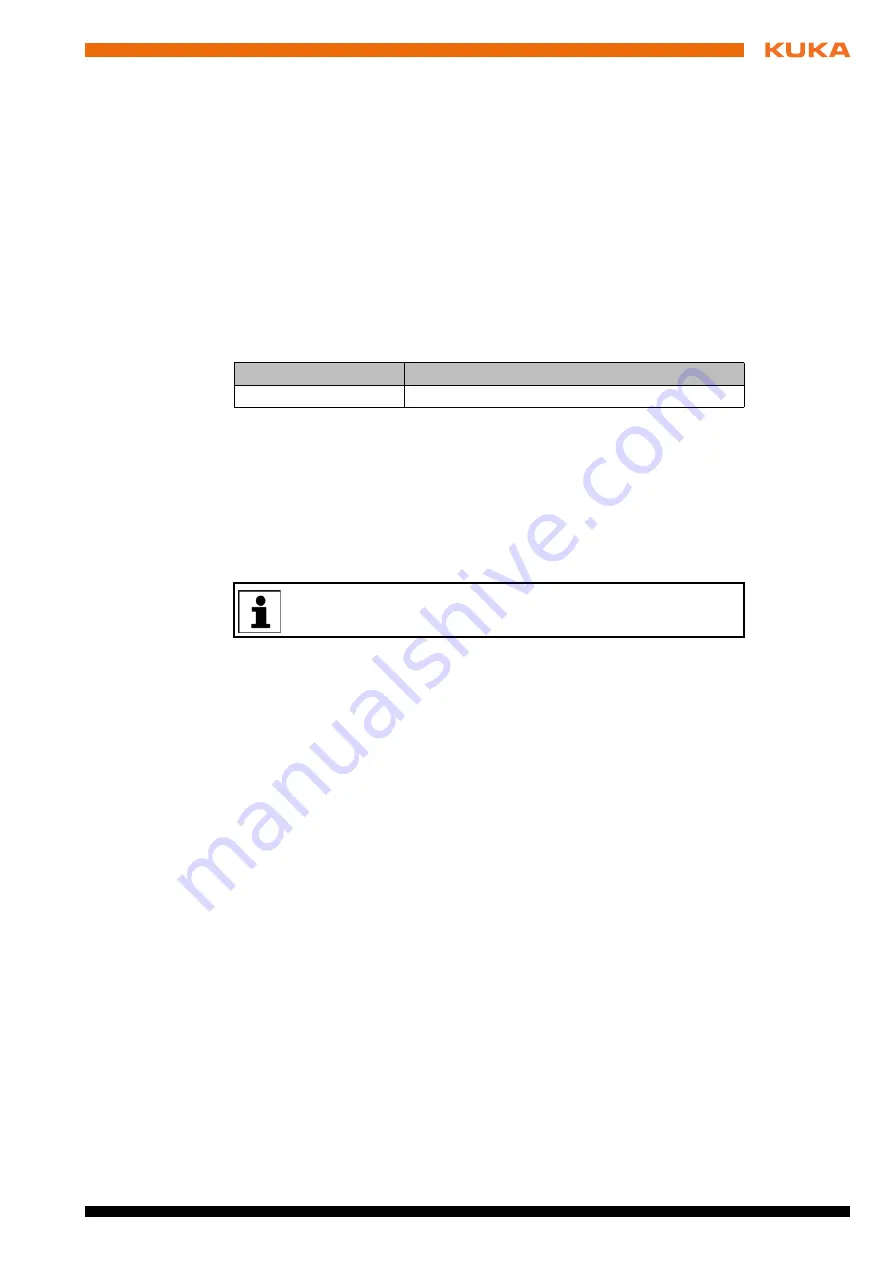
Issued: 13.08.2012 Version: KST PLC mxAutomation Logix 1.0 V1 en (PDF)
4 Installation
4
Installation
4.1
System requirements
Hardware
Robot controller:
KR C4
External PLC:
Rockwell controller
Software
Robot controller:
KUKA System Software 8.2
The following KRL resources must be free:
KR C4 EtherNet/IP 1.1
Standard laptop/PC:
WorkVisual 2.4 or higher
RSLogix 5000, version 20 or higher
4.2
Installing or updating KUKA.PLC mxAutomation Logix
Precondition
“Expert” user group
Procedure
1. Connect the USB stick to the robot controller or smartPAD.
2. In the main menu, select
Start-up
>
Install additional software
.
3. Click on
New software
. The entry
mxAutomation Logix
must be dis-
played in the
Name
column and drive
E:\
or
K:\
in the
Path
column.
If not, press
Refresh
.
4. If the specified entries are now displayed, continue with step 5.
If not, the drive from which the software is being installed must be config-
ured first:
Press the
Configuration
button. A new window opens.
Select a line in the
Installation paths for options
area.
Note:
If the line already contains a path, this path will be overwritten.
Press
Browse
. The available drives are displayed.
Select
E:\
. (If stick connected to the robot controller.)
Or select
K:\
. (If stick connected to the smartPAD.)
Press
Save
. The window closes again.
The drive only needs to be configured once and then remains saved for
further installations.
5. Mark the entry
mxAutomation Logix
and click on
Install
. Answer the re-
quest for confirmation with
Yes
.
6. Confirm the reboot prompt with
OK
.
7. Remove the stick.
8. Reboot the robot controller.
KRL resource
Number
I/Os
2,049 … 4,080
It is advisable to archive all relevant data before updating a software
package.














































