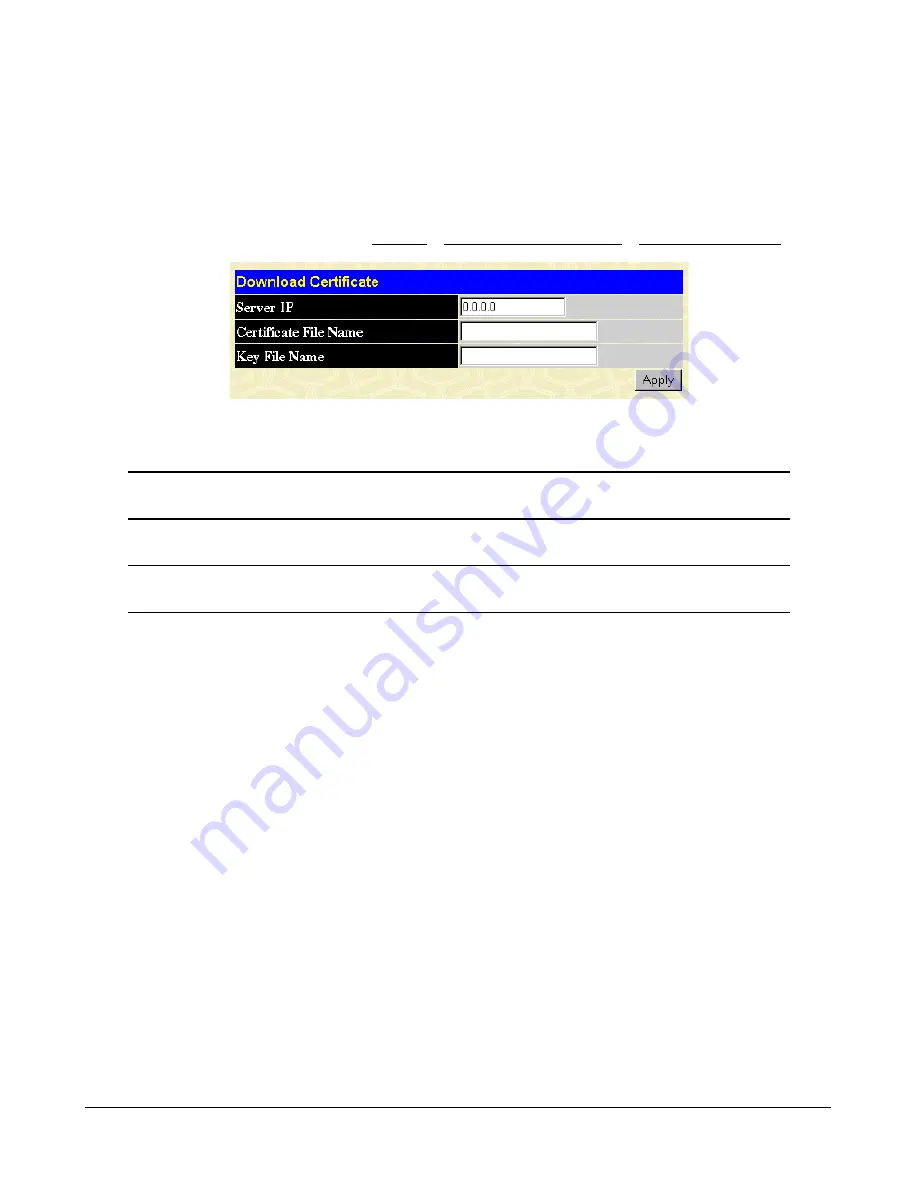
-156-
Download Certificate
This window is used to download a certificate file for the SSL function on the switch from a TFTP
server. The certificate file is a data record used for authenticating devices on the network. It contains
information on the owner, keys for authentication and digital signatures. Both the server and the client
must have consistent certificate files for optimal use of the SSL function. The switch only supports
certificate files with .der file extensions.
To view the following window, click Security > Secure Socket Layer (SSL) > Download Certificate:
Download Certificate window
To download certificates, set the following parameters and click Apply.
Server IP
Enter the IP address of the TFTP server where the certificate files are
located.
Certificate File Name
Enter the path and the filename of the certificate file to download. This file
must have a .der extension. (Ex. c:/cert.der)
Key File Name
Enter the path and the filename of the key file you wish to download. This
file must have a .der extension (Ex. c:/pkey.der)
SSL Configuration
This window will allow the user to enable SSL on the Switch and implement any one or combination of
listed ciphersuites on the switch. A ciphersuite is a security string that determines the exact crypto-
graphic parameters, specific encryption algorithms and key sizes to be used for an authentication
session. The switch possesses four possible ciphersuites for the SSL function, which are all enabled by
default. To utilize a particular ciphersuite, disable the unwanted ciphersuites, leaving the desired one for
authentication. When the SSL function has been enabled, the web will become disabled. To manage
the Switch through the web based management while utilizing the SSL function, the web browser must
support SSL encryption and the header of the URL must begin with https://. (Ex. https://10.90.90.90)
Any other method will result in an error and no access can be authorized for the web-based manage-
ment.






























