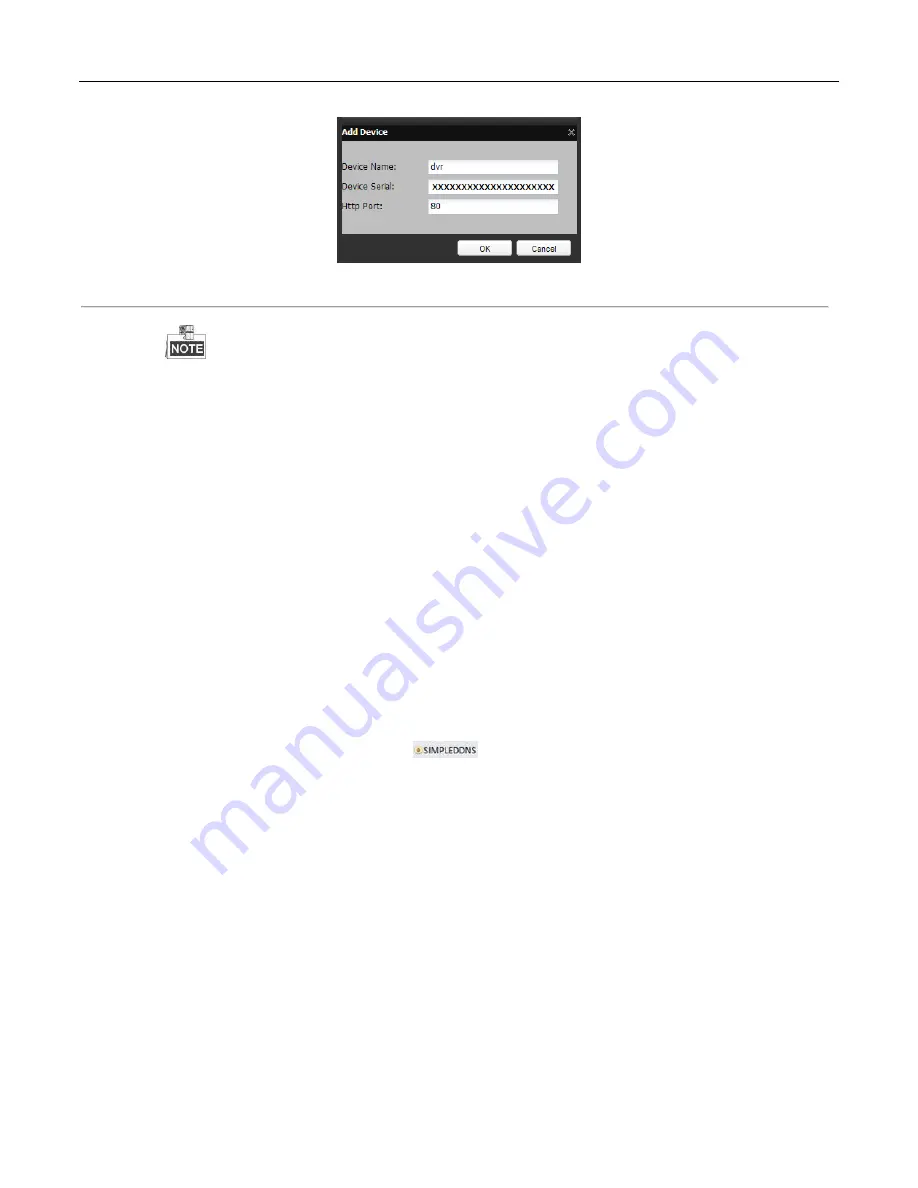
User Manual of Digital Video Recorder User Manual
131
Figure 9. 10
Register the Device
Note:
The device name can only contain the lower-case English letter, numeric and ‘-’; and it must start with the
lower-case English letter and cannot end with ‘-’.
IF THE WAN PORT USED FOR HTTP ACCESS IS OTHER THAN 80, IT IS ESSENTIAL THAT YOU
ENTER THE ACTUAL WAN HTTP PORT INTO THE REGISTRATION DATA.
Access the Device via Web Browser or Client Software
After having successfully registered the device on the SIMPLEDDNS server, you can access your device via web
browser or Client Software with the
Device Domain Name
(
Device Name
).
Task 1: Access the Device via Web Browser
Open a web browser, and enter
http://www.simpleddns.com/alias
in the address bar. Alias refers to the
Device
Domain Name
on the device or the
Device Name
on the SIMPLEDDNS server
.
Example:
http://www.simpleddns.com/nvr
Note:
If you mapped the HTTP port on your router and changed it to a port number other than 80, (Refer to
Chapter
9.2.10
for the mapped HTTP port number)
you must enter the mapped port info into the SIMPLEDDNS setup for
the NVR so that port information is included when you are redirected from SIMPLEDDNS.COM/alias to your
NVR.
OPTION 2: Access the devices via CMS
For CMS, in the Add Device window, select
and then edit the device information.
Nickname
: Edit a name for the device as you want.
Server Address
: www.simpleddns.com
Device Domain Name
: It refers to the
Device Domain Name
on the device or the
Device Name
on the SIMPLEDDNS
server you created
.
User Name
: Enter the user name of the device. By default it is admin.
Password
: Enter the password of the device. By default it is 12345.
Summary of Contents for EZHD-TRF16
Page 12: ...User Manual of Digital Video Recorder User Manual 12 Chapter 1 Introduction...
Page 25: ...User Manual of Digital Video Recorder User Manual 25 Chapter 2 Getting Started...
Page 37: ...User Manual of Digital Video Recorder User Manual 37 Chapter 3 Live View...
Page 48: ...User Manual of Digital Video Recorder User Manual 48 Chapter 4 PTZ Controls...
Page 59: ...User Manual of Digital Video Recorder User Manual 59 Chapter 5 Recording Settings...
Page 78: ...User Manual of Digital Video Recorder User Manual 78 Chapter 6 Playback...
Page 97: ...User Manual of Digital Video Recorder User Manual 97 Chapter 7 Backup...
Page 110: ...User Manual of Digital Video Recorder User Manual 110 Chapter 8 Alarm Settings...
Page 115: ...User Manual of Digital Video Recorder User Manual 115 Figure 8 9 Copy Settings of Alarm Input...
Page 126: ...User Manual of Digital Video Recorder User Manual 126 Chapter 9 Network Settings...
Page 147: ...User Manual of Digital Video Recorder 147 Chapter 10 HDD Management...
Page 161: ...User Manual of Digital Video Recorder 161 Chapter 11 Camera Settings...
Page 165: ...User Manual of Digital Video Recorder 165 Chapter12 DVRManagementandMaintenance...
Page 173: ...User Manual of Digital Video Recorder 173 Chapter 13 Others...
Page 183: ...User Manual of Digital Video Recorder 183 Appendix...






























