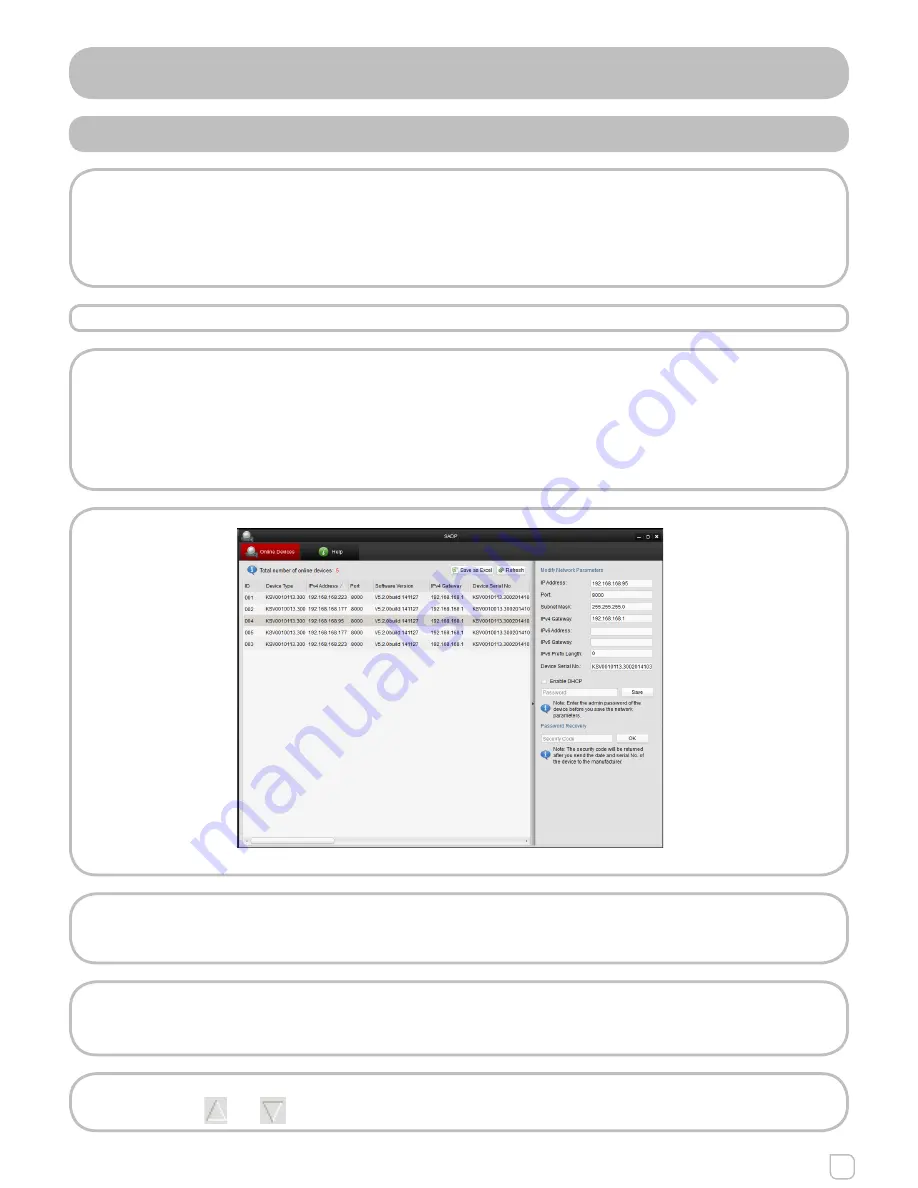
79
Network Camera
User Manual
APPENDIX
APPENDIX 1 SADP SOFTWARE INTRODUCTION
•Description of SADP
SADP (Search Active Devices Protocol) is a kind of user-friendly and installation-free
online device search tool. It searches the active online devices within your subnet and
displays the information of the devices. You can also modify the basic network
information of the devices using this software.
• Search active devices online
• Search online devices automatically
After launch the SADP software, it automatically searches the online devices
every 15 seconds from the subnet where your computer locates. It displays the
total number and information of the searched devices in the Online Devices
interface. Device information including the device type, IP address, port number,
gateway, etc. will be displayed.
Figure A.1.1 - Search Online Devices
Note:
Device can be searched and displayed in the list in 15 seconds after it went
online; it will be removed from the list in 45 seconds after it went offline.
• Search online devices manually
You can also click Refresh to refresh the online device list manually. The new-
ly
searched devices will be added to the list.
Note:
You can clic or on each column heading to order the information; you
Summary of Contents for KSV0010013.300
Page 1: ...Network Camera User Manual...




































