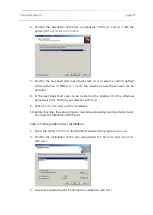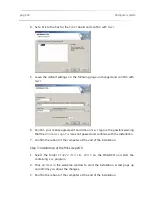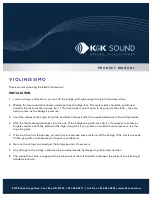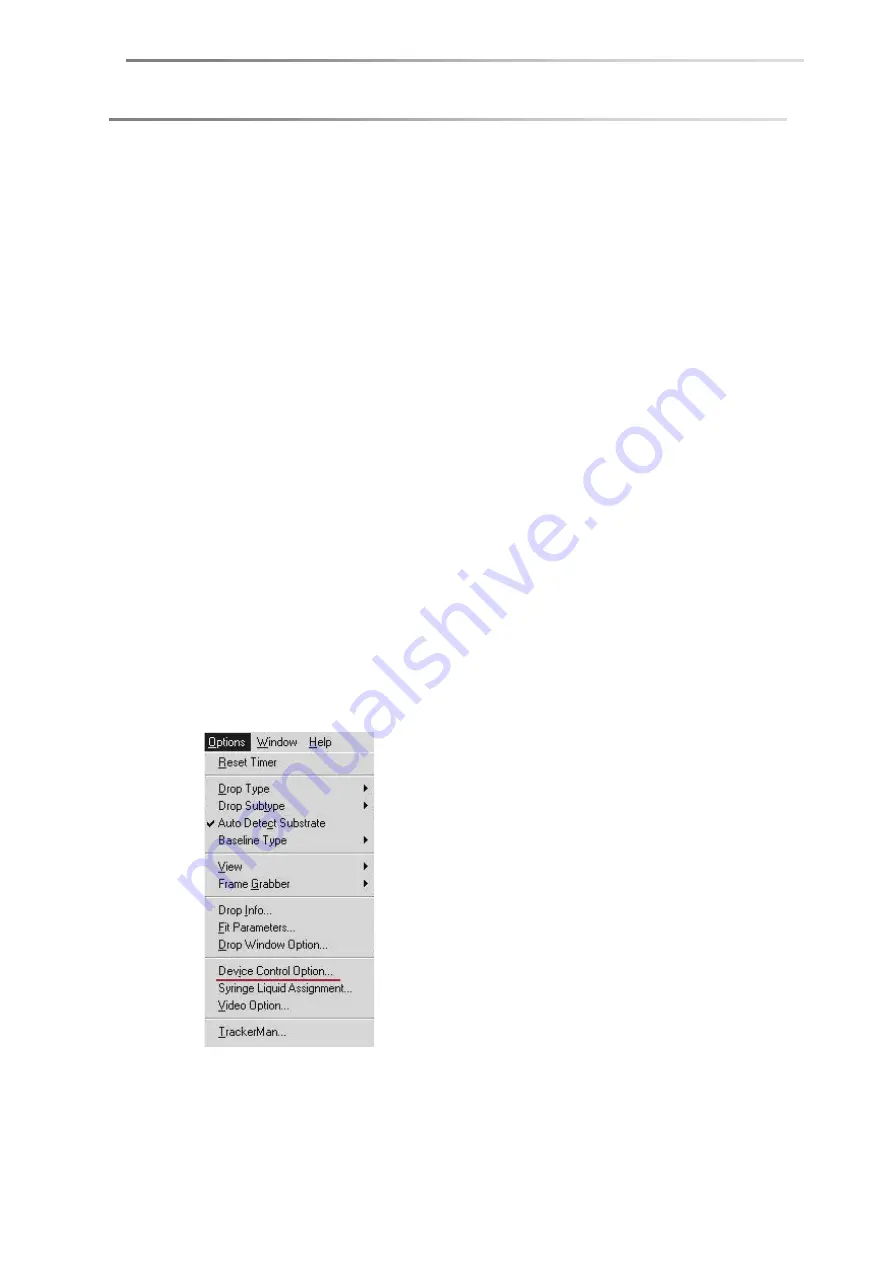
page 24
Setting up
USB port connection / USB driver installation
Two driver components must be installed, so that the installation routine of the
hardware assistant must be carried out twice.
1. Insert the DSA4 CD-ROM.
2. Plug the adapter KA10 into a USB port of the computer. Connect the RS232
connection (
Serial PC
) at the rear of the DSA100 to the adapter. Switch on the
DSA100.
!
Afterwards, always use the same USB port of the computer if possible.
Otherwise the serial port assignment (
Chapter 5.6.2) must be changed.
3. Select manual for the driver search when carrying out the driver installation.
4. Select the folder
SUPPORT
KA10
Driver Windows 7.0
on the DSA4 CD.
5. Click on
OK
. Driver installation starts.
5.6.2
Port assignment
After the start of the software the port to which the DSA100 is connected must be
entered.
Assignment in DSA1
Select the menu
Options
Device Control Options
.
Summary of Contents for DSA100
Page 1: ...Drop Shape Analyzer DSA100 Installation and Operation V1 45 KRÜSS GmbH Hamburg 2004 2014 ...
Page 2: ......
Page 115: ......