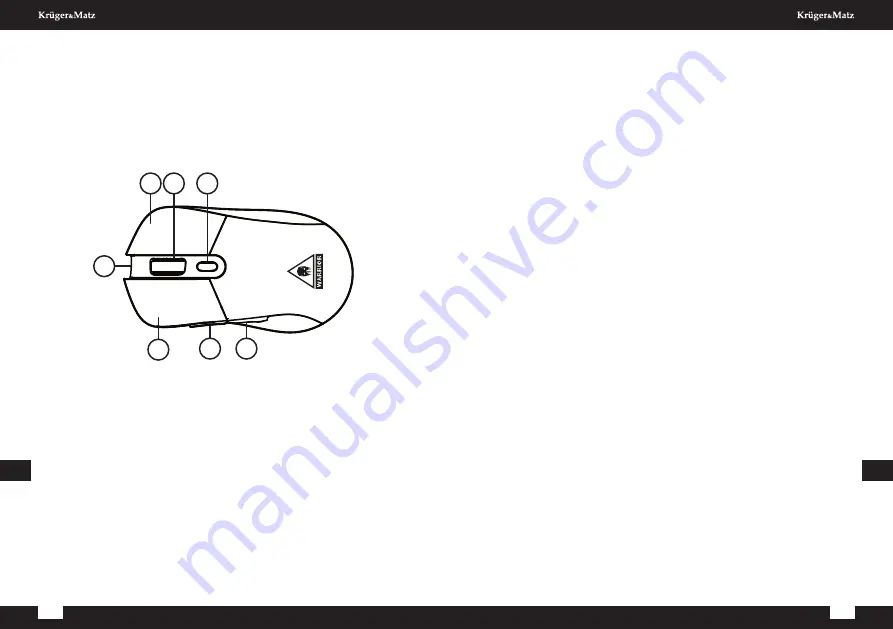
TECHNICAL PARAMETERS
Precision: 800/1600/2400/3200 dpi
Sensor: laser
Sensor model: Pixart 3325IC
Acceleration: 20 G
Polling rate: 1000 Hz
Buttons: 6
Scroll wheel: button
DPI switch: 4 modes
Stroke life: up to 20 million times
Pad life: 80 km
Lift-off distance: 7 mm +/- 0,3 mm
Skid pads: plastic
Material: ABS
Power supply: battery 600 mAh
Working time: up to 15 h
Communication
Connection type: wireless, wired
Frequency: 2,4 GHz
Interface: USB 2.0
Charging port: USB-C
Supported OS: Windows 7 / Windows 8 / Windows 8.1 / Windows 10 /
Mac
Physical parameters
Hand orientation: right hand
Weight: 102 g
Dimensions: 124 x 68 x 43 mm
Owner’s manual
Owner’s manual
8
9
E
N
E
N
PRODUCT DESCRIPTION
1. Right button
2. DPI button
3. Lighting change button
4. Scroll wheel
5. USB cable
6. Left button
7. Forward button
8. Backward button
INSTALLATION
1. The USB plug of the mouse should be connected to a free,
compatible USB port of the computer.
2. The operating system will automatically detect the mouse and
install the appropriate drivers.
3. On the bottom of the mouse, slide the power switch down. The
mouse will work in wireless mode.
4. To use the mouse in wired mode with a USB cable, connect it to
the USB-C input on the mouse and the USB input on the
computer. The operating system will automatically detect the
mouse and install the appropriate drivers. Move the switch on
the bottom of the mouse all the way up.
5. The mouse is ready for use.
6. To turn off the mouse, move the switch on the bottom of the
mouse to the middle position.
CLEANING
Always disconnect the product from the power source before cleaning.
Clean the device with a soft, slightly damp cloth. Do not use any
chemical agents to clean this device.
1 2
3
4
5
6
7











