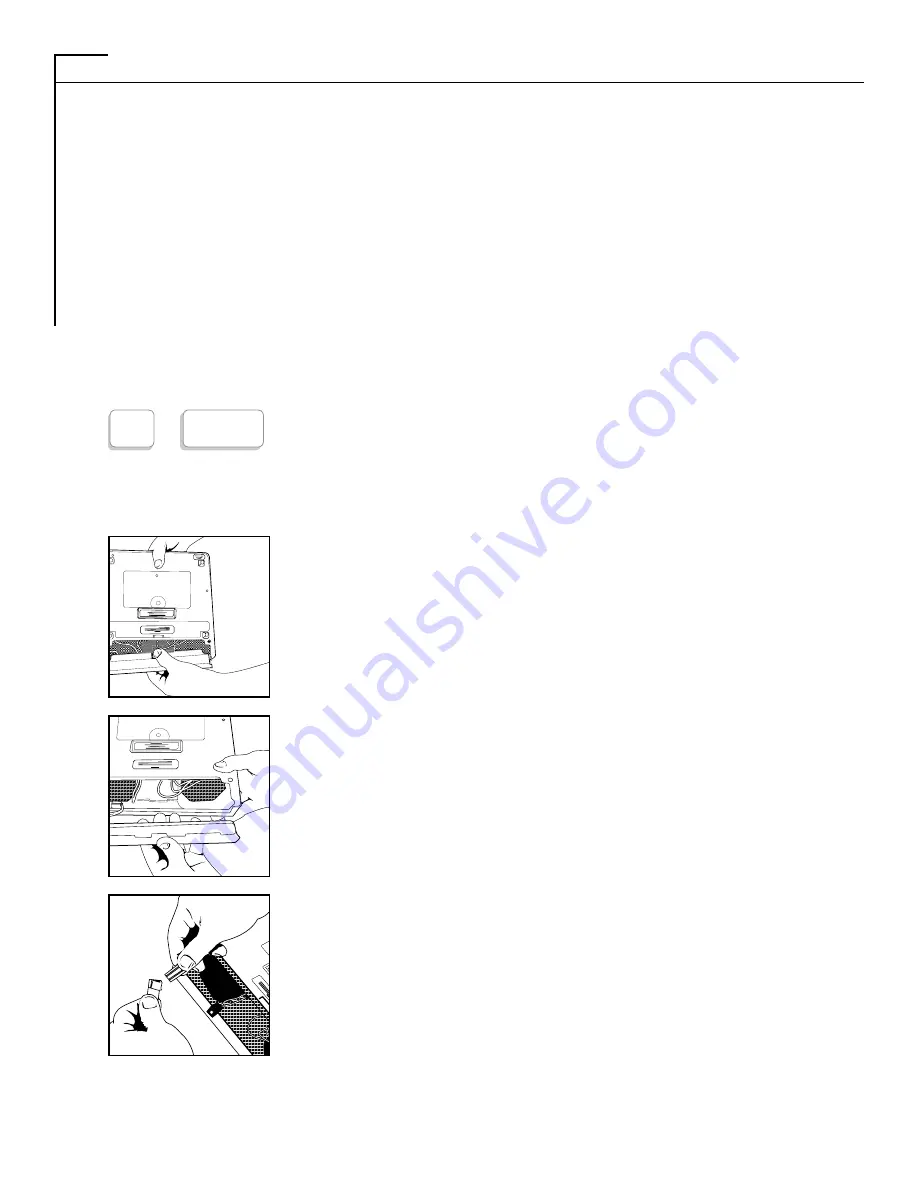
10
GETTING STARTED (CONT.)
ELECTRONIC VOICE
The Electronic Voice is a single unchangeable voice message that is stored in the memory of your
PortaView Plus. The message is used for calling hearing people at VOICE/TDD number. It tells them
“Please use TDD for hearing-impaired caller.”
The voice message will be repeated until your TDD conversation begins (when your TDD receives a
signal from another TDD). As soon as the other person begins to type, the electronic voice message
stops.
To turn the Electronic Voice ON or OFF
• Press [CTRL] and [SPACE BAR] to turn your Electronic Voice on. VOICE ON will appear
on the display screen.
• Press [CTRL] and [SPACE BAR] to turn your Electronic Voice off again. VOICE OFF will
appear on the display.
NOTE: It will be necessary to turn your electronic voice off before using any control key operations.
BATTERY POWER INFORMATION
Your Krown PortaView Plus is designed to operate from battery or
AC (house electricity) power. To use the battery power, unplug the AC
charger/adapter from the machine AND the wall outlet.
The Ni-Cad battery will operate for approximately 3-1/2 hours when
fully
charged. The batteries will automatically recharge whenever the unit
is plugged into the AC charger/adapter and the TDD is turned OFF. To
help the battery last longer, let it run down until the Power Light starts
to flash BRIGHT-dim-BRIGHT-dim. This means that the battery is run-
ning down and needs recharging. The light will flash for several minutes.
Then the PortaView Plug will stop working. When this happens, you
must change over to AC power to continue using your machine until you
recharge the battery.
It’s suggested that you use the PortaView Plus with battery in a regular
cycle. That is, operator the unit on battery power until it needs
recharging. Then recharge the battery by plugging the TDD into the AC
charger/adapter for 12 to 14 hours. (The unit must be turned OFF in
order to recharge.)
CAUTION: The adapter/charge is NOT interchangeable. You MUST use the adapter
that comes with your unit.
SPACE BAR
+
CTRL
8
Summary of Contents for PORTAVIEW 20 PLUS
Page 34: ...NOTE 32...











































