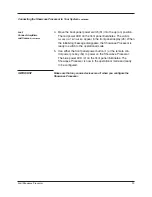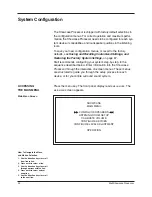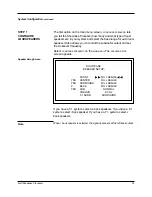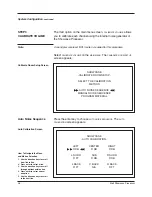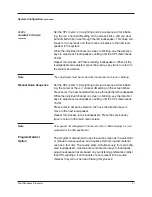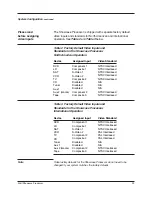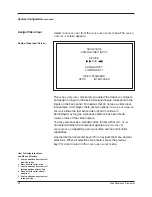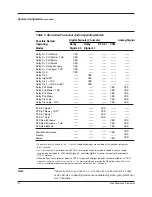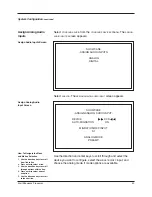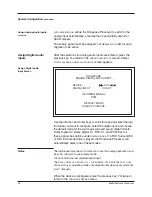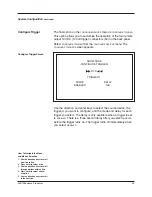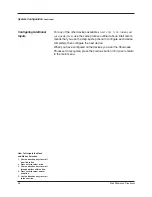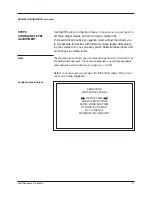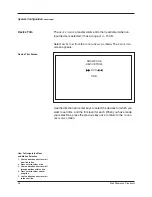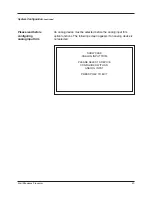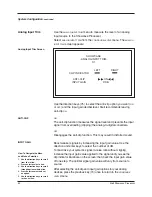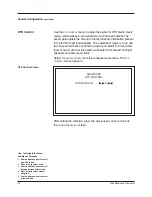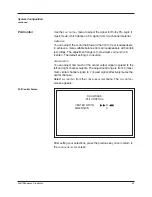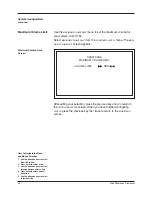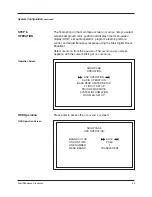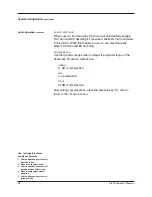Krell Showcase Processor
43
Select
ANALOG.
The
ASSIGN ANALOG AUDIO INPUT
screen appears.
Use the direction and enter keys to scroll through and select the
device you want to configure, select the
MIGRATION
/
REC
input, and
choose the analog mode, if mode options are available.
System Configuration,
continued
Assign Analog Audio
Input Screen
SHOWCASE
-ASSIGN ANALOG AUDIO INPUT-
DEVICE
AUTO-MIGRATION
DVD
ON
MIGRATION/REC INPUT
S1
ANALOG MODE
PREAMP
Select
CONFIGURE AUDIO
from the
CONFIGURE DEVICES
menu. The
ASSIGN
AUDIO INPUTS
screen appears:
Assign Analog Audio
Inputs
Assign Audio Inputs Screen
SHOWCASE
-ASSIGN AUDIO INPUTS-
ANALOG
DIGITAL
How To Navigate the Menu
and Make a Selection
1. Use the direction keys to scroll
from line to line.
2. Press enter to select a line.
3. Use the direction keys to scroll
through options within a line.
4. Press enter to select and set
an option.
5. Use the direction keys to scroll
to the next line.