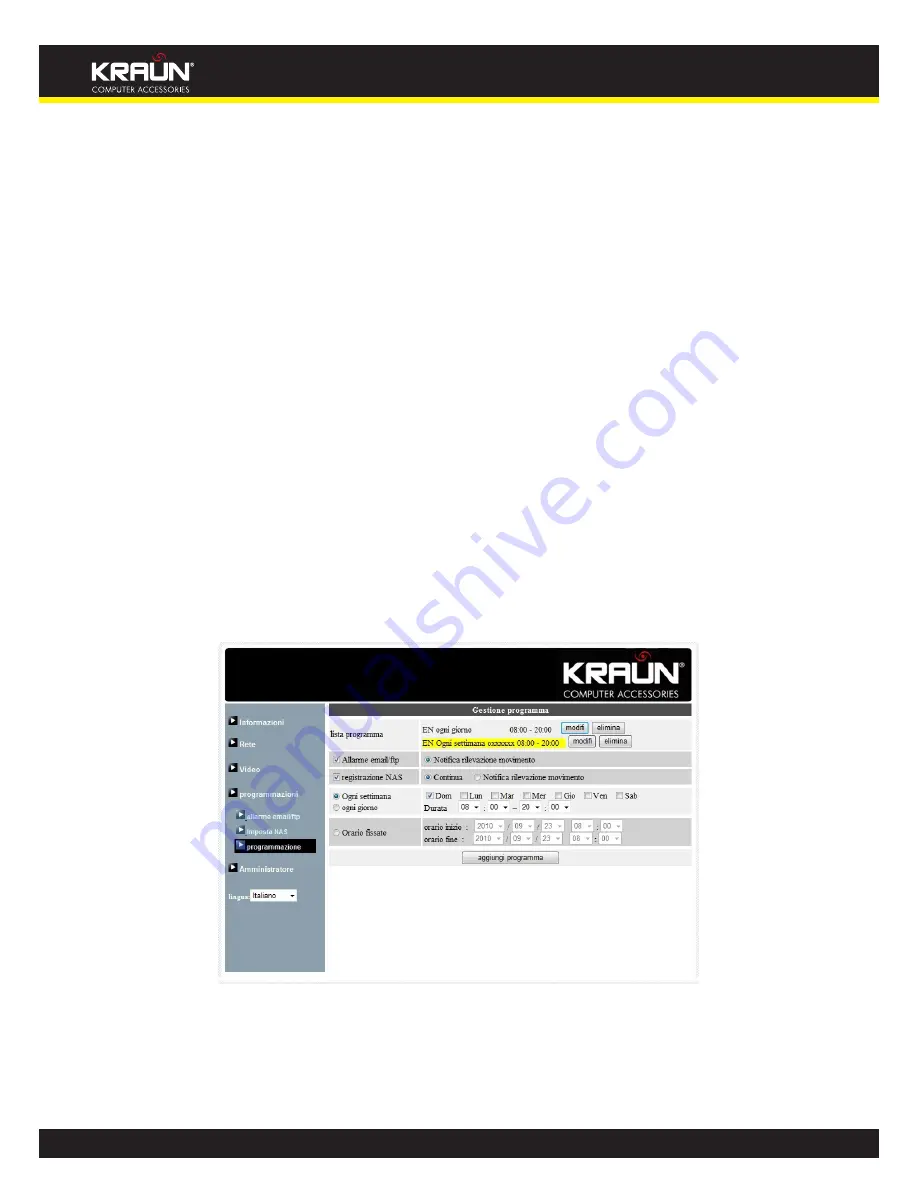
24
Manual
www.kraun.com
3.10. Scheduling
The IP Camera provides the scheduling function for the motion detection triggered email/ftp sending and/
or the NAS recording with the individual parameters set in the . “Email/ftp alarm” settings and the “NAS
settings” page. Totally 12 schedule list items are allowed. There is no conflict check for the scheduling, it
means that the scheduling time could be overlapped, and the IP camera will do all the scheduled events
during the overlapped time period. For the scheduling of the Email/ftp sending and/or NAS recording, the
“Schedule” option must enabled in the “Email/ftp alarm” settings and/or the “NAS settings”.
1. Schedule list – all the scheduling are listed in this area. Each listed item can be modified or deleted by
pressing the “Edit” or “Delete” button.
2. Email/ftp Alarm – for each scheduling, if this is selected and the “Motion triggered” is enabled, the
IP camera will trigger the email/ftp sending in the scheduled time period when the video motion is
detected.
3. NAS Record – for each scheduling, if this is selected, either “Continuous” or “Motion triggered” could
be enabled. For “Continuous”, it means that the IP camera will do the video recording to the NAS
device during the whole scheduled period. For “Motion triggered”, it means that the IP camera will do
the video recording to the NAS device for 30 seconds during the scheduled period each time when
the video motion is detected.
4. For the scheduling period, can choose between “Every week”, “Every day” or “Fixed time” :
A. For “Every week”, can choose week days of the week and set the time duration of each day.
B.
For “Every day”, can set the time duration of every day for the scheduling.
C. For “Fixed time”, can set the starting date/time and the end date/time of the scheduling period.
Figure 3-15: Schedule management page













































