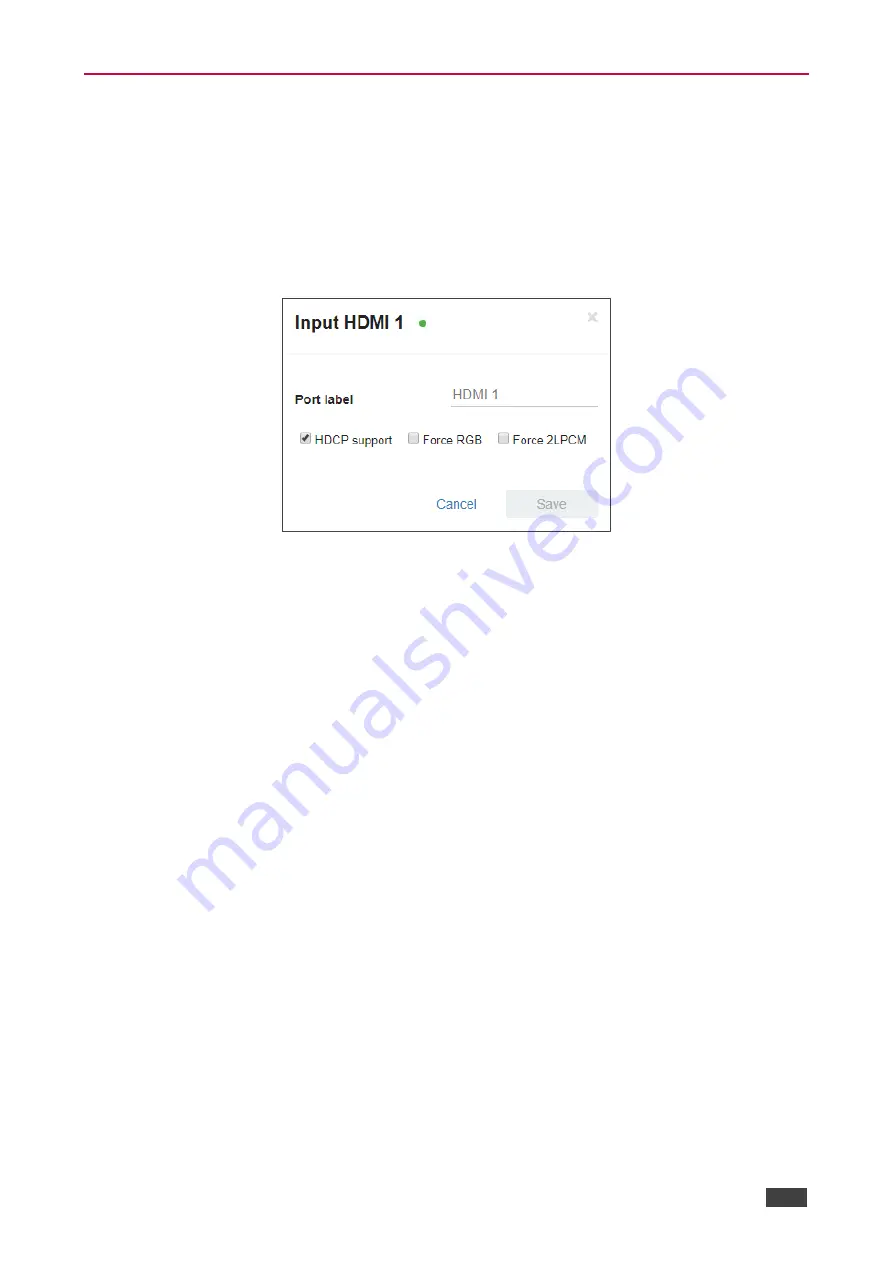
Kramer Electronics Ltd.
VS-44H2
– Using Embedded Webpages
23
Defining HDMI Input Port Parameters
VS-44H2
enables setting any of the four input signal parameters via the embedded
webpages.
To set an input port:
1. In the Navigation pane, click
Routing Settings
. The Routing Settings page appears.
2. Click an HDMI input (for example, HDMI 1).
Figure 18: Routing Settings Page
– HDMI Input Settings
3. perform the following actions, if required:
▪
Enter a port label.
▪
Check HDCP support.
▪
Check force RGB and/or Force 2LPCM.
4. Click
Save
.
The HDMI input parameters are set.






























