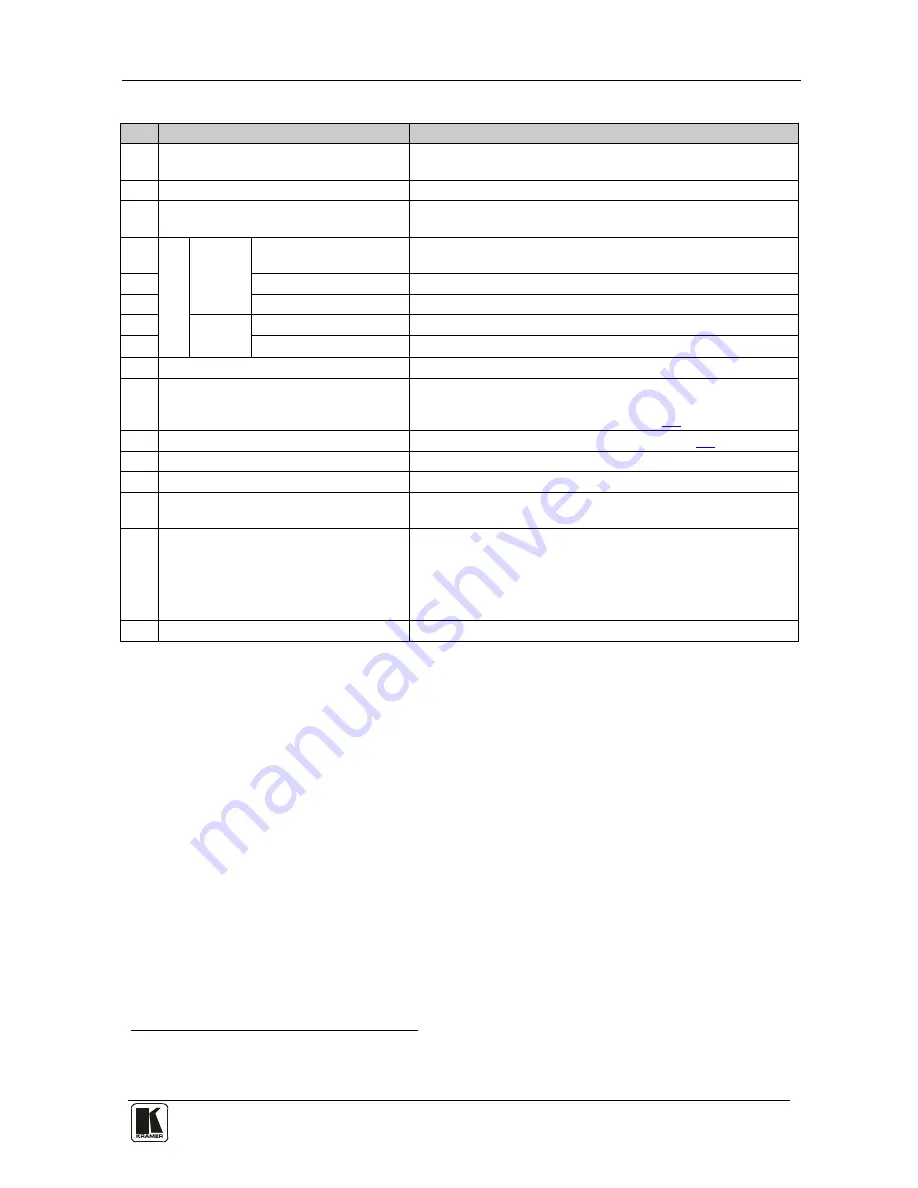
Your VS-311H Automatic HDMI / Audio Switcher
7
Table 2: VS-311H Automatic HDMI / Audio Switcher Features
#
Feature
Function
1
IR Receiver
The red LED lights when receiving signals from he
Infra-red remote control transmitter
2
POWER
Switch
Illuminated switch for turning the unit ON or OFF
3
INPUT SELECT
Buttons
Press the INPUT button to select the input to switch to the
output (from 1 to 3). The selected input button illuminates
4
A
UDI
O
LINE
BALANCED OUT
Terminal Block Connector
Connect the balanced stereo audio output to a balanced
stereo audio acceptor
5
OUT
3.5mm Mini Jack
Connect to an unbalanced stereo audio output
6
IN
3.5mm Mini Jack
Connect to he unbalanced stereo audio inputs (from 1 to 3)
7
S/PDIF
OUT
RCA Connector
Connect to a digital audio (S/PDIF) output
8
IN
RCA
Connectors
Connect to he digital audio (S/PDIF) inputs (from 1 to 3)
9
RS-232
DB 9F Port
Connect to the PC or the Remote Controller
10
PRIORITY SETUP
DIP-switches
DIP-switches for setup of the machine: DIPs 1, 2 and 3 are
for setting the signal priorities; DIP 4 is for setting to the
manual or the AUTO mode (see section
5.1
)
11
REMOTE
Terminal Block
Connects to a dry contact switch (see section
5.2
)
12
OUT
HDMI Connector
Connect to he HDMI acceptor
13
IN
HDMI Connectors
Connect to he HDMI sources (from 1 to 3)
14
ETHERNET
Connector
Connect to the PC or o her Serial Controller through computer
networking
15
FACTORY RESET
Button
Press the ETHERNET factory reset button to reset to the
factory default definitions
1
IP number
−
192.168.1 39
:
Mask – 255.255.255.0
Gateway – 192.168.1.1
16
12V DC
+12V DC connector for powering the unit
1 First, disconnect the power and then connect it again while pressing the RESET button The unit will power up and load its
memory with the factory default definitions







































