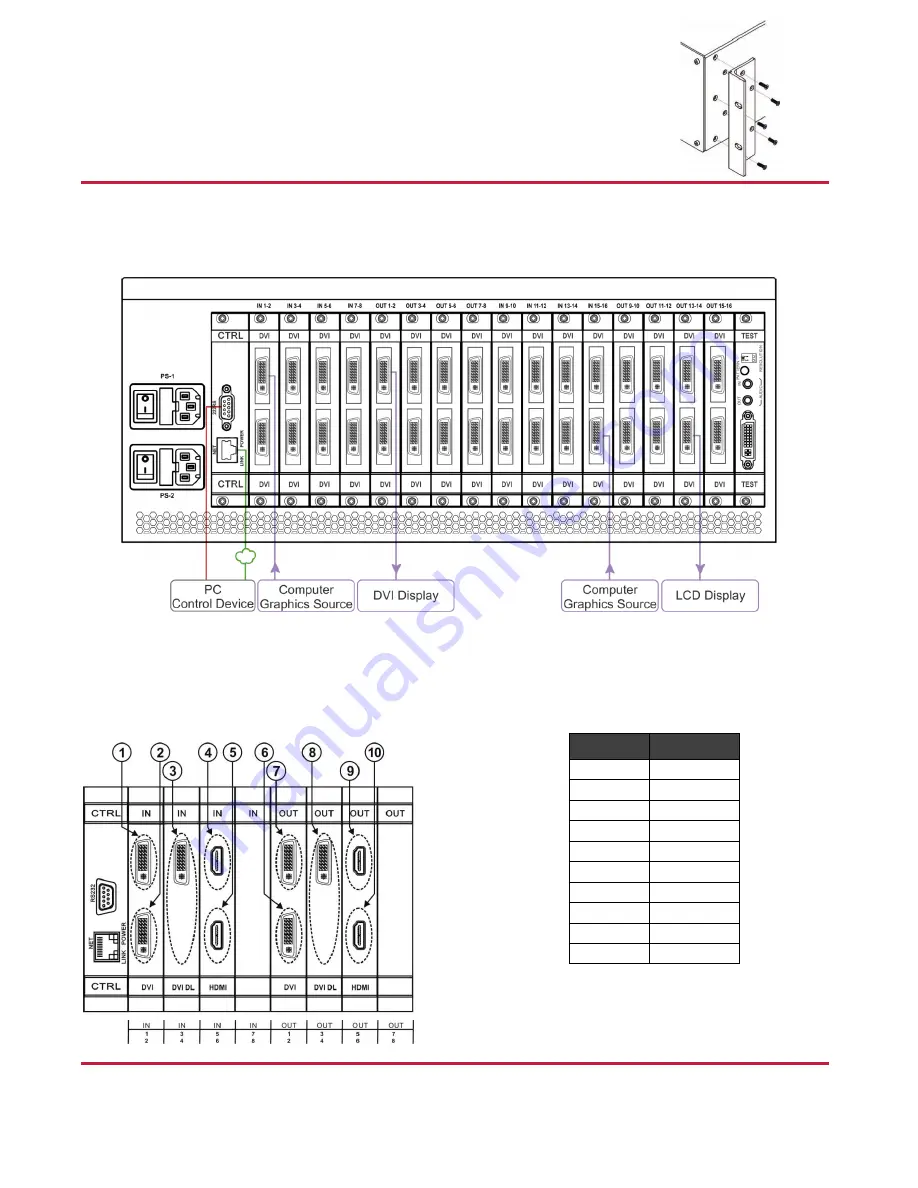
Step 3: Install the VS-1616DN-MD
To rack mount the machine, the
VS-1616DN-MD
is pre-assembled with ear brackets attached to the
machine.
Step 4: Connect the inputs and outputs
Always switch OFF the power on each device before connecting it to your
VS-1616DN-MD
. For best results, we recommend that you
always use Kramer high-performance cables to connect AV equipment to the
VS-1616DN-MD
.
Note:
the maximum number of ports may vary.
Port Numbering:
On all cards apart from the DVI dual link cards, there are two physical ports on each card and numbering of ports is sequential from top to
bottom and left to right. Each DVI dual link card provides one physical port which causes the loss of one number in the numbering
sequence of that card only:
Diagram #
Actual Port #
1
IN 1
2
IN 2
3
IN 3
4
IN 5
5
IN 6
6
OUT 2
7
OUT 1
8
OUT 3
9
OUT 5
10
OUT 6
Step 5: Connect the power
Connect the two AC power cables to the rear of the
VS-1616DN-MD
, turn on both power switches and then switch on the power of
connected devices.






















