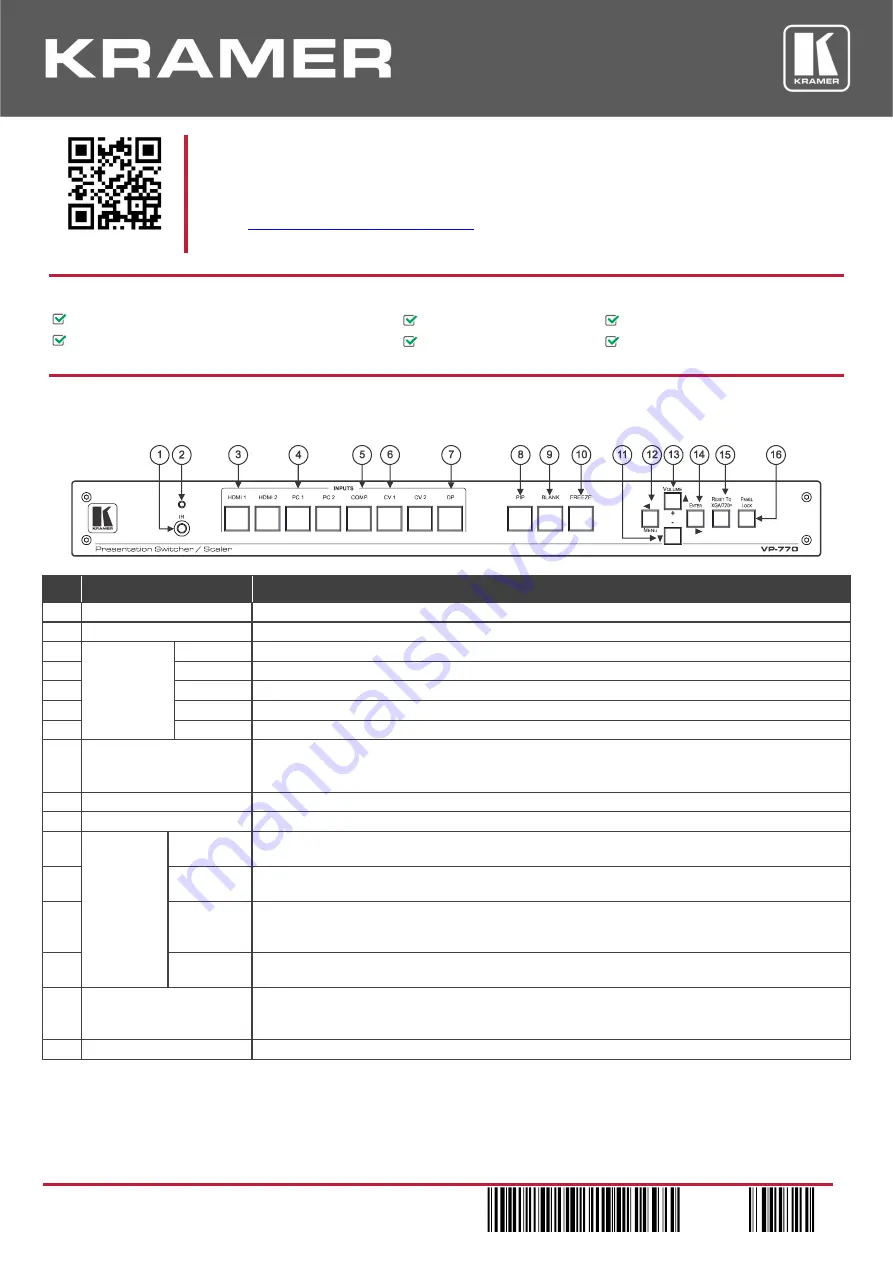
VP-770
Quick Start
P/N: 2 9 0 0 - 3 0 1 2 6 0 QS
Rev: 6
Scan for full manual
VP-770 Quick Start Guide
This guide helps you install and use your
VP-770
for the first time.
www.kramerav.com/downloads/VP-770
to download the latest user manual and check if firmware
upgrades are available.
Step 1: Check
what’s in the box
VP-770
Presentation Switcher/Scaler
1 Set of rack ears
4 Rubber feet
IR remote control transmitter with batteries
1 Power cord
1 Quick start guide
Step 2: Get to know your VP-770
Front Panel
#
Feature
Function
1
IR Receiver
Accepts IR remote commands
2
IR LED
Lights red when the unit accepts IR remote commands
3
INPUT
Selector
Buttons
HDMI
™
Press to select the HDMI input (from 1 to 2)
4
PC
Press to select the computer graphics input (from 1 to 2)
5
COMP.
Press to select the component video input
6
CV
Press to select the composite video input (from 1 to 2)
7
DP
Press to select the Display Port input
8
PIP Button
Toggles the dual window mode (Picture-in-Picture) function
Note that while browsing the OSD menu in the dual window mode, a long press of the PIP button
will instantly toggle the window control (between Main and PiP)
9
BLANK Button
Press to toggle between a blank screen (blue or black screen) and the display
10
FREEZE Button
Press to freeze/unfreeze the output video image
11
Navigation
Buttons
/-
Button
Press to move down the menu list and to decrease numerical values. When not within the OSD
menu mode, press to reduce the output volume
12
/MENU
Button
Press to access the OSD menu, exit the OSD menu and, when in the OSD menu, move to the
previous level in the OSD screen
13
/+
/VOLUME
Button
Press to move up the menu list values and to increase numerical values. When not within the
OSD menu mode, press to increase the output volume
14
/ENTER
Button
Press to access sub-menu items and select from several settings
15
RESET TO XGA/720P
Button
Press to reset the video output resolution to XGA or 720p and change the deep color settings to
Off on the output
Press and hold for about 3 seconds to toggle between reset to XGA and reset to 720p
16
PANEL LOCK Button
Press and hold for about 3 seconds to lock/unlock the front panel buttons
The terms HDMI, HDMI High-Definition Multimedia Interface, and the HDMI Logo are trademarks or registered trademarks of HDMI Licensing Administrator, Inc.






















