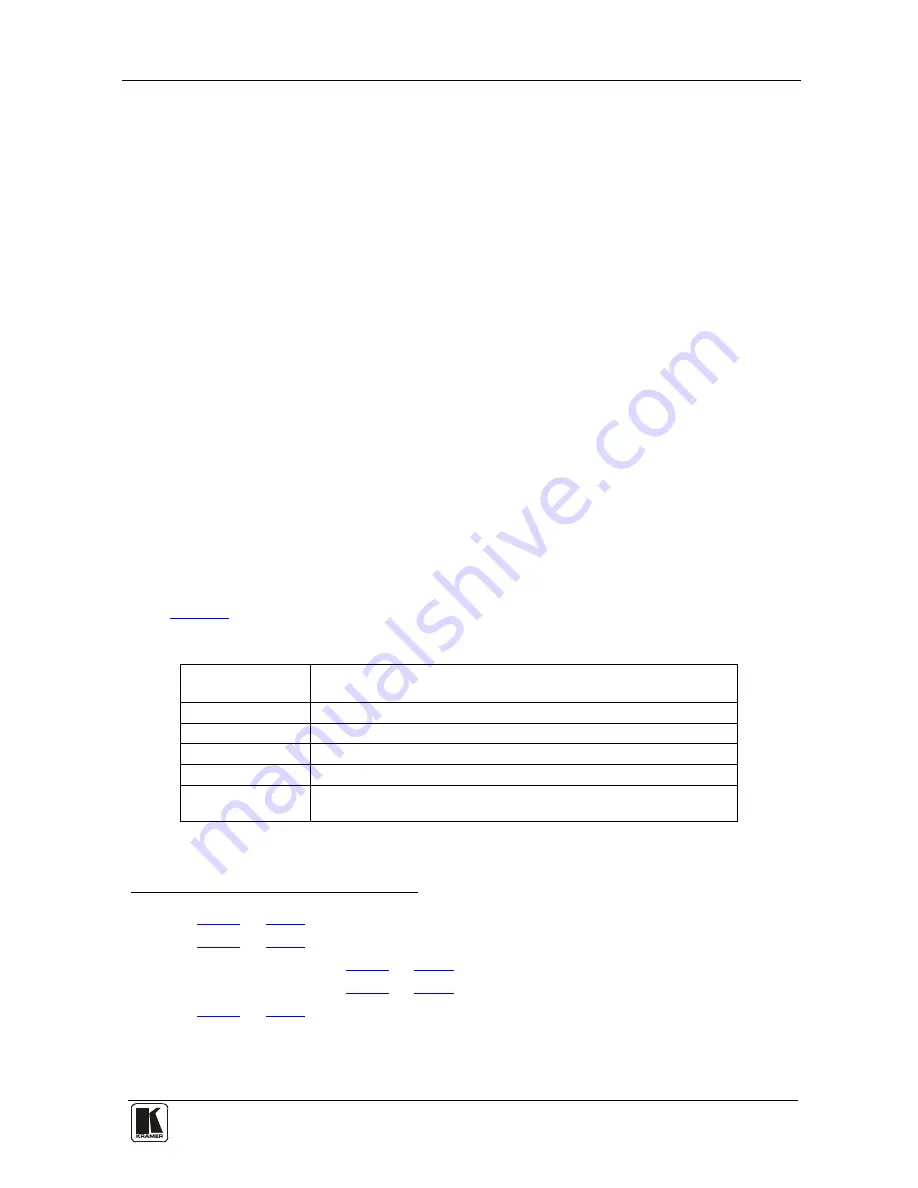
Technical Specifications
15
8.2 Making the Transition
You can make the transition in two ways:
•
Manually, for each separate transition using the T-bar control lever
1
•
Automatically, via the TAKE button, which implements the transition at the
pace set by the SPEED
2
8.2.1
Making a Transition Manually
knob
To make the transition, manually:
•
Slide the T-bar handle upwards
3
or downwards
4
8.2.2
Making a Transition Automatically
To make the transition, automatically:
•
Rotate the SPEED knob
2
to the right (increasing the transition speed) or to
the left (decreasing the transition speed). When the knob is turned to the
extreme counter-clockwise position (off), the switch will be engaged to turn
the knob off. In this position, the speed setting is controlled via the setting
in the
VP-747
OSD menu
•
Pressing the TAKE button
5
9 Technical Specifications
causes the transition to occur automatically
Table 4
includes the technical specifications:
Table 4: Technical Specifications
6
PORTS:
of the VP-747T
2 sets of mini XLR ports
2 sets of RS-485 3-pin terminal block ports
CONTROLS:
Front panel buttons, mini XLR and RS-485
POWER SOURCE: 12V DC, 280mA
DIMENSIONS:
19” (W), 3.4” (D), 4RU (H) rack mountable
7
WEIGHT:
1.58kg (3.5lbs) approx.
ACCESSORIES:
Gooseneck lamp, 2 mini XLR connectors, power supply, rack ears
kit
8
1 Item 23 in
, and table-top brackets
Figure 1
and
Table 1
2 Item 19 in
Figure 1
and
Table 1
3 The PREVIEW LED lights (item 21 in
Figure 1
and
Table 1
)
4 The PREVIEW LED lights (item 22 in
Figure 1
and
Table 1
)
5 Item 20 in
Figure 1
and
Table 1
6 Specifications are subject to change without notice
7 48.2cm (W), 8.6cm (D), 17.7cm (H)
8 A pair of rack ears, two spacers and ten screws



































