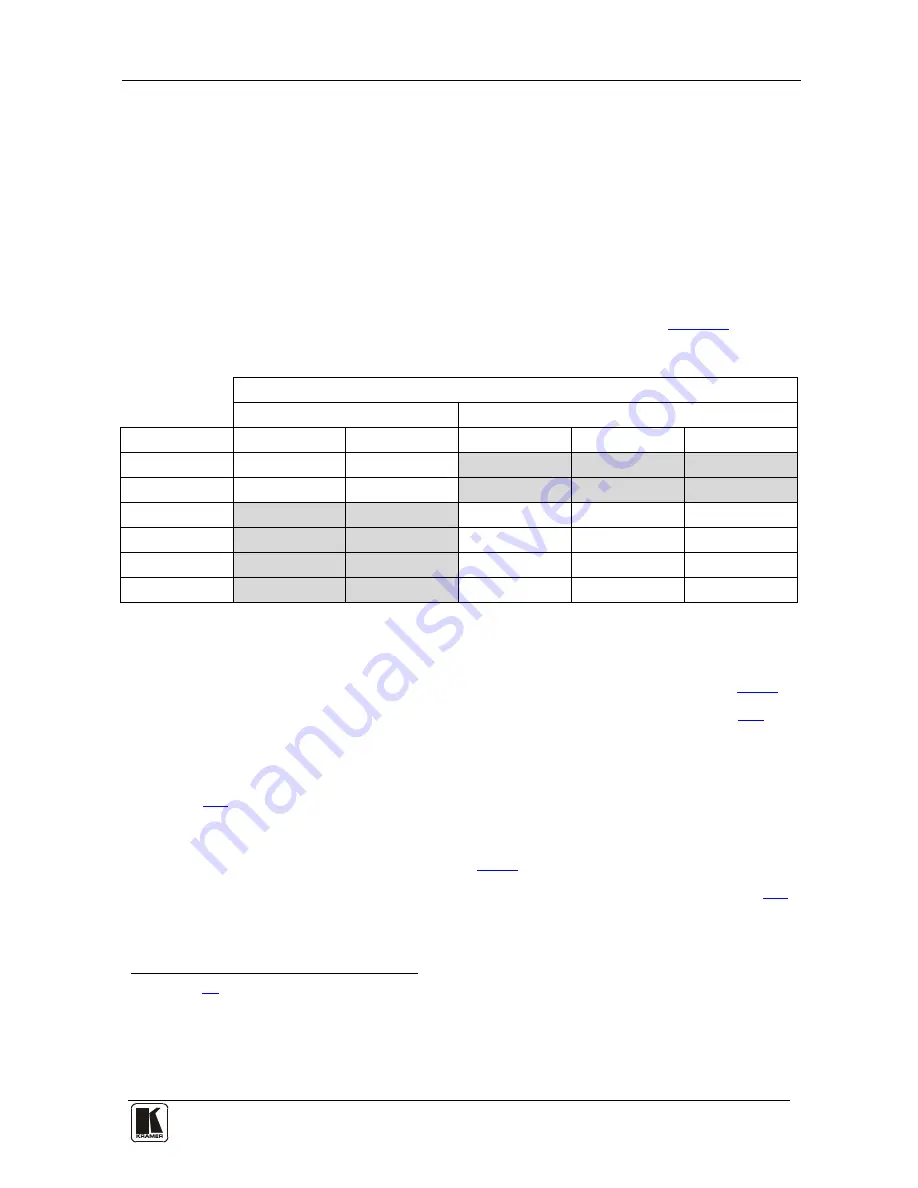
Operating the VP-725XLA Presentation Switcher / Scaler
25
25
7.4 Understanding the PIP Feature
1
The Picture-in-Picture inserter (PIP) applies to the Scaler operation mode and
is used for the simultaneous display of video and graphic sources, and lets
you display:
•
An inserted video source
2
PIP over a graphic source
3
•
An inserted graphic source
3
PIP over a video source
2
When selecting a PIP source, the Presentation Switcher / Scaler automatically
recognizes and can display the selected graphic PIP source on any video source
4
or the selected video source on any graphic
4
source, compliant to
Table 5
.
Table 5: PIP Source Appearance Availability
PIP Source
VIDEO
GRAPHIC
Main Source
CV
YC
VGA
HDMI
COMP
5
CV
No
No
Yes
Yes
Yes
YC
No
No
Yes
Yes
Yes
VGA
Yes
Yes
No
No
No
HDMI
Yes
Yes
No
No
No
COMP
Yes
Yes
No
No
No
USB
Yes
Yes
No
No
No
Activate the PIP Feature by
:
•
Pressing the PIP front panel button
•
Switching on the PIP functionality via the OSD Menu (see section
8.1.4
)
•
Pressing the PIP key on the remote control transmitter (see section
8.3
)
Toggle between the PIP and screen source by
:
•
Pressing the SWAP key on the remote control transmitter (see section
8.3
)
Resize the PIP by
:
•
Using the OSD menu (see section
8.1.4
)
•
Pressing the PIP Size key on the remote control transmitter (see section
8.3
)
1 See section
7.4
2 That is, composite, s-Video
3 That is, HDMI or UXGA or component
4 Even if the input signal is not connected. In this case the PIP appears over a blank screen
5 In this machine COMP is considered a graphic source even in the case where it is at video resolutions
















































