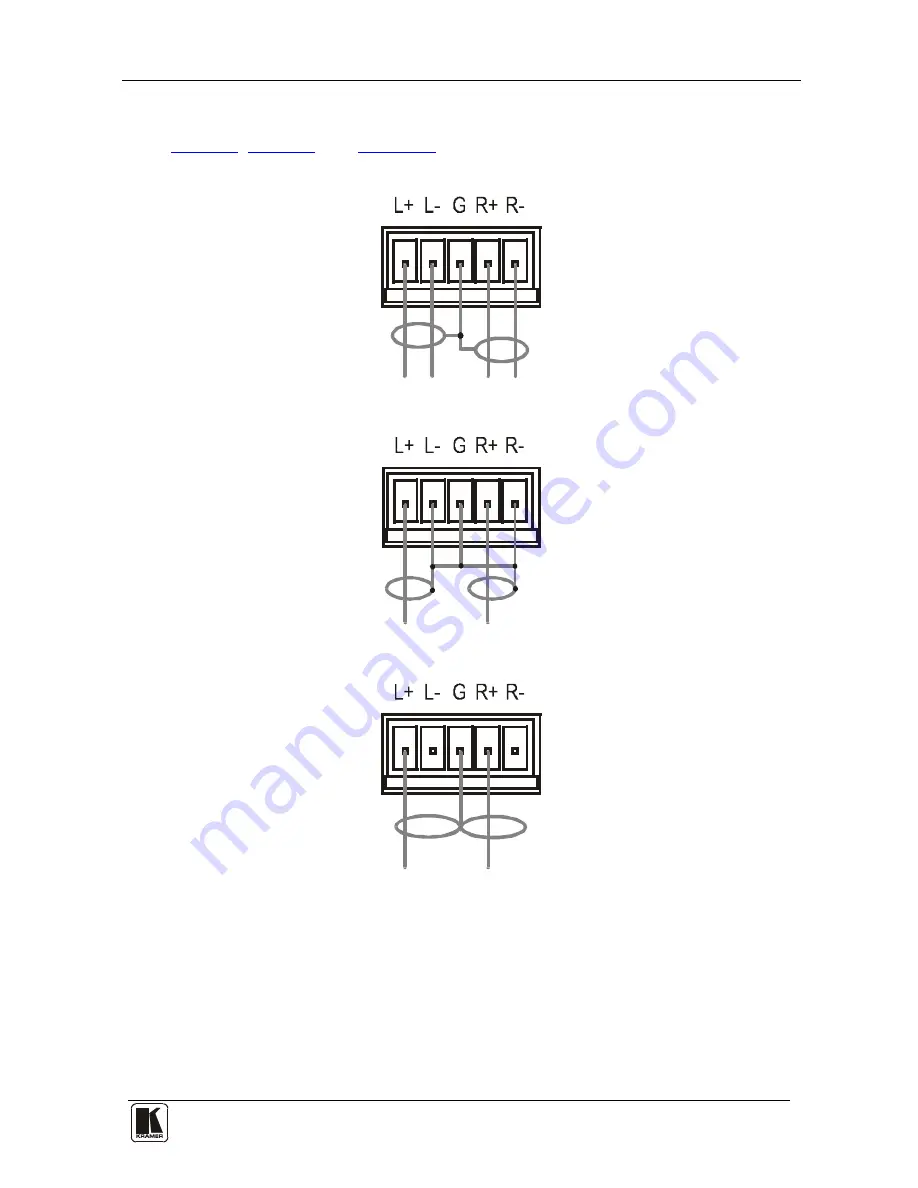
Connecting the VP-725XLA Presentation Switcher / Scaler
19
19
6.5 Connecting the Balanced/Unbalanced Stereo Audio Input/Output
Figure 8
,
Figure 9
, and
Figure 10
illustrate how to wire a
balanced/unbalanced input and/or output connection:
Figure 8: Connecting a Balanced Stereo Audio Input/Output
Figure 9: Connecting an Unbalanced Stereo Audio Input
Figure 10: Connecting an Unbalanced Stereo Audio Output
















































