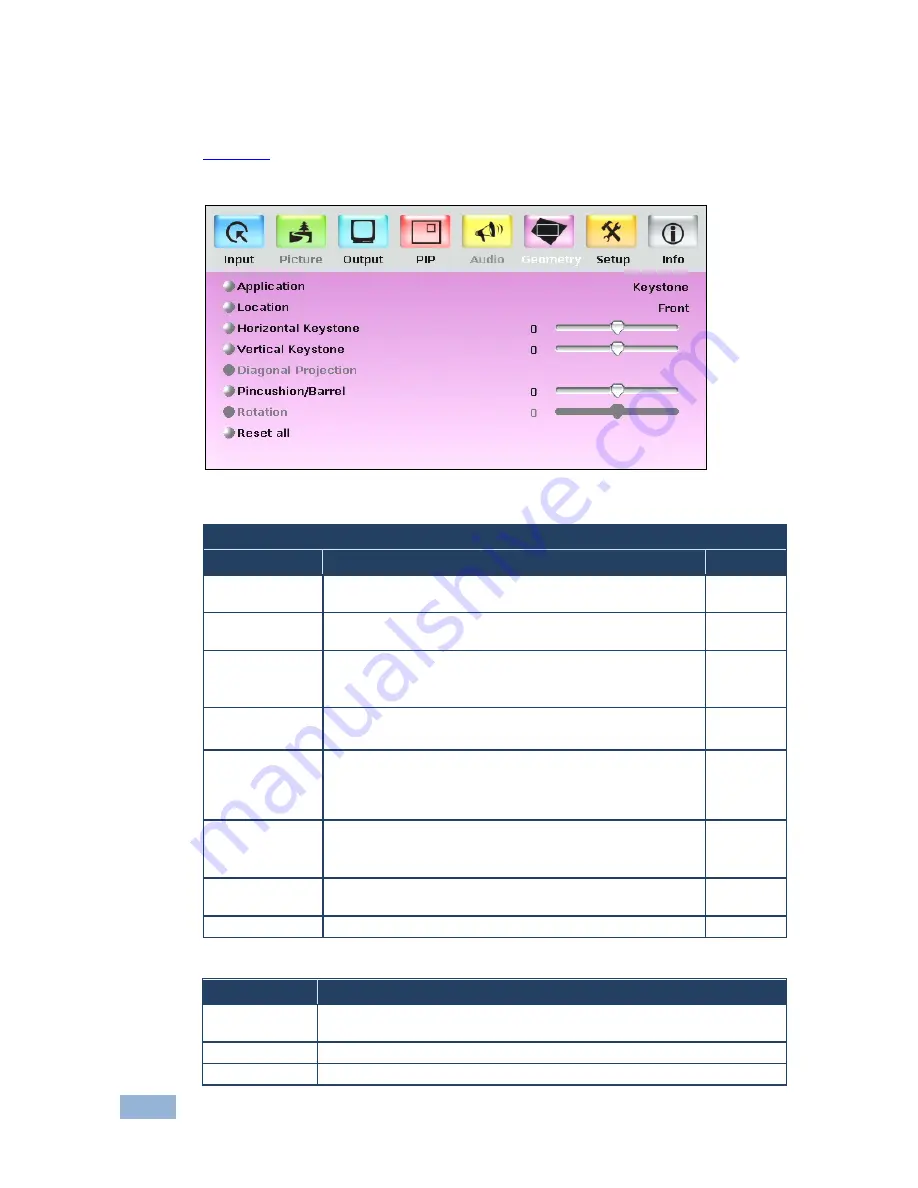
38
VP-725NA - Configuring and Controlling the VP-725NA
7.1.4
The Geometry Screen
Figure 20
defines the Geometry screen, allowing the user flexibility in positioning
his projector relative to the screening surface.
Figure 20: Geometry Screen
Geometry Screen
Setting
Function
Default
Application
Select the output application: Keystone, Anyplace or
Rotation
Keystone
Location
Select the location of the display: Front, Ceiling, Rear or
Rear ceiling
Front
Horizontal
Keystone
Adjust the horizontal keystone: -40 to 40
If the projector is located at an angle to the left or right of the
screen
0
Vertical Keystone Adjust the vertical keystone: -30 to 30
If the projector is located at an angle above or below the screen
0
Diagonal
Projection
Move the location of each corner of the display separately,
horizontally and vertically: Top Left, Top Right, Bottom Left,
Bottom Right or Reset (to reset diagonal projections
settings)
Top Left
Pincushion/Barrel Adjust the pincushion or barrel appearance of the screen: -
20 to 20
For projection onto curved surfaces
0
Rotation
Rotate the display clockwise or counterclockwise (in 1
°
increments):
-180 to 180
0
Reset all
Resets the geometry settings to their default values
Available settings for each application are listed here:
Application
Available Settings
Keystone
Location, horizontal keystone, vertical keystone, pincushion/barrel and
Reset all
Anyplace
Location, Diagonal Projection and Reset all
Rotation
Location, pincushion/barrel, Rotation and Reset all
















































