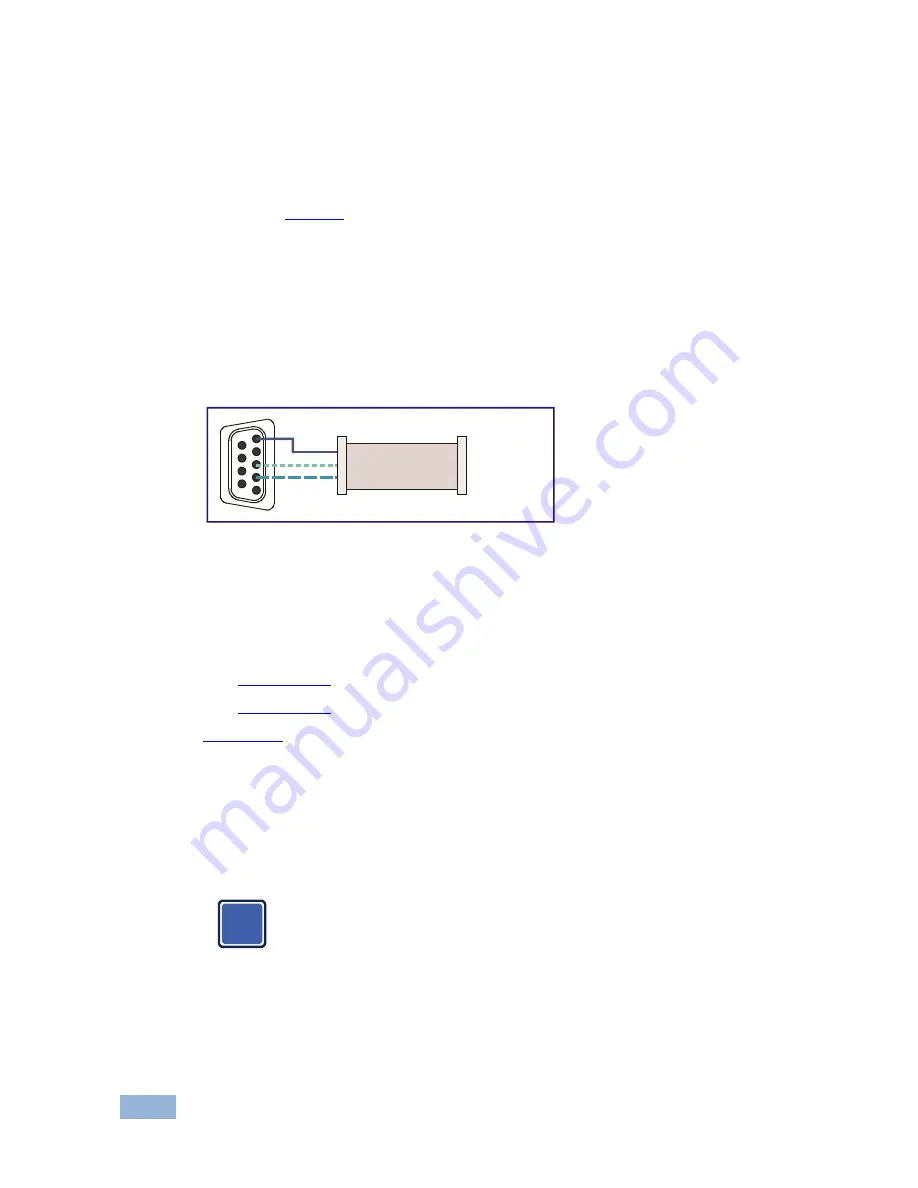
18
VP-725NA - Connecting the VP-725NA Presentation Switcher/Scaler
Hardware flow control is not required for this unit. In the rare case where a
controller requires hardware flow control, short pin 1 to 7 and 8, and pin 4 to 6 on
the controller side.
Method B
(
Figure 5
)—Connect the RS-232 9-pin D-sub port on the unit via a
straight (flat) cable to the null-modem adapter, and connect the null-modem
adapter to the RS-232 9-pin D-sub port on the PC. The straight cable usually
contains all nine wires for a full connection of the D-sub connector. Because the
null-modem adapter (which already includes the flow control jumpering described
in Method A above) only requires pins 2, 3 and 5 to be connected, you are free to
decide whether to connect only these 3 pins or all 9 pins.
Figure 5: Straight Cable RS-232 Connection with a Null Modem Adapter
5.4
Connecting the VP-725NA via the ETHERNET port
You can connect the
VP-725NA
via the Ethernet, using a crossover cable
(see
Section 5.4.1
) for direct connection to the PC or a straight through cable
(see
Section 5.4.2
) for connection via a network hub or network router. See
Section 7.3
for Ethernet configuration.
5.4.1
Connecting the ETHERNET Port directly to a PC (Crossover
Cable)
You can connect the Ethernet port of the
VP-725NA
to the Ethernet port on your PC,
via a crossover cable with RJ-45 connectors.
This type of connection is recommended for identification of the factory
default IP Address of the
VP-725NA
during the initial configuration.
After connecting the Ethernet port, configure your network card as follows:
1. Right-click the My Network Places icon on your desktop.
2. Select Properties and right-click Local Area Connection Properties.
1
2
6
3
7
4
8
5
9
to PC
Null-Modem
Adapter
i
















































