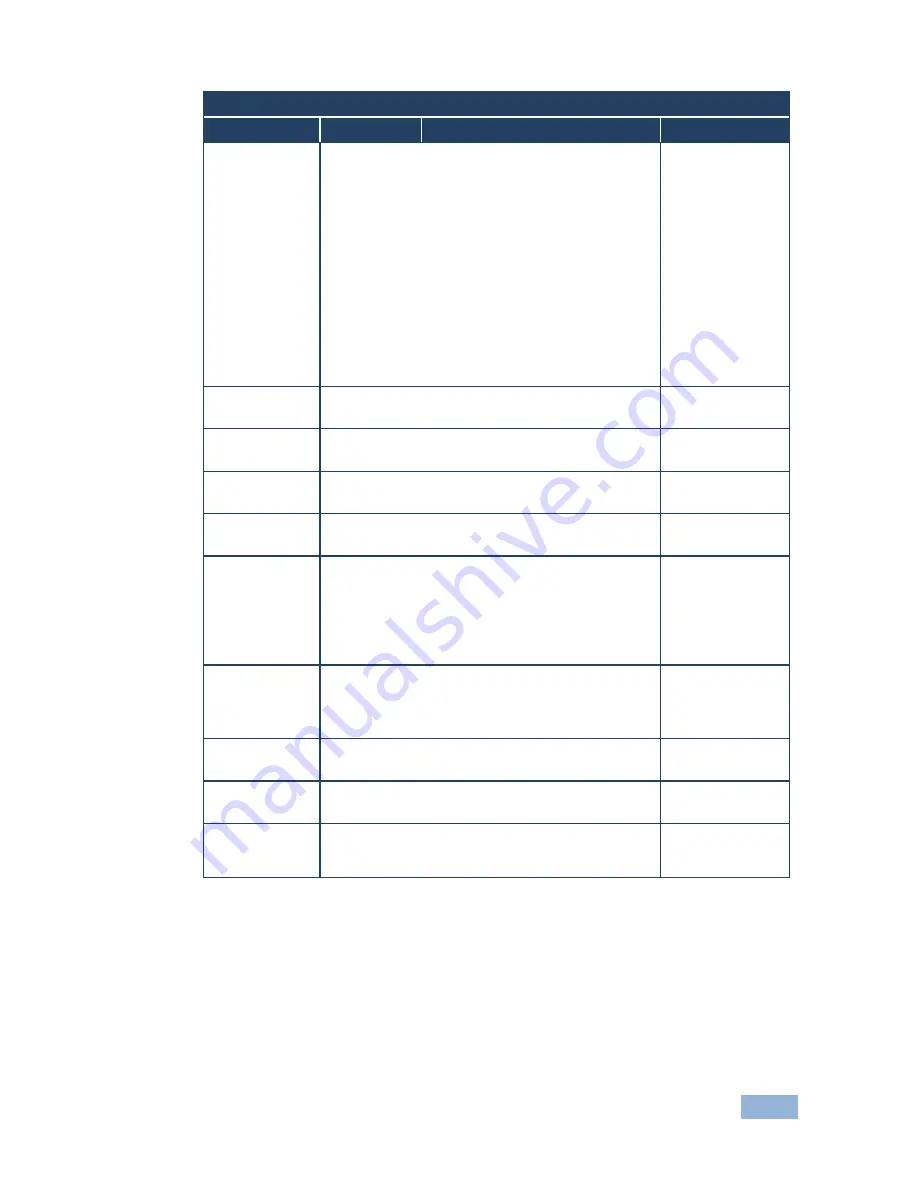
VP-725N - Configuring and Controlling the VP-725N
25
Output Screen
Setting
Function
Selection/Range
Default
Aspect Ratio
Set the aspect ratio:
Best Fit
- The best possible compromise between
the input and the output aspect ratios
Letterbox
Follow Output
- Scales the picture to fill the entire
output screen
When the input and output aspect ratios are the same,
the only available option will be Follow Output. (The HQV
considers 16:10 (for example, WUXGA, i.e. 1920x1200)
and 16:9 resolutions to be the same in this regard)
Virtual Wide
Follow Input
- Shows the picture without scaling it
(pixel-to-pixel mapping)
Custom
Follow Output
H-Pan
Horizontal pan: -16 to 16
Available when selecting Custom aspect ratio
0
V-Pan
Vertical pan: -16 to 16
Available when selecting Custom aspect ratio
0
H-Zoom
Horizontal zoom: -8 to 8
Available when selecting Custom aspect ratio
0
V-Zoom
Vertical zoom: -8 to 8
Available when selecting Custom aspect ratio
0
Zoom
Set the Zoom: 100%, 150%, 200%, 225%, 250%,
275%, 300%, 325%, 350%, 375%, 400%, Custom
Available when selecting Custom aspect ratio
The zoom feature is disabled in cases such as when the
aspect ratio is set to custom or when the PIP feature is
on
100%
Custom Zoom
Set the Zoom: From 0 to 32 (this range is equivalent
to 100% to 400%)
The zoom feature is disabled when the aspect ratio is set
to custom or when the PIP feature is on
Zoom H-Pan
-16 to 16
Not available if the zoom is set to 100%
0
Zoom V-Pan
-16 to 16
Not available if the zoom is set to 100%
0
HQV Color
Setting
Color saturation: Adjust RGB and CMY (Cyan,
Magenta and Yellow) individually
(-100 to 100)
















































