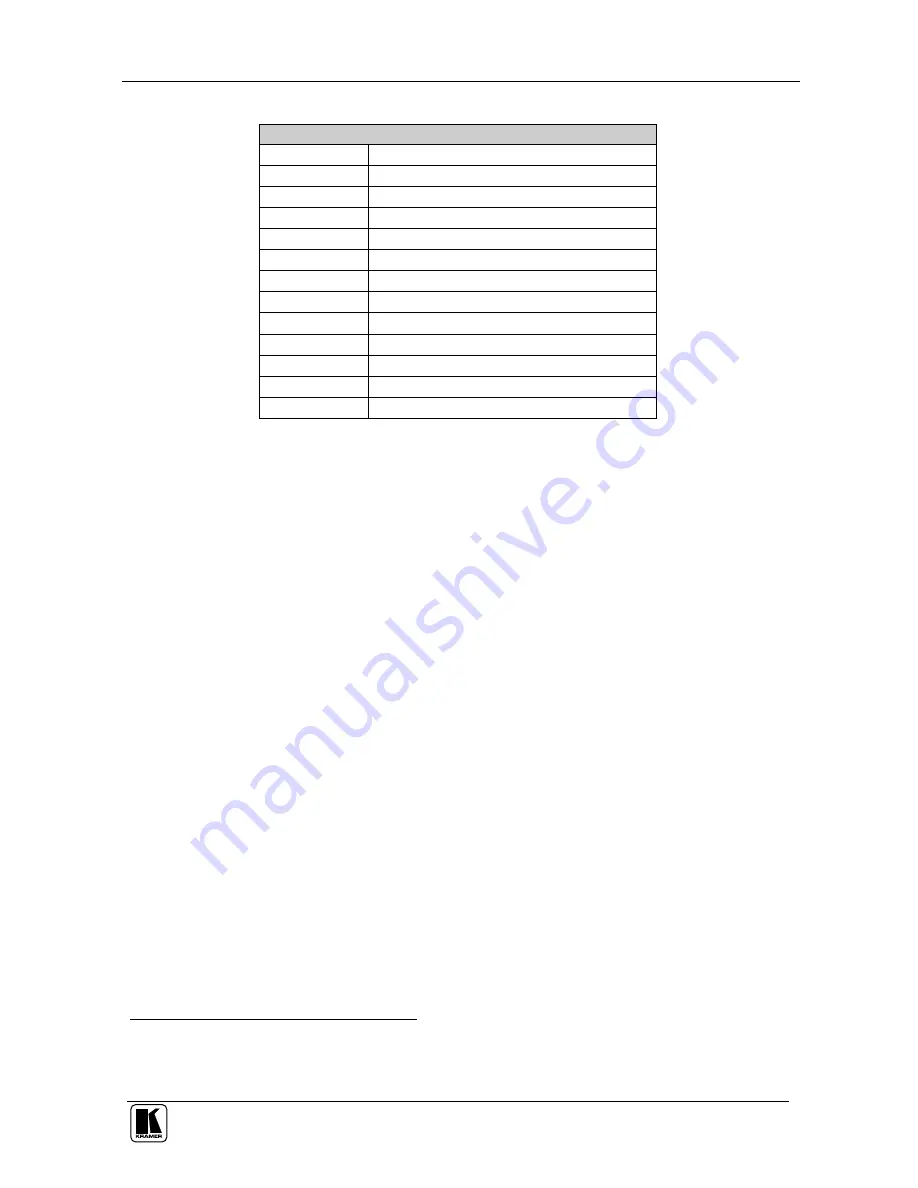
Configuring the VP-724xl via the OSD MENU Screens
41
Table 19: Mode Define Features
Mode Define Definitions
H Total
Horizontal total
H Start
Horizontal active start point
H Active
Horizontal active region
V Start
Vertical active start point
V Active
Vertical active region
Ch. Pump
Charge pump current
Color
Color format
H Freq
Horizontal Frequency
V Freq
Vertical Frequency
V Total
Vertical total
Save Mode
Save the user defined resolution
1
Erase Mode
Erase the user defined resolution
Measure Mode Select between Default and User Define
8.5.9.1 Setting an Input to a Non-standard Resolution (Example)
When connecting a source with a non-standard resolution, you have to set
your scaler to this resolution so it will correctly identify this source. The
Advanced mode lets you set up to three non-standard resolutions. To set an
input to a non-standard resolution, for example to 1100x800, do the
following:
1. Connect the source (with the non-standard resolution, in this example –
1100x800) to the appropriate input connector on your scaler and press the
appropriate INPUT SELECTOR button.
2. Connect the VIDEO OUT 1/2 HD15F connector to a video acceptor.
3. Turn the machines ON.
4. Press menu, go to Utility>Advanced> Mode Define, and press ENTER.
5. Scroll to Measure Mode, press ENTER and select User Define.
6. Set H Active to 1100 and V Active to 800, and set the remaining
parameters according to the input data.
7. Scroll to the Save Mode and save the new resolution.
8. Open the Information screen and check that the new resolution appears in
the Main Source line
2
(see Figure 43).
1 You can save up to three settings
2 Note that for the Scaler to correctly read the input, its OCLK value should be different from that of any other defined input
of the scaler















































