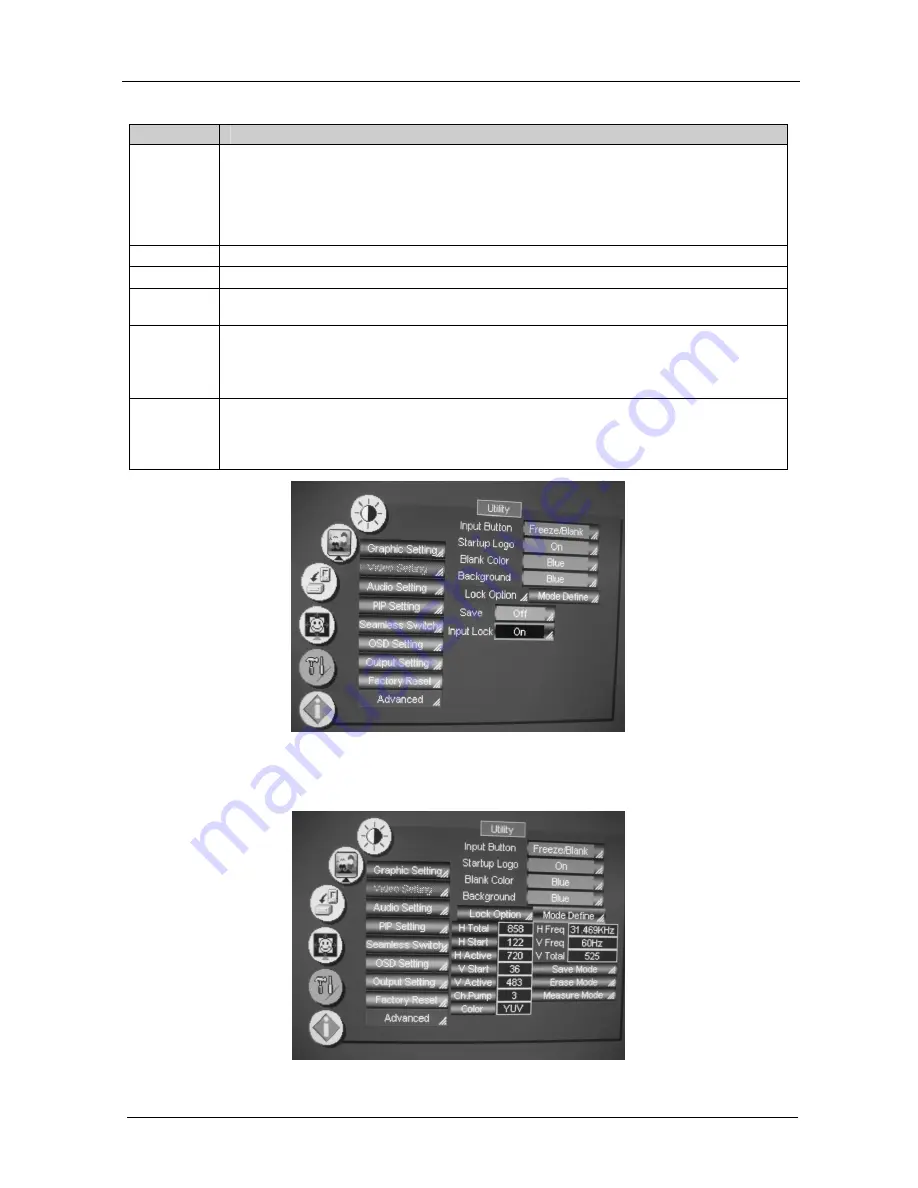
KRAMER: SIMPLE CREATIVE TECHNOLOGY
Configuring the VP-724xl via the OSD MENU Screens
40
Table 18: Advanced Utility Screen Features
Button
Function
Input Button You can set the function of the input button besides selecting the input signal: Freeze/Blank
(press selected input button once to freeze the frame, press again to create a blank screen and
again to return to normal state); Freeze (press once to freeze the frame, press again to cancel
freeze); Blank (press once to insert blank screen, press again to return to display); Ignore (input
button ignores freeze and blank – you can freeze the frame or insert a blank screen only via
Freeze and Blank buttons respectively)
Startup Logo Choose ON for the start up logo to appear on the screen or OFF for it not to appear
Blank Color
Set the blank color, the color that appears on the screen when the blank button is pressed
Background Set the background screen color: You can select the screen color (black or blue) when there is
no active source
Lock Option Set the panel lock options (see Figure 41):
Set the Save option to ON to save the lock status when the machine is powered down
Set the Input Lock to OFF so you can still use the SOURCE button on the front panel even
when the lock button is on
Mode Define When the Measure Mode is set to Default, it measures and displays the parameters of the
currently selected input (see Figure 42 and Table 19)
When the Measure Mode is set to User Define, you can set the selected input to a non-standard
resolution (see section 8.5.9.1)
Figure 41: Lock Option Screen
Figure 42 and Table 19 define the Mode Define features.
Figure 42: Mode Define Screen
















































