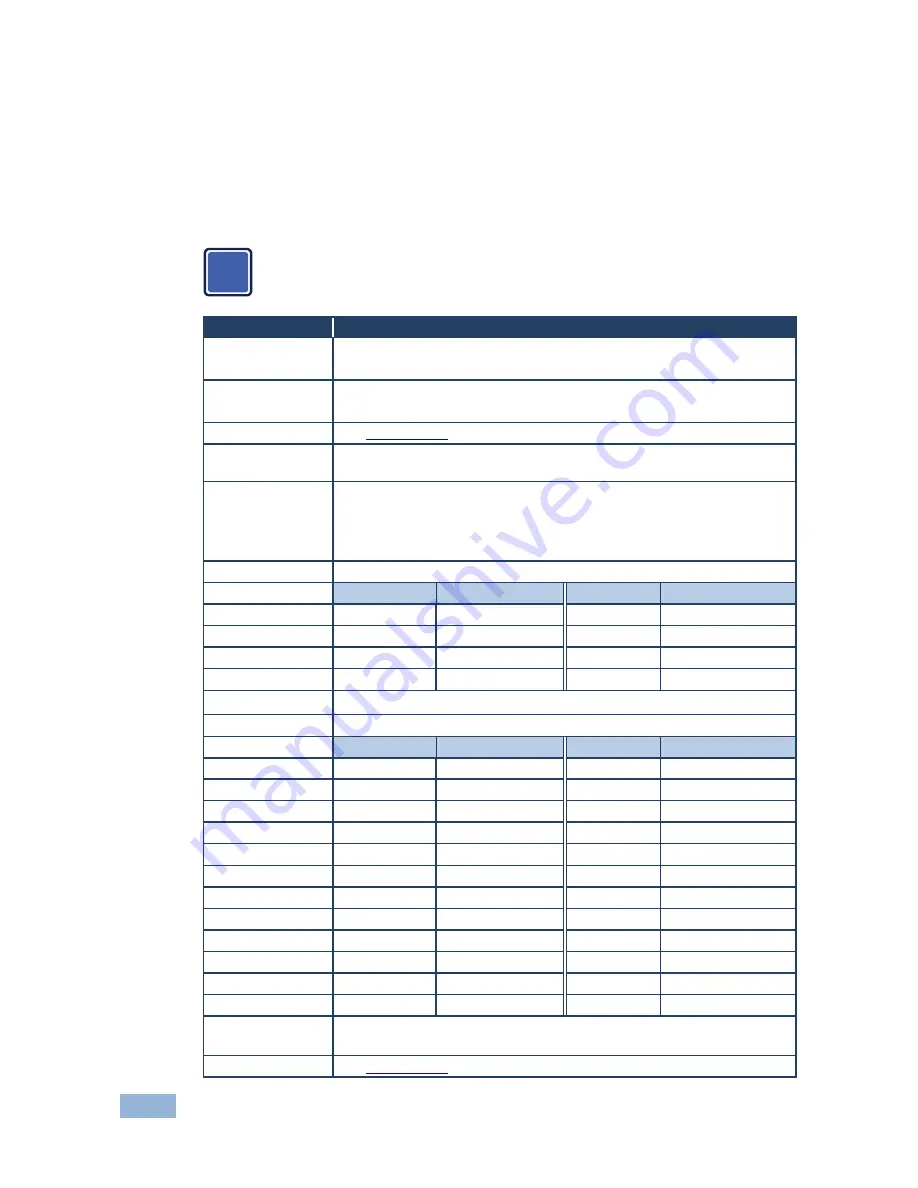
12
VP-437N - Controlling the VP-437N
•
Arrow buttons to move through the OSD menu, which is displayed on the
video output
On the OSD menu, select EXIT to exit the menu.
6.2.1
The MAIN MENU
The range and default values vary according to the input signal.
Mode
Function
CONTRAST
Set the contrast
The range and default values vary according to the input signal
BRIGHTNESS
Set the brightness
The range and default values vary according to the input signal
FINETUNE
See
COLOR
Section 6.2.2
Set the red, green and blue shades (0 to 100, default 48, 48 and 52
respectively)
SIZE
Select the size of the display: FULL, OVERSCAN, UNDER1, UNDER2,
LETTER BOX and PANSCAN (FULL is the default)
UNDER1
refers to an underscan of 6%
UNDER2
refers to an underscan of 9%
SOURCE
Select the source: (VGA is the default)
Appears as:
Source input
Appears as: Source input
CVBS
CV
PC
VGA
SVIDEO
YC
HDMI1
HDMI 1
YPBPR1
COMP 1
HDMI2
HDMI 2
YPBPR2
COMP 2
CVBS
means Composite Video Baseband Signal
OUTPUT
Select the output resolution from the menu (NATIVE is the default):
Appears as:
Output resolution: Appears as: Output resolution:
1080I60
1080i @60Hz
WXGA
1366x768
1080P60
1080p @60Hz
NATIVE
576I
576i
VGA
640x480
576P
576p
SVGA
800x600
720P50
720p @50Hz
XGA
1024x768
1080I50
1080i @50Hz
SXGA
1280x1024
1080P50
1080p @50Hz
UXGA
1600x1200
1280x800
1280x800
480I
480i
WSXGA
1680x1050
480P
480p
WUXGA
1920x1200
720P60
720p @60Hz
WSXGA+
1440x900
1600x900
1600x900
SXGA+
1400x1050
NATIVE
- Select NATIVE to select the output resolution from the EDID of the
connected HDMI monitor
AUDIO
See
i
Section 6.2.3













































