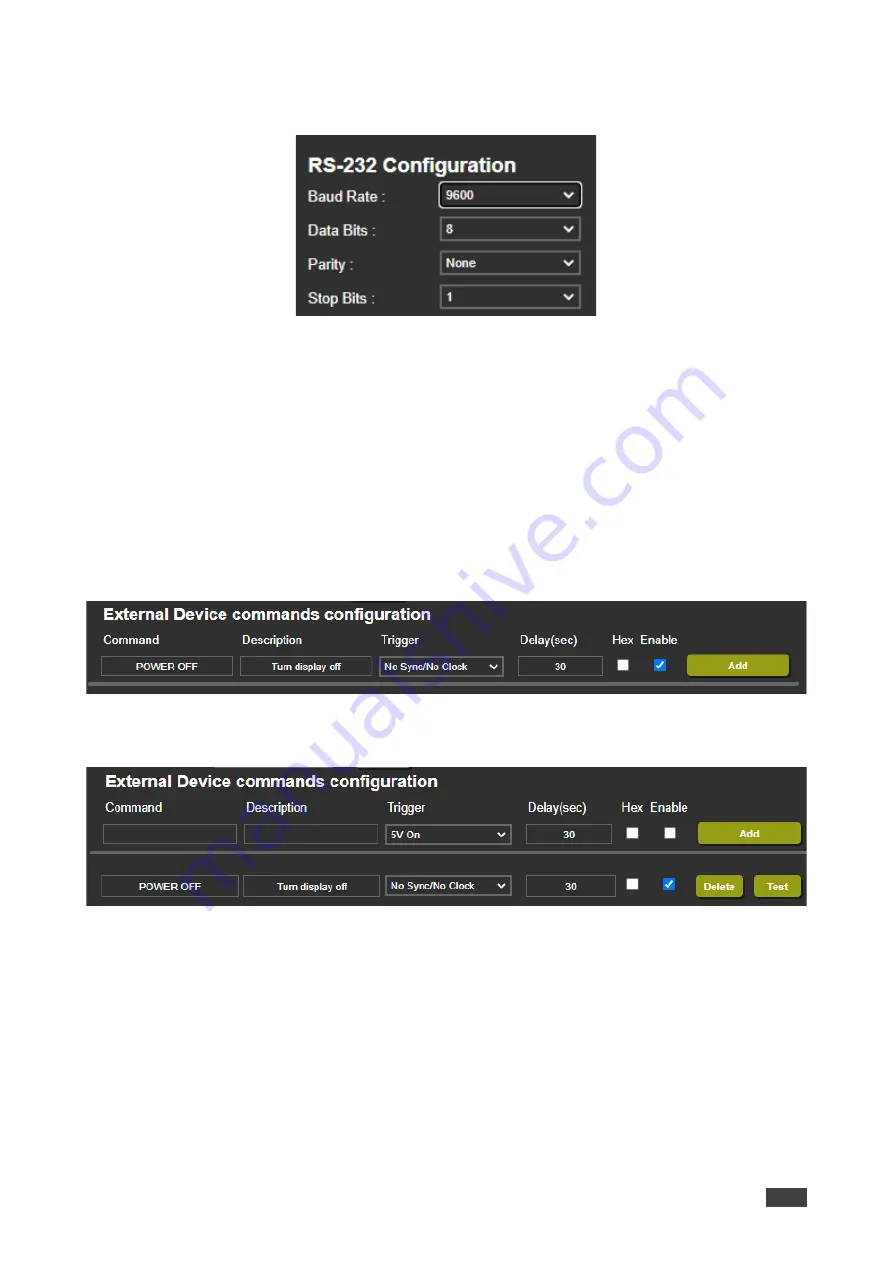
Kramer Electronics Ltd.
VP-427X2
– Using Embedded Web Pages
39
3. Set RS-232 Configuration parameters to enable communication with the display that is
connected to the acceptor (or any other device with an RS-232 port).
Figure 31: RS-232 Device Configuration Parameters
4. Configure the external device commands as follows:
▪
Enter a device command (for example, turn POWER OFF).
▪
Enter the command description (for example, Turn Display Off).
▪
Select a trigger from the drop-down box to carry out the command (
5V On
,
5V Off
,
Sync
/
Clock
,
No Sync
/
No Clock
).
▪
Enter a delay time, if required.
▪
Check Hex for Hex command format, if required.
▪
Check
Enable
to enable the command.
Figure 32: RS-232 Page
– Creating a Command
5. Click
Add
.
Figure 33: RS-232 Page
– Command Added
6. You can:
▪
Click
Delete
to delete the command.
▪
Click
Test
to test the command.
▪
Change any of the command configurations.
▪
Enable or disable the command.
Commands are sent to the display via
VP-427X2
RS-232 port.






























