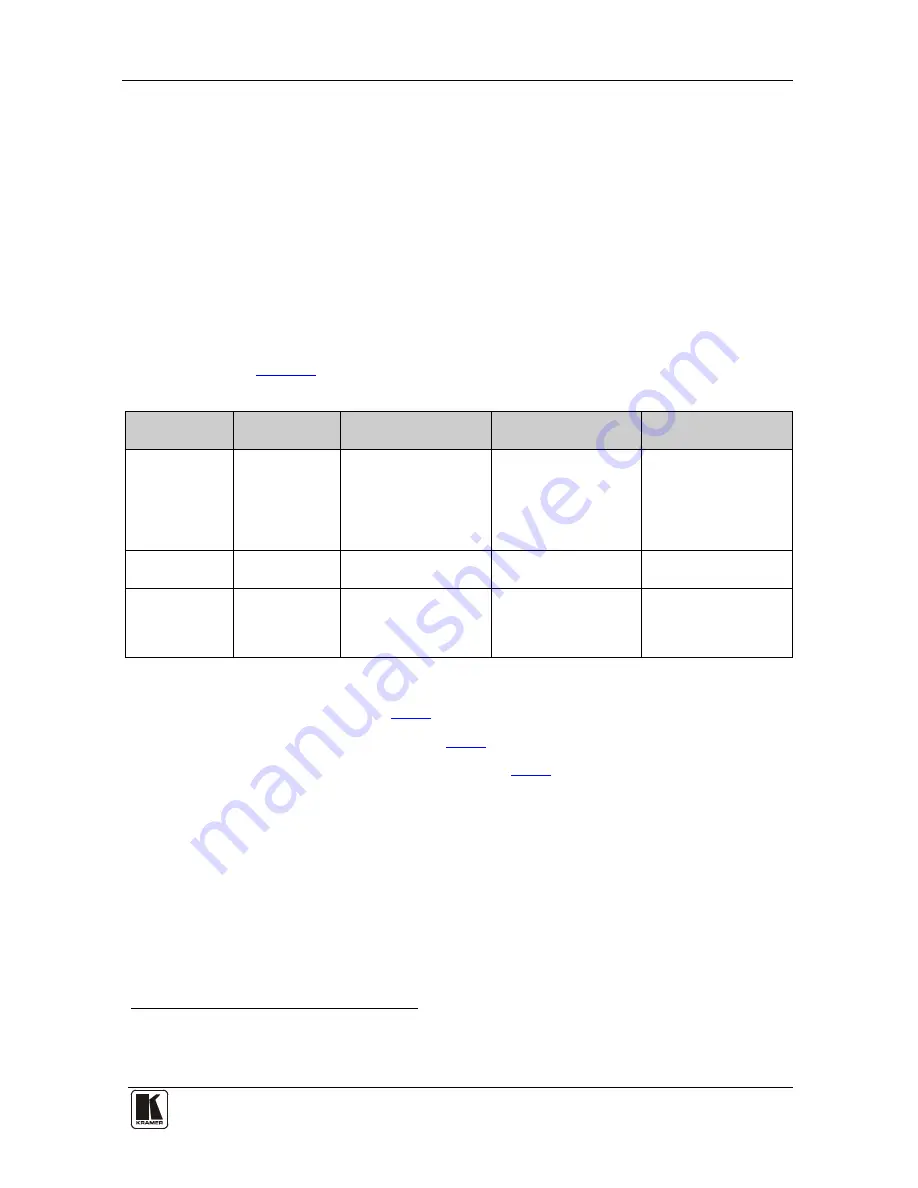
Using the VM-28H / VM-216H
15
6.4 Using the EDID Button
Initially, the
VM-28H
/ VM-216H
operates with the factory default EDID.
You can acquire the EDID from:
•
One Output (the selected output LED blinks)
•
The Default EDID (all the output LEDs blink)
•
Several Connected Outputs, the Auto-mix Mode
1
To cycle between the different modes (One Output, Default and Auto-mix),
press the input button (IN 1 or IN 2) to which you want to read the EDID, as
defined in
(the output LEDs blink
in sequence)
Table 2
.
Table 2: The EDID Modes
Current
EDID Mode
Appearance
To cycle to the
Default EDID
To cycle to the Auto-
mix EDID
To cycle to the One
output EDID
One output
The selected
output LED
blinks
Press the IN button
once again after
selecting output 8 (for
VM-28H
) or output 16
(for
VM-216H
). The
output LEDS blink
Default
The output
LEDs blink
Press the IN button
once
Auto-mix
The output
LEDs blink in
sequence
Press the IN button to
select the required
output. The selected
output blinks
To acquire or change the EDID of a new output display from:
•
One output, see section
6.4.1
•
The default EDID, see section
6.4.2
•
Several connected outputs, see section
6.4.3
6.4.1
Acquiring / Changing the EDID from one Output
To acquire or change the EDID of a new output display:
1. Connect the power supply.
2. Connect the new output display device.
3. Press the EDID button for more than 3 seconds.
1 The EDID acquired is a weighted average of all the connected outputs. For example, if several displays with different
resolutions are connected to the outputs, the acquired EDID supports all the resolutions, as well as other parameters included
in the EDID
im Vertrieb von CAMBOARD Electronics
www.camboard.de
Tel. 07131 911201
Fax 07131 911203







































