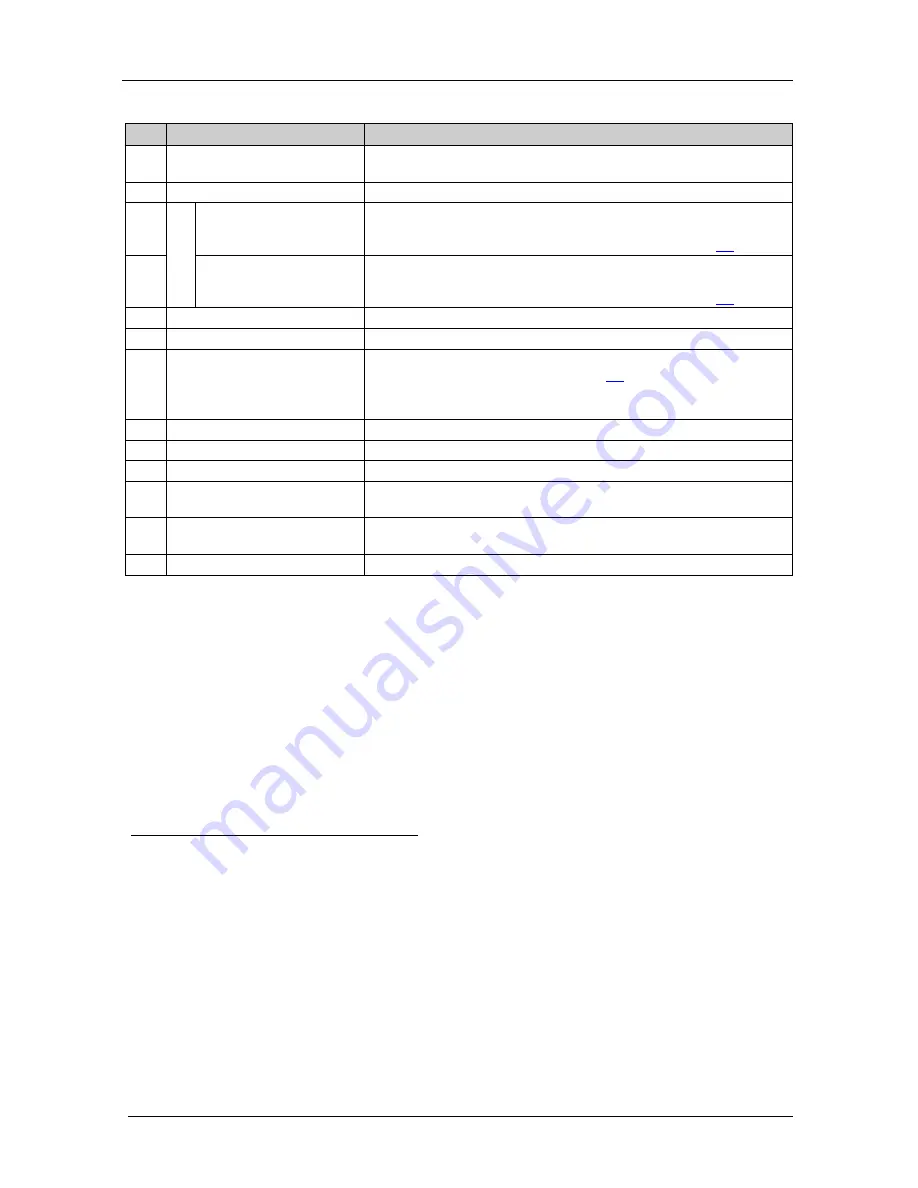
KRAMER: SIMPLE CREATIVE TECHNOLOGY
Your VM-28H / VM-216H
8
Table 1: VM-28H / VM-216H Features
#
Feature
Function
1
IR Receiver
The red LED is illuminated when receiving signals from the Kramer
Infrared remote control transmitter
2
POWER
Switch
Illuminated switch for turning the unit ON or OFF
3
SEL
EC
T
IN 1
Button
1
Press to select source 1 and distribute this signal to the outputs
(when the EDID button does not illuminate)
Also used for acquiring/changing the EDID (see section
6.4
)
4
IN 2
Button
1
Press to select source 2 and distribute this signal to the outputs
(when the EDID button does not illuminate)
Also used for acquiring/changing the EDID (see section
6.4
)
5
EDID
Button
2
Press for more than 3 seconds to set to the EDID mode
6
LOCK
Button
3
Press to engage/disengage the front panel switches
7
OUTPUT STATUS
LEDs
LEDs light when an output(s) is connected and active; LEDs blink
when selecting the EDID (see section
6.4
) or when connecting a
non-HDCP display while providing HDCP content to the
VM-28H
/
VM-216H
8
RS-232
9-pin D-sub Port
Connects to the PC or the Remote Controller
4
9
INPUT 1
HDMI Connector
Connects to the HDMI source 1
10
INPUT 2
HDMI Connector
Connects to the HDMI source 2
11
OUTPUT
HDMI Connector
Connects to the HDMI acceptor [from 1 to 8 (for the
VM-28H
), from 1
to 16 (for the
VM-216H
)]
12
REMOTE IR
Opening
5
Connects to an external IR receiver unit for controlling the machine via
an IR remote controller instead of using the front panel IR receiver
(for the
VM-28H
)
6
13
Power Connector with Fuse
AC connector enabling power supply to the unit
1 Illuminates when selected and there is a signal, blinks when selected but there is no signal
2 Illuminates when configuring the EDID. When the EDID button does not illuminate the machine is in Distribution mode
(lets you distribute an input signal to the outputs)
3 Illuminates when the front panel switches are locked, pressing another button causes the LOCK button to blink once
warning that you need to unlock to regain control via the front panel. The LOCK button also blinks (the IN 1, IN 2 and EDID
buttons do not blink at the same time) when the machine is busy (perhaps searching between signals) and no operation is
permitted
4 Via a null-modem connection
5 Covered by a cap. The 3.5mm connector at the end of the internal IR connection cable fits through this opening
6 Optional. Can be used instead of the front panel (built-in) IR receiver to remotely control the machine (only if the internal
IR connection cable has been installed)
im Vertrieb von CAMBOARD Electronics
www.camboard.de
Tel. 07131 911201
Fax 07131 911203









































