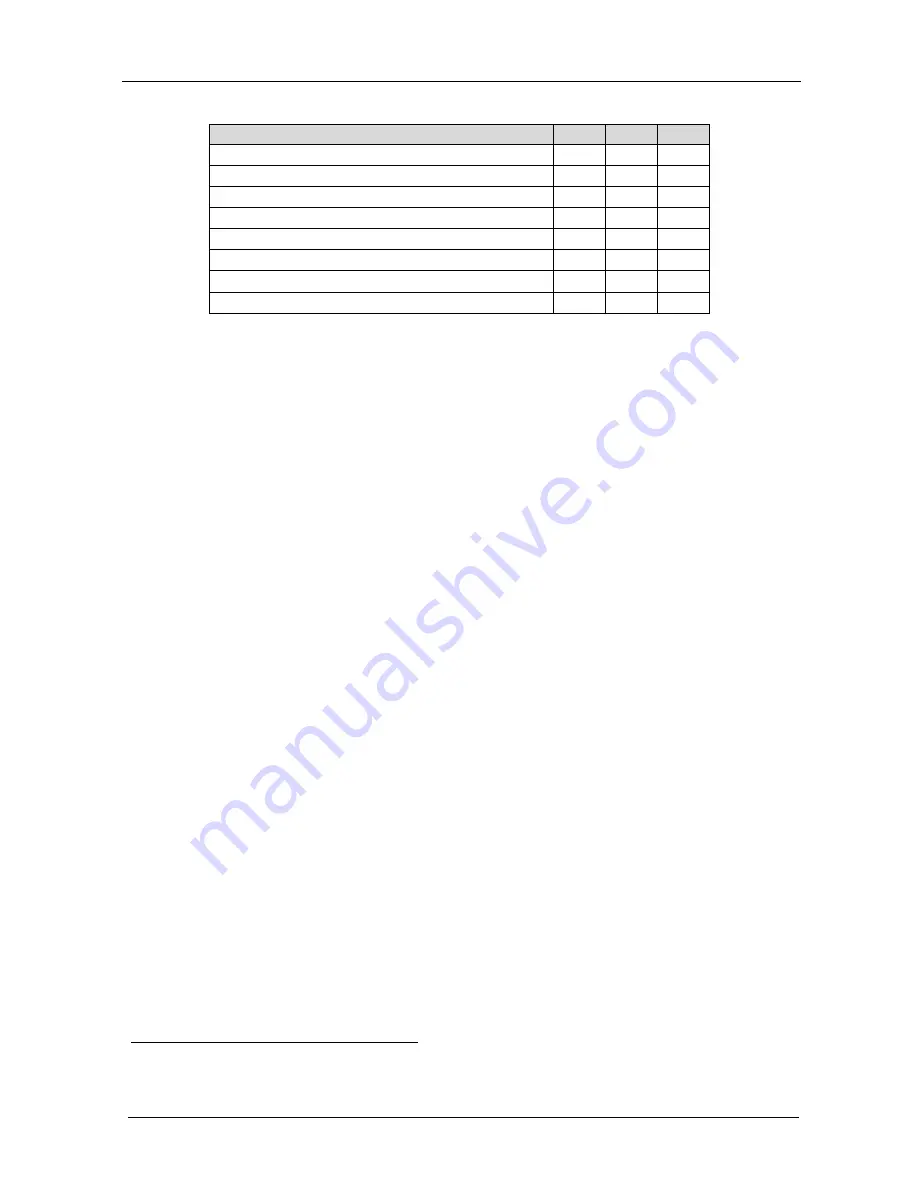
KRAMER: SIMPLE CREATIVE TECHNOLOGY
Operating the SP-10D Digital Video Processor
12
Table 4: Test Signals
The SP-10D
DIP 4
DIP 5
DIP 6
VITS 330 (Modulated Staircase) – full field mode
ON
ON
ON
No Signal
1
OFF
OFF
OFF
Split 75% Bar Generator
ON
ON
OFF
VITS 18 (Multiburst 5.8MHz) – full field mode
ON
OFF
ON
Vertical 75% Bar Generator
ON
OFF
OFF
Inverse Horizontal 75% Bar Generator
OFF
OFF
ON
Horizontal 75% Bar Generator
OFF
ON
OFF
VITS 17 (2T, 20T, 5 Step Staircase) – full field mode
OFF
ON
ON
7
Operating the SP-10D Digital Video Processor
Operate your
SP-10D
Digital Video Processor
via:
•
The front panel buttons
•
RS-232 serial commands transmitted by a touch screen system, PC,
or other serial controller
To operate the
SP-10D
using the front panel buttons, do the following:
1. Turn on the power and after it has completed its warm up sequence, press
the INPUT button to select the source—CV, YC, YUV, or RGB/S—that
you want to convert.
The appropriate INPUT LED lights (indicating selection and conversion
of that source).
2. When the AUTO button illuminates, the video standard corresponding to
the selected input is detected automatically.
The appropriate INPUT STANDARD LED lights: PAL B, PAL N, PAL
M, NTSC 3.58, NTSC 4.43 or SECAM
2
.
When the AUTO button does not illuminate—that is, the
SP-10D
is in
manual mode—select the desired video standard by pressing the AUTO
button to cycle between the various video standards.
3. Press the (Component) OUTPUT button to select the component output
signal format: YUV, RGsB, or RGBS.
4. Press the STORE button twice to save the previous selection (power down
saving: optional).
5. Press the STANDARDS button to select the output standard of the
composite video signal.
The appropriate OUTPUT STANDARDS LED flashes as well as the
STORE button. However, the output standard is not altered.
1 This is the main mode; test signals are not available
2 For example, when the composite source is selected, the PAL B INPUT STANDARD LED lights






















