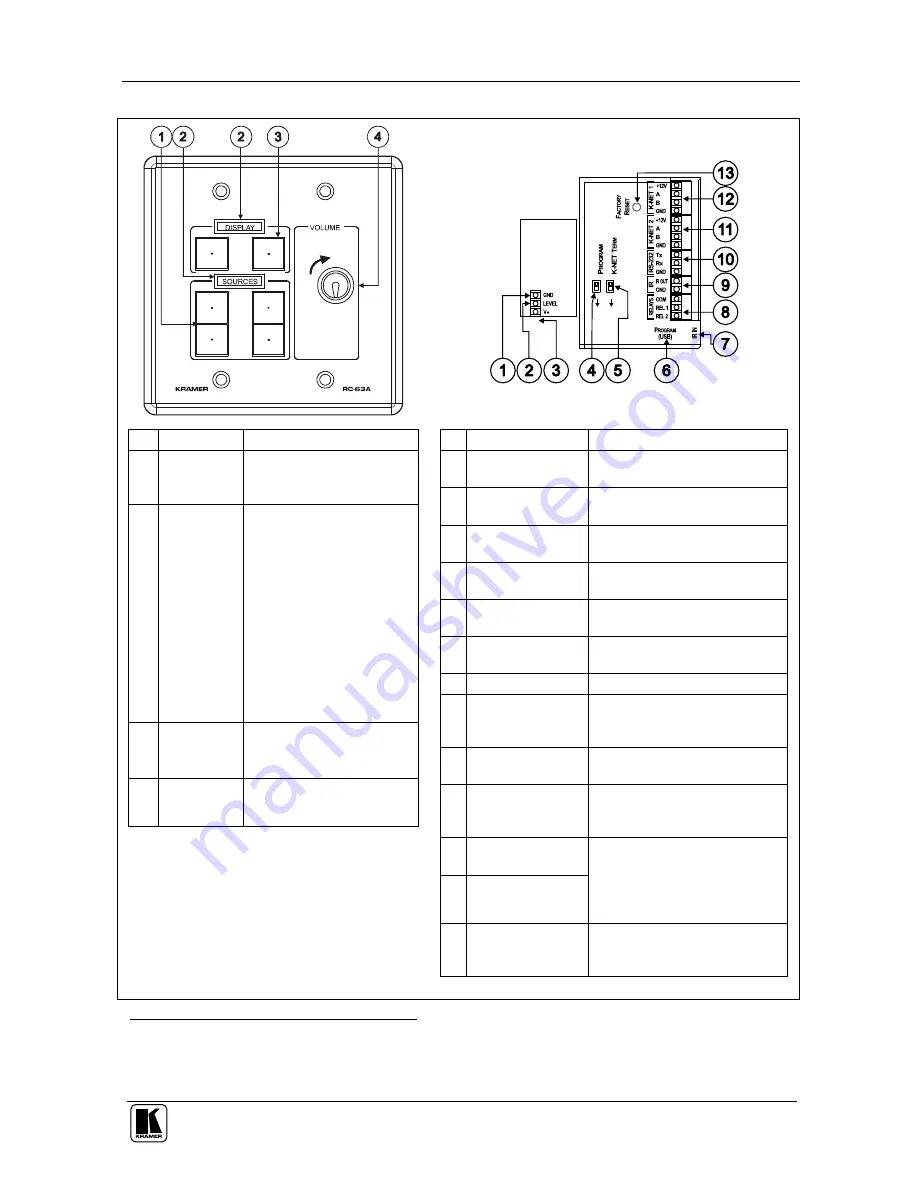
Installing the Room Controller
7
Table 4: Defining the RC-63, RC-63AL and RC-63AP
1
#
Feature
Function
1
SOURCE
Buttons
These 4 configurable
backlit buttons can set up
any supported command
2
2
“DISPLAY”
and
“SOURCE”
Labels
RC-63A
- "DISPLAY" and
“SOURCE” are printed on
the panel
RC-63AP
- backlit plastic
cap to affix your own
labels (see Figure 10)
RC-63AL
- an LCD
version on a blue
background that displays
up to 8 characters at once
(programmed via the USB
port) and includes rolling
text
3
DISPLAY
Buttons
These 2 configurable
backlit buttons can set up
any supported command
2
4
VOLUME
Knob
Rotate clockwise to
increase the level
# Feature
Function
1 GND Connection Ground connection for the
potentiometer
2 LEVEL
Connection
Wiper of potentiometer
3 +V PIN
+V connection for the
potentiometer
4 PROGRAM
Switch
For technical support use only
5 K-NET TERM
Switch
For line termination
6 PROGRAM
(USB) Connector
Connect to a computer for unit
configuration
7 IR IN Receiver
Receives IR remote commands
8 RELAY
Connections
Connect to room items (such
as lighting, screen settings,
blinds, and so on)
9 IR Connections
Control a machine via an IR
Emitter
10 RS-232
Connections
Connect to the RS-232 connector
on the A/V equipment or a PC or
other Serial Controller
11 K-NET 2
Connections
12 K-NET 1
Connections
On K-NET 1 and K-NET 2,
PIN GND is for the Ground
connection
3
; PIN B (-) and PIN
A (+) are for RS-485, and PIN
+12V is for powering the unit
13 FACTORY
RESET Button
Press to revert to the default
settings, including all the
configured buttons
1 This European version has LCD labels
2 By the system integrator only
3 The ground connection is sometimes connected to the shield of the RS-485 cable (in most applications, it is not connected)





































