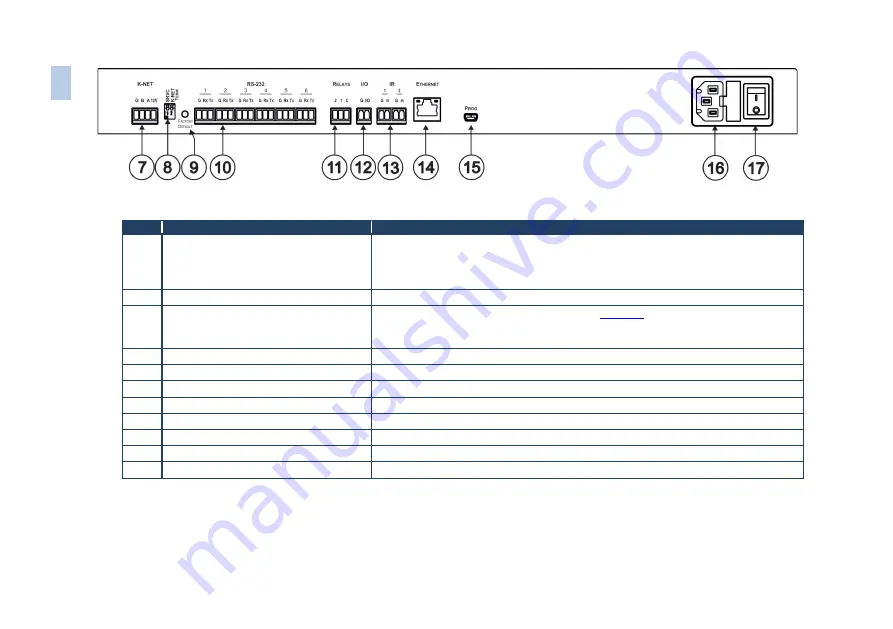
Figure 2: SL-14RC Master Controller Rear Panel
#
Feature
Function
7
K-NET
Connector
Connect the GND pin to the Ground connection; pin B (-) and pin A (+) are for RS-485,
and the +12V pin is for powering the unit
The ground connection is sometimes connected to the shield of the RS-485 cable (in most
applications, it is not connected)
8
SRVC
and
K-NET TERM DIP-
Switches
For service use only. Slides down for K-NET termination, slides up for not terminated
9
FACTORY DEFAULT
Button
Press to reset to factory default definitions (see
Section 9
First switch off the unit and then switch it on while pressing the DEFAULT button. The unit
powers up and loads its memory with the factory default definitions and erases all stored presets
10
RS-232
Terminal Blocks
Connect to the RS-232 devices (from 1 to 6)
11
RELAYS
Terminal Blocks
Connect to low-voltage relay-driven devices (from 1 to 2)
12
I/O
Terminal Block
Connect to various analog and digital sensors
13
IR
Output
Terminal Blocks
Connect to IR emitter cables (from 1 to 2)
14
ETHERNET
RJ-45 Connector
Connects to the PC or other serial controller through computer LAN
15
PROGRAM
USB Connector
Connects to a PC for software upgrading
16
Power Receptacle
Connects to mains power
17
Power ON/OFF Switch
Illuminated switch for turning the unit on and off
Note
: In earlier versions the USB connector is accessed via the front panel by removing the four front panel screws.
6
SL
-1
4R
C
–
O
ver
view























