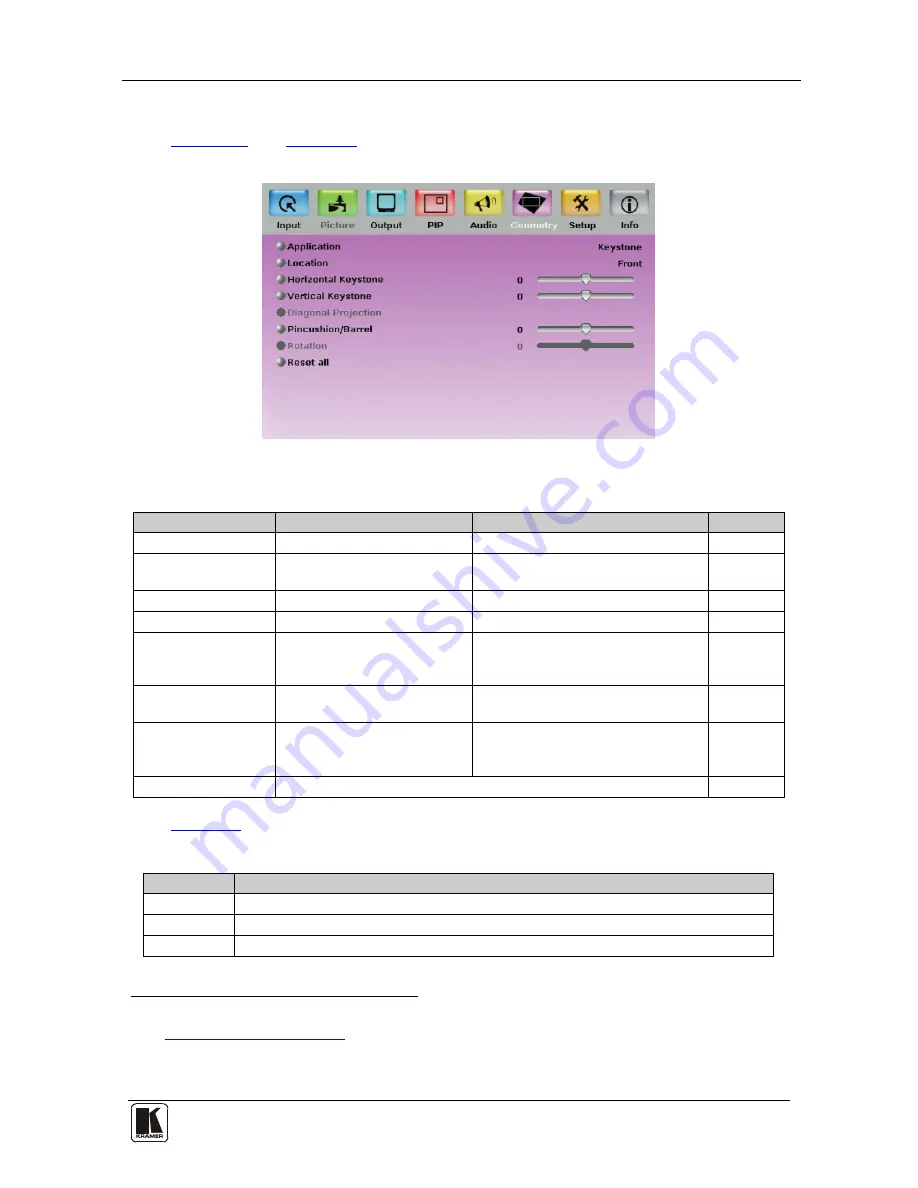
Configuring the VP-728 via the OSD MENU Screens
27
27
8.6 The Geometry Screen
Figure 14
and
Table 10
define the Geometry screen, allowing the user
flexibility in positioning his projector relative to the screening surface.
Figure 14: Geometry Screen
Table 10: Geometry Screen Functions
1
Setting
Function
Selection/Range
Default
Application
Select the output application
Keystone, Anyplace or Rotation
Keystone
Location
Select the location of the
display
Front, Rear, Ceiling or Rear ceiling
Front
Horizontal Keystone Adjust the horizontal keystone
2
-40 to 40
0
Vertical Keystone
Adjust the vertical keystone
3
-30 to 30
0
Diagonal Projection
Move the location of each
corner of the display
separately
Top Left, Top Right, Bottom Left,
Bottom Right or Reset (to reset
diagonal projections settings)
Top Left
Pincushion/Barrel
Adjust the pincushion or barrel
appearance of the screen
-20 to 20
0
Rotation
Rotate the display by 180
degrees clockwise or
counterclockwise
-180 to 180
0
Reset all
Resets the geometry values to their default value
Table 11
defines the settings available for each application:
Table 11: Available Settings for Each Application
Application
Available Settings
Keystone
Location, horizontal keystone, vertical keystone, pincushion/barrel and Reset all
Anyplace
Location, Diagonal Projection and Reset all
Rotation
Location, pincushion/barrel, Rotation and Reset all
1 Values may change according to the firmware version (you can download the up-to-date firmware version from our Web
site at
http://www.kramerelectronics.com
)
2 If the projector is located at an angle to the left or right of the screen
3 If the projector is located at an angle above or below the screen






























