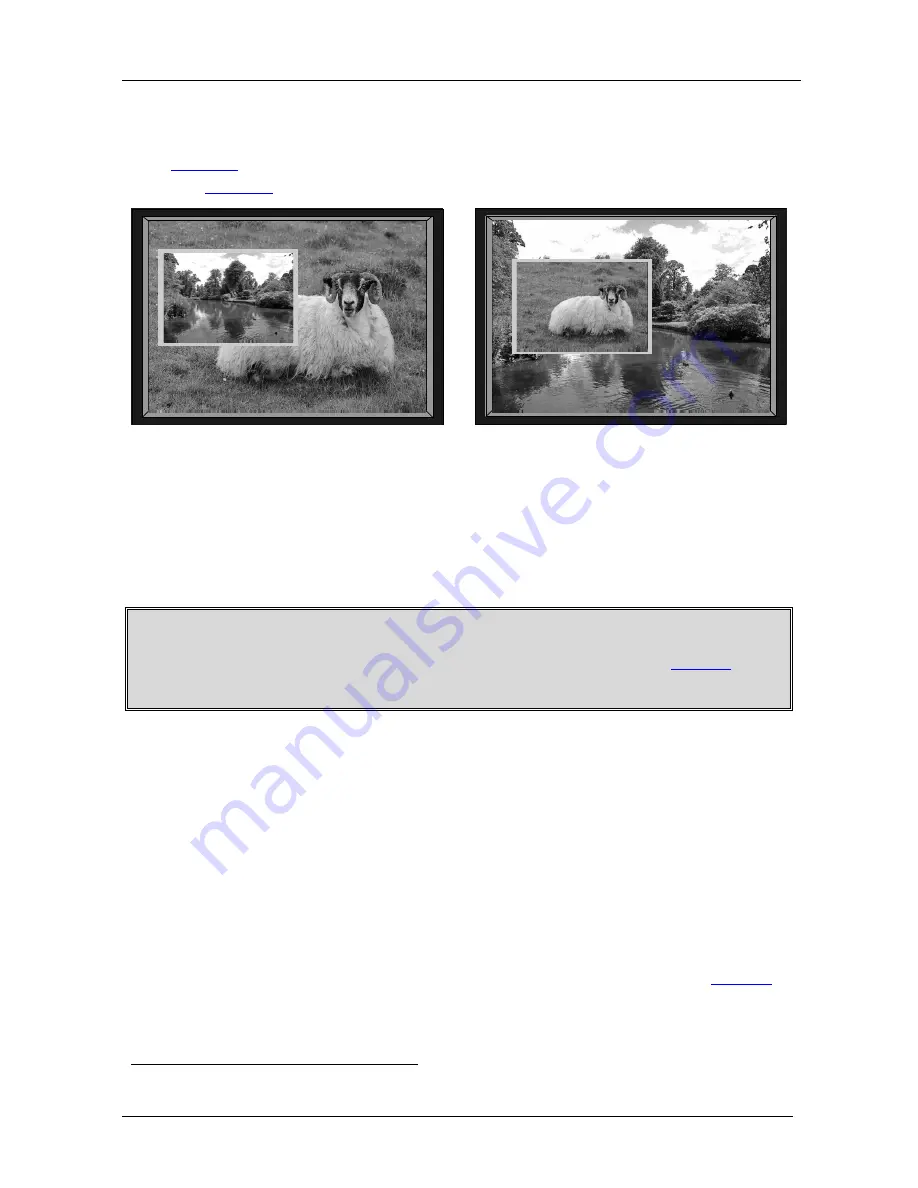
KRAMER: SIMPLE CREATIVE TECHNOLOGY
Presentation Switcher / Scaler Buttons
16
7.2.3
Toggling between the PIP and the Screen Source (Swap)
To toggle back and forth between the PIP source and the main display, as
Figure 6
illustrates, press the Swap key on the infrared remote control transmitter
(see
Figure 7
).
Figure 6: OSD SWAP Status
7.2.4
Quick Selection of the PIP Source via the Front Panel Buttons
For quick selection of the PIP source, press and hold the PIP front panel button
while pressing the input button of the required PIP source. For example, to select
UXGA 2 as the graphic PIP source over a video background, press the PIP front
panel button while pressing the UXGA 2 front panel button.
When attempting to select a PIP source of the same category as the background
source (for example, video on video, which is not compliant to
Table 3
),
a message is prompted: “unavailable operation”
To replace a PIP in the same category (for example, changing the PIP source
from UXGA 1 to HDMI 2), press the required PIP Source on the remote control
transmitter and the PIP display will change accordingly.
You can swap the PIP source category with the main source category via the:
•
Remote control keys, by selecting a new main source and then a new PIP source
•
OSD menu, by selecting a new Input source through the Input menu and a new
PIP source through the PIP menu
When selecting one PIP source, the Presentation Switcher / Scaler automatically
recognizes and displays the selected graphic PIP source on all the video displays
1
1
and the selected video source on all the graphic displays, compliant to
Table 3
.
1 Even if the input signal is not connected. In this case the PIP appears over a blank screen






























