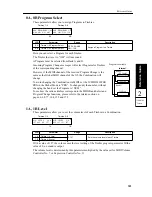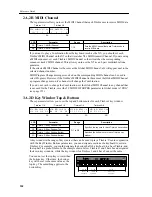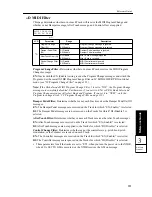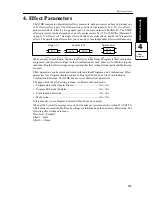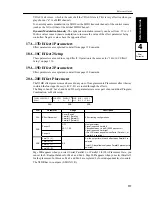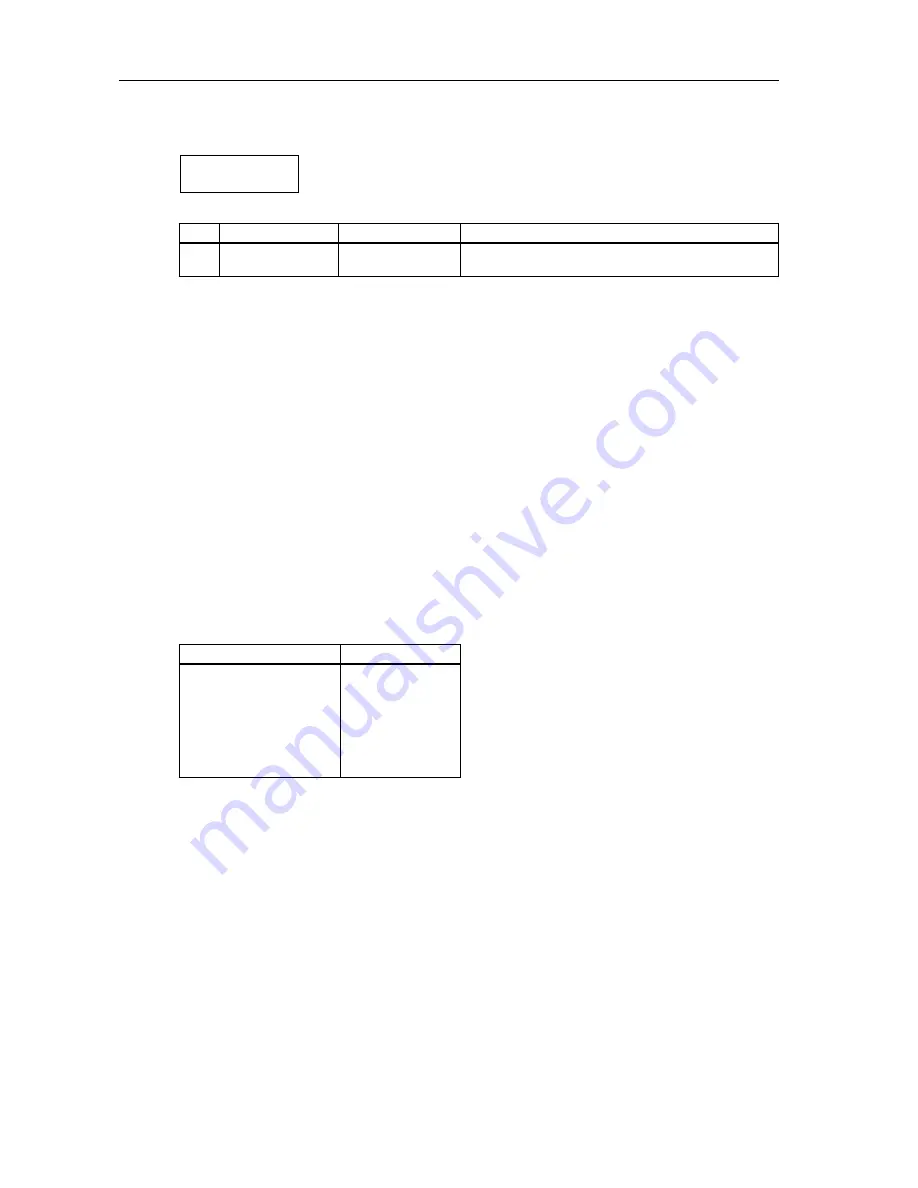
Reference Guide
108
*A Program
This page allows you to select a Program for each Track.
Tracks set to “***” do not produce sound.
You may select Programs from only Bank A or Bank G.
The Track Programs of *G MIDI Channel that matches the MIDI channel of the Bank Select or
Program Change messages. However, this may not apply depending on the settings of *D MIDI
Filter (page 111) and 2C MIDI FILTER PRG in Global mode (see page 152).
When the power is turned on or when a GM ON message is received via MIDI, or when 23A SET
TO GM is being executed, GM-compatible drum Program G129 will be automatically selected for
Track 10, and Program G01 will be selected for all other Tracks.
In the GM standard, MIDI Channel 10 is used for a drum (or percussion) sound, the Instruments
(percussion names) are already specified for each note number (refer to “Drum Kit Map.”). ROM
Drum Kit 1 on the X5DR is the GM-compatible Drum Kit which serves as a sound source for
Bank G Program 129. Use this Program for GM songs. The X5DR also provides other drum
Programs 130–136 in Bank G that use ROM Drum Kits 2–8, respectively, for
commercially-available non-GM song data.
As shown in the table below, incoming MIDI Program Change messages will select a
corresponding drum Program, if the Bank Select messages [Bn, 00, 3E, 20, 00] (n: MIDI Channel)
have already been sent. (The Bank for drum sounds has already been selected for Track 10 in Multi
mode when the power was turned on to the X5DR.)
For Channels other than Channel 10, you can select any of 128 Programs (see the GM Program
List) that are already assigned by GM to corresponding Program Change numbers. On the X5DR,
Programs 01–128 in Bank G are available for GM songs. You can also send MIDI Bank Select
messages to select a Program in Bank A, or to select a drum Program as on Channel 10.
In the same manner, you can select a non-drum Program for Channel 10 by sending the MIDI
Bank Select messages. (see page 109.)
You may also select a Bank using the MIDI Bank Select messages as shown in the table on next
page. These messages will change the Bank only when subsequent Program Change messages are
received. You do not send MIDI Bank Select messages to switch Programs within a Bank.
Therefore, send the MIDI Bank Select messages only when you wish to change the Bank, or set
2C MIDI FILTER PRG of Global mode to “NUM” (to ignore MIDI Bank Select) after you switch
the Bank by sending the MIDI Bank Select messages by sending the MIDI Bank Select messages.
To receive MIDI Bank Select messages, set this value to “ENA” or “PRG.”
LCD
Parameter
Range
Description
*
A
Program
***
A00–A99
G01–136
Selecting a Program.
MIDI Prog Change No.
X5DR Program No.
00–15, 56–63, 72–127
16–23
25
32–39
40–47
64–71
24, 26–31
48–55
(0)
(16)
(25)
(32)
(40)
(64)
(24)
(48)
G129
G130
G131
G132
G133
G134
G135
G136
*
A
00A MULTI
T01 ø
G01:Piano