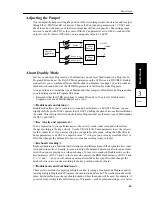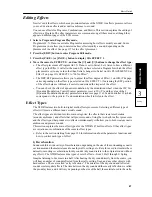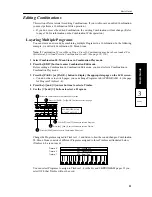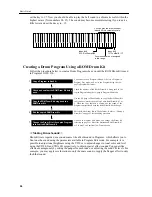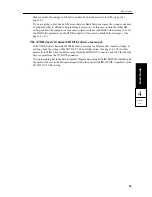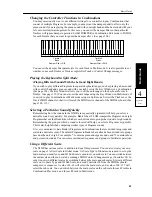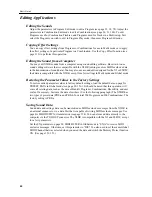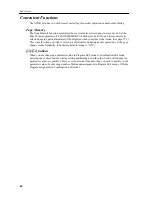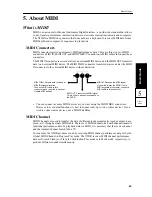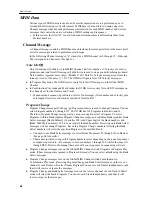Basic Guide
57
Application
Guide
4
Basic Guide
4. Application Guide
This chapter explains several applications and offers helpful tips on performance, editing, and
troubleshooting on the X5DR. See the reference pages for detailed explanations of functions and
parameters.
General Troubleshooting
Nothing is displayed on the LCD when the power switch is turned on.
Check that the AC adapter is connected correctly. (See page 1, 9.)
The X5DR does not produce any sound.
Check the connections to your audio system, headphones, etc. (See page 1, 9.)
Ensure that the connected powered monitor or stereo amplifier is switched on, and that the volume
level is raised.
Ensure that the X5DR VOLUME is sufficiently raised. (See page 3, 15)
Ensure that the connected MIDI keyboard, computer, or sequencer is switched on, and that the
MIDI cables or computer interface cables are connected correctly. (See page 1, 9–13.)
When you are using a computer interface cable: Make sure that the PC I/F CLK parameter in
Global mode is set correctly. (See page 14.)
When you are using a MIDI cable: Make sure that the MIDI Driver install matches the MIDI port
setting. (See page 174–179.)
In Program Play mode: Make sure that the MIDI receive channel of the MIDI keyboard, computer,
or sequencer matches the Global MIDI Channel in Global mode. (See page 5, 151.)
In Combination Play mode: Make sure that the MIDI receive channel of the MIDI keyboard,
computer, or sequencer matches the MIDI channel of each Timbre. (See page 102.)
In Combination Play mode or Multi mode: Make sure that you play keys within the note range or
velocity range specified by the Key Window and Velocity Window. (See page 102, 103, 112.)
The sound does not stop.
If the HOLD parameter is on, sound will not stop even when the X5DR receives a Note OFF
message. Make sure that the HOLD parameter is not set to on. (See page 79.)
Sound also continues if you remove the MIDI cable or change the connection while the sound is
being produced. (The Note Off message is ignored.) In this case, change the mode to stop the
sound. If you are using a device that transmits Active Sensing, the sound will be stopped
automatically whenever the MIDI connection is interrupted.
The X5DR does not respond to incoming MIDI data.
Make sure that all MIDI cables are connected correctly and that the settings on the transmission
device are correct. (See page 1, 9–13.)
If the X5DR does not respond to certain messages such as Pitch Bend, Modulation, etc., the MIDI
data may have been filtered out. Check the MIDI filter parameter in Global mode. (See page 151.)
You can set the MIDI filter for each Timbre in Combinations and for each Track in Multi mode.
(See page 104, 111.)