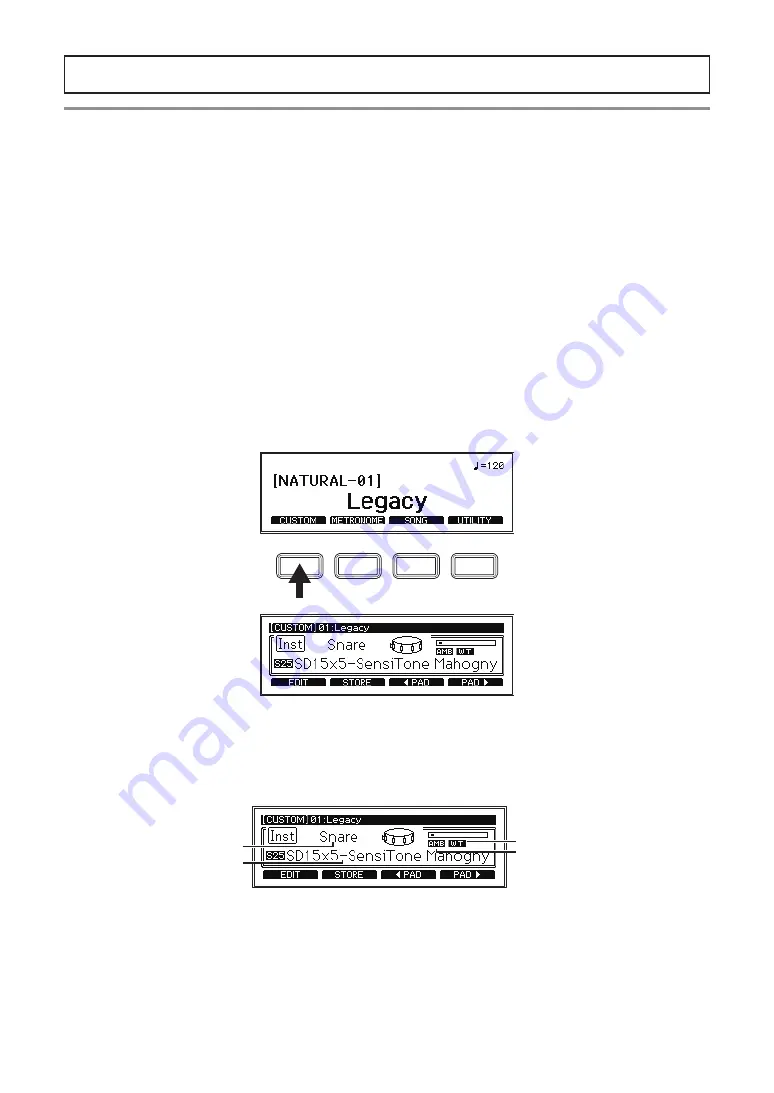
- 14 -
Configuration Guide
CUSTOM: Drum Kit User Edit
When you want to create your own drum kit, select an existing preset drum kit that is closest
to the kit you have in mind, and then edit it. Use this function to select the pads for the drum
kit you wish to create, after which you can select the instruments assigned, levels, and tun-
ing. This is called “
user edit
.”
The preset drum kits on this module can be edited, but they cannot be overwritten.
For this reason, you will need to edit and create your own original drum kit, and then save it
to a user category.
Displaying and editing using the edit menu
1. Select the preset drum kit to edit. (
p.13 “Changing the drum kits”)
2. Press the [CUSTOM] function button shown on the top page to display the CUSTOM
menu.
3. Select the pad to edit.
Select the pad to modify by either striking it or by using the [
◄
PAD][PAD
►
] (pad selec-
tion) function buttons.
4. Change the pad’s instrument.
Inst Category
WAVE Trigger
Technology icon
Inst name
AMBIENCE icon
Use the dial to change the instrument assigned to the pad.
Tip:
To mute a pad so that it makes no sound when you strike it, turn the dial all the
way to the left to the OFF setting.
Tip:
p.66) for a list of the instruments that can be selected
on each pad.





























