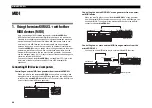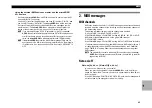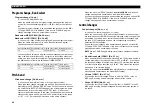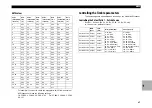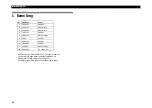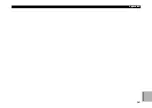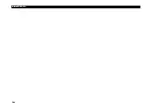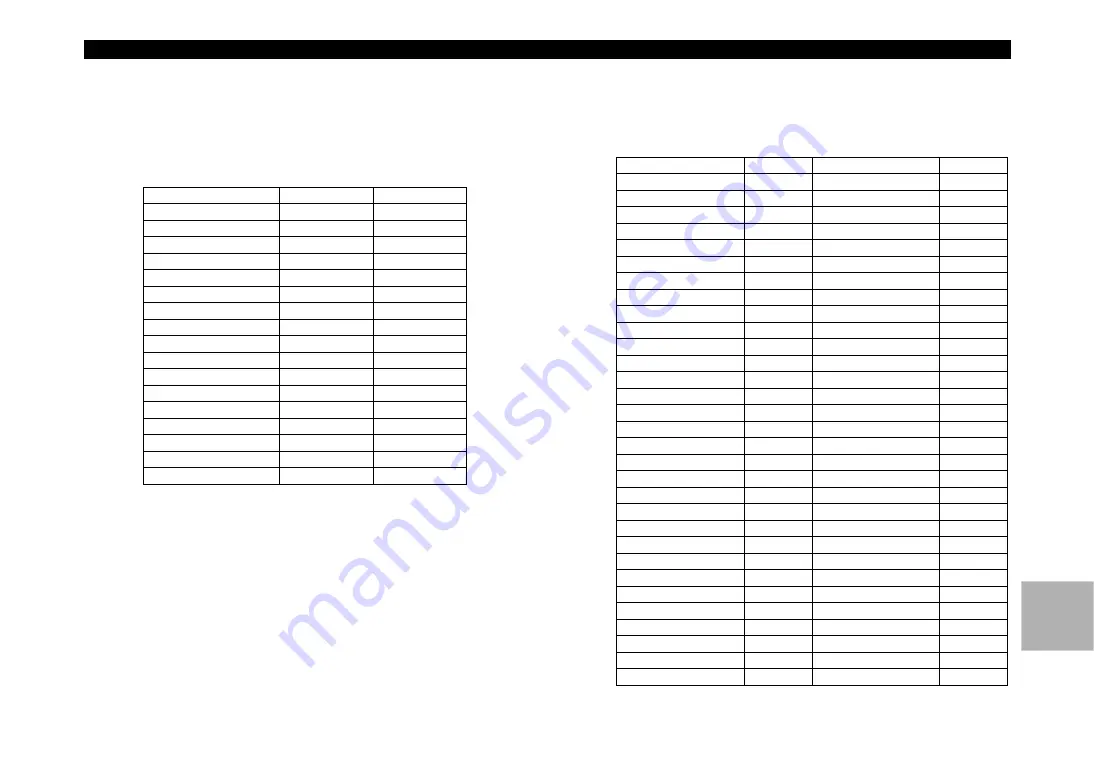
MIDI
93
“SYNC.NOTE” value when LFO 1/2 or DELAY “BPM SYNC” = ON
If BPM SYNC is on, the “FREQ” parameter of LFO 1/2 and the delay
parameter of the master effects will change to “SYNC.NOTE.” In conjunc-
tion with this, the correspondence between the parameter value and the
control change value transmitted/received when you operate a knob will
change as follows.
“EQ Gain” values
The following table shows the correspondence between the parameter
value and control change value transmitted/received when you adjust the
EQ page “GAIN” parameter.
Value
(transmitted, received)
LFO Sync Note
DELAY Sync Note
0...7
8/1
8/1
8...14
4/1
4/1
15...22
2/1
2/1
23...29
1/1
1/1
30...37
3/4
3/4
38...44
1/2
1/2
45...52
3/8
3/8
53...59
1/3
1/3
60...67
1/4
1/4
68...74
3/16
3/16
75...82
1/6
1/6
83...89
1/8
1/8
90...97
1/12
1/12
98...104
1/16
1/16
105...112
1/24
1/24
113…119
1/32
1/32
120…127
1/64
1/64
Value
(transmitted, received)
EQ Gain (dB) Value
(transmitted, received)
EQ Gain (dB)
0…2
–15.0
66, 67
+0.5
3, 4
–14.5
68, 69
+1.0
5, 6
–14.0
70, 71
+1.5
7, 8
–13.5
72, 73
+2.0
9, 10
–13.0
74, 75
+2.5
11, 12
–12.5
76, 77
+3.0
13, 14
–12.0
78, 79
+3.5
15, 16
–11.5
80, 81
+4.0
17, 18
–11.0
82, 83
+4.5
19, 20
–10.5
84…86
+5.0
21…23
–10.0
87, 88
+5.5
24, 25
–9.5
89, 90
+6.0
26, 27
–9.0
91, 92
+6.5
28, 29
–8.5
93, 94
+7.0
30, 31
–8.0
95, 96
+7.5
32, 33
–7.5
97, 98
+8.0
34, 35
–7.0
99, 100
+8.5
36, 37
–6.5
101, 102
+9.0
38, 39
–6.0
103, 104
+9.5
40, 41
–5.5
105…107
+10.0
42…44
–5.0
108, 109
+10.5
45, 46
–4.5
110, 111
+11.0
47, 48
–4.0
112, 113
+11.5
49, 50
–3.5
114, 115
+12.0
51, 52
–3.0
116, 117
+12.5
53, 54
–2.5
118, 119
+13.0
55, 56
–2.0
120, 121
+13.5
57, 58
–1.5
122, 123
+14.0
59, 60
–1.0
124, 125
+14.5
61, 62
–0.5
126 127
+15.0
63…65
+0.0
MIDI