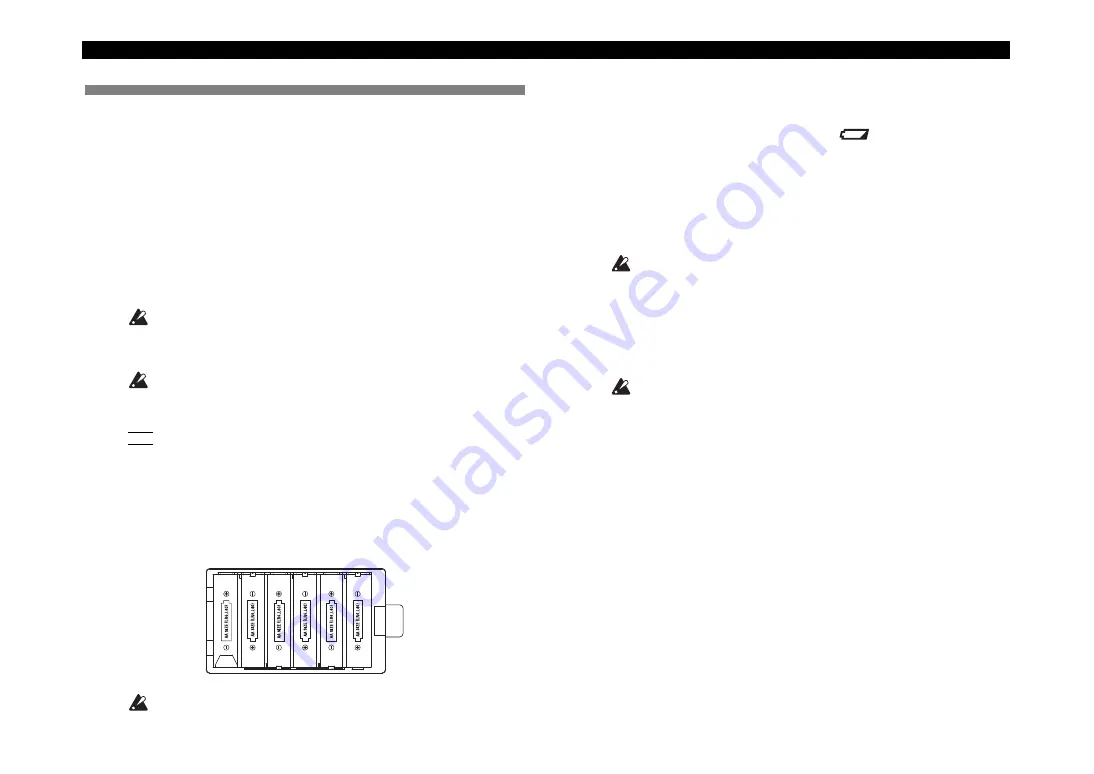
microKORG XL+
10
2. Turning the power on
Before you turn on the power
Make sure that the power switch is off before you connect the power sup-
ply.
Connecting the AC adapter
1.
Make sure that the
microKORG XL+
is powered-off.
2.
Connect the included AC adapter to the DC9V jack located
on the rear panel.
Use only the included AC adapter. Using any other AC adapter may
cause malfunctions.
3.
Plug the AC adapter into an AC outlet.
Use an AC outlet of the correct voltage.
Using batteries
The
microKORG XL+
can also operate on batteries.
NOTE
Batteries are not included. You’ll need to purchase them separately.
Installing/replacing the batteries
1.
Make sure that the
microKORG XL+
is powered-off.
2.
Open the battery cover located on the bottom of the
micro-
KORG XL+
.
3.
Insert six AA alkaline batteries (sold separately).
Make sure that the batteries are oriented correctly.
4.
Close the battery cover.
About the battery empty indicator
When the battery capacity runs down, the “
” indicator will appear on
the display. If you continue to use the unit in this state, the indicator will
begin blinking, and the Write Protect setting will automatically be enabled,
making it impossible to save programs or global settings. We recommend
that you replace the batteries as soon as possible, or use the AC adapter.
If you are in the middle of editing when this state occurs, and need to save
the changes you’ve made, you’ll need to connect the AC adapter so that
you can execute the Write operation.
Depleted batteries should be immediately removed from the
micro-
KORG XL+
. Leaving depleted batteries installed may cause mal-
functions (such as leakage of the battery electrolyte). You should
also remove the batteries if you won
’
t be using the
microKORG XL+
for an extended period of time.
Turning the power on
Before you power-on the
microKORG XL+
, you must power-off any
external output device such as your powered monitor speakers.
1.
Turn the
microKORG XL+
’s [VOLUME] knob all the way to
the left.
2.
Press the power switch to turn on the power.
The display will indicate the program number and program name.
3.
Lower the volume of your powered monitors or other exter-
nal output equipment.
4.
Turn the
microKORG XL+
’s [VOLUME] knob to an appro-
priate position.
5.
Adjust the volume of your external output equipment.

























