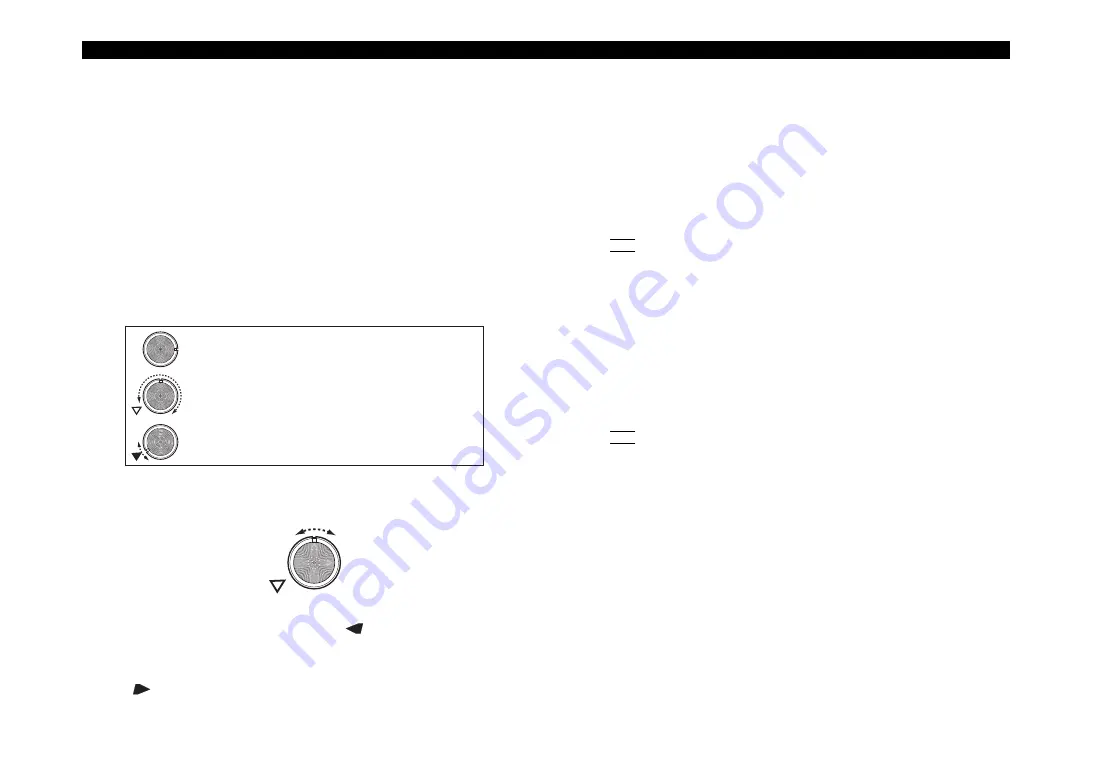
microKORG XL+
24
If the parameter value does not change when you turn the knob
Suppose that you’ve turned knob [1] to edit a certain parameter, and
that the knob is in the position shown.
Then suppose that you use the [KNOB FUNCTION SELECT] dial to
switch sections and edit the parameter that’s assigned to knob [1], and
that the actual value of that parameter is the position indicated by the
triangle in the illustration. (The actual value will be displayed if you move
the knob slightly.) The parameter value will not change until you turn the
knob to that position.
Once the knob has reached the position corresponding to the actual
value, the parameter value and the knob position will be linked, and the
value will change as you turn the knob.
In some cases when you’ve used the [KNOB FUNCTION SELECT] dial to
choose a section to edit, turning knobs [1]–[3] may not change the value of
the parameter.
This is because the Full Edit mode GLOBAL page “KNOB. MODE” parame-
ter is set to “CATCH.” With this setting, the actual value of the parameter
you’re editing (the value shown in the display) will not change unless it
matches the position of the knob.
If “KNOB.MODE” is set to “CATCH,” the knob position and the value will be
linked only when the knob position reaches the actual value. This prevents
the unnatural change that might be produced by a sudden change in the
value.
If the Full Edit mode GLOBAL page “KNOB.MODE” parameter is set to
“JUMP,” the actual value will immediately jump to the knob position the
instant you move the knob.
If “KNOB MODE” is set to CATCH
Suppose that knob [1] is in the position shown in the illustration.
If the actual value of the parameter was at the position shown by the trian-
gle, turning the knob slightly will make a “
” symbol appear in the display.
This symbol means that the actual value is toward the left of the position
indicated by the knob.
Conversely, if the actual value is toward the right of the knob position, a
“
” symbol will appear in the display.
Restoring an edited program value to its original setting
When you set a value to the same value stored in the original preset pro-
gram or saved program, the ORIGINAL VALUE LED will light.
After editing a value, you can restore that value to its original setting by
turning knobs [1]–[3] to the value that makes the ORIGINAL VALUE LED
light-up. If you’re in Full Edit mode, the ORIGINAL VALUE LED will light-up
when the setting of knob [3] matches the original value.
If you’ve been editing, but then select a different program and then re-
select the program you had been editing, the values will return to the preset
program or stored program value.
NOTE
Settings affecting the entire
microKORG XL+
or MIDI-related settings
(GLOBAL) are made using the same procedure as when editing a pro-
gram; use the [KNOB FUNCTION SELECT] dial to select the Full Edit
mode section, and then use the knobs to edit the values. These settings
will also revert to their un-edited state if you turn off the power, so you
must Write them if you want to keep the changes you make.
Editing the two timbres
You can use two timbres in a program.
The parameters of each timbre are organized into the NAME–EQ pages. To
edit these parameters, you must first select the timbre that you want to edit
(the [TIMBRE 1] or [TIMBRE 2] LED will light).
NOTE
The COMMON page “VOIC.MODE” parameter affects the entire pro-
gram.
Using two timbres (Layer)
If you’re using two timbres, you can choose one of three modes in which to
use them. Here we’ll set the “VOIC.MODE” to LAYER.
With LAYER mode, both timbres will sound simultaneously when you play a
key. For details on the other modes, refer to page 32 “VOIC.MODE”.
1.
Use the [KNOB FUNCTION SELECT] dial to select “FULL
EDIT.”
2.
Use knob [1] to select the COMMON page, use knob [2] to
select “VOIC. MODE,” and use knob [3] to select LAYER.
Selecting the timbre to edit
When you edit a program that uses two timbres, you’ll need to select which
timbre you want to edit. Use the [TIMBRE SELECT] lever to choose which
timbre that you want to edit.






























