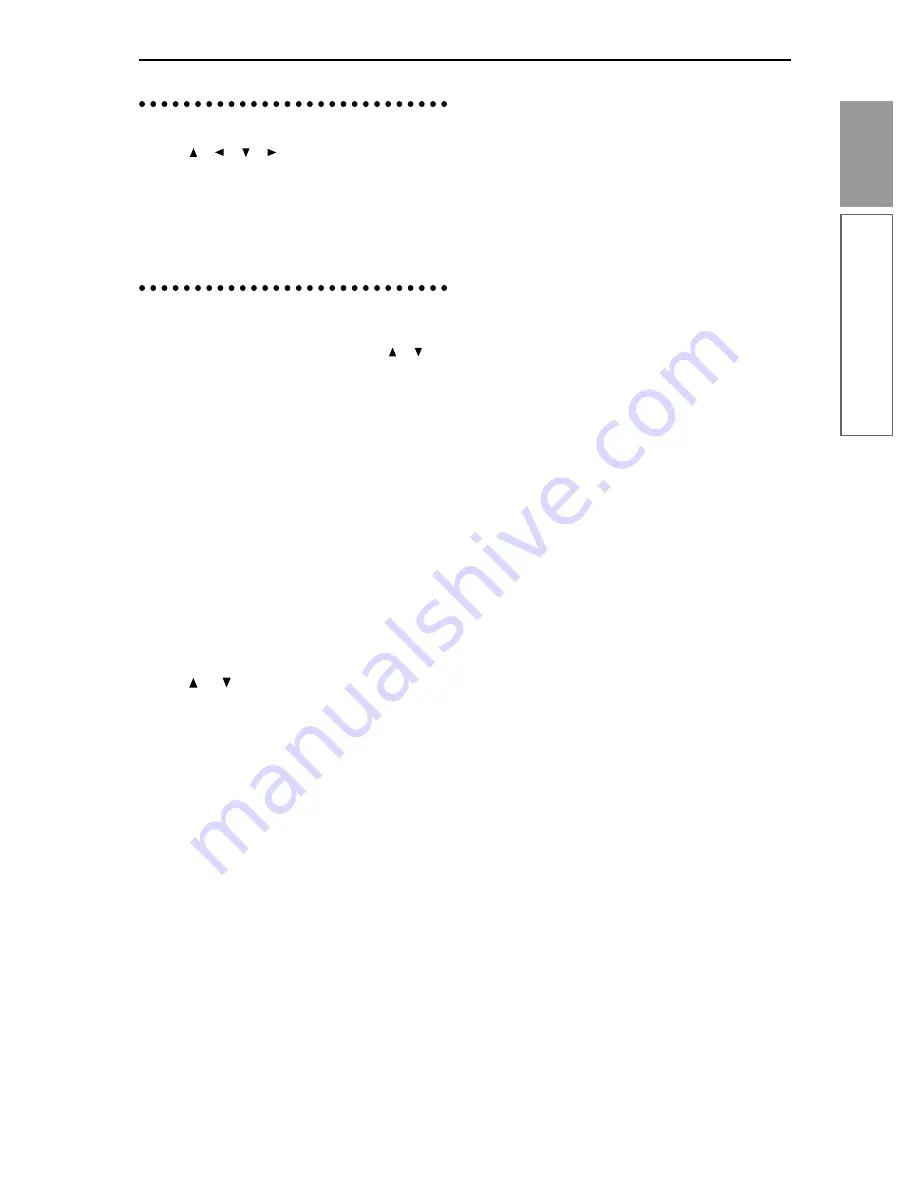
15
Introduction
Basic operation
3. Selecting parameters
Use the [ ], [ ], [ ], [ ] cursor keys to select the
parameter that you wish to edit.
In Combination mode pages that display timbres 1–8,
or in Sequencer and Song Play mode pages that display
tracks 1–8 or 9–16, you can hold down the [TIMBRE/
TRACK] key and press the nearest function key [F1]–
[F8] to select the desired timbre or track.
4. Setting a parameter
The parameter value in the edit cell can be set by using
the front panel VALUE controllers (VALUE [ ], [ ]
keys, [VALUE] dial, [VALUE] slider numeric keys [0]–
[9], [–] key, [./HOLD] key, and [ENTER] key). As nec-
essary, you can also use the BANK [A]–[G] keys, and
the [COMPARE] key.
In the case of parameters that require you to enter a
note or velocity value, you can enter the value by play-
ing a key on the keyboard while holding down the
[ENTER] key.
VALUE controllers
[VALUE] slider
Use this when you wish to make major changes in the
value.
In Program mode and Combination mode, this slider
can also be used as a control source for alternate modu-
lation or dynamic modulation. (This is active in Pro-
gram or Combination 1.1: Play when the “Program
Select” or “Combination Select” is selected).
VALUE
[ ], [ ]
keys
Use these when you wish to make fine adjustments to
the value.
[VALUE] dial
Use this when you wish to make large changes in a
value.
Numeric keys [0]–[9], [ENTER] key, [–] key,
[./HOLD] key
Use these when you know the parameter value that
you wish to input.
After using the numeric keys [0]–[9] to input a number,
press the [ENTER] key to finalize the parameter value.
Use the [–] key to enter negative numbers.
Use the [./HOLD] key to enter a decimal point. In the
1.1: Play page of Program and Combination modes, the
[./HOLD] key will perform the Category Hold or 10’s
Hold function. (
☞
PG p.2)
The [ENTER] key is also used when setting the
KARMA Realtime Controls knobs and switches. (
☞
PG
p.6)
BANK [A]–[G] keys
The [BANK] keys are used in Program mode to select
the program bank and in Combination mode to select
the combination bank. In Combination mode, they are
also used to select the program bank for each timbre of
the combination. In Sequencer and Song Play modes,
these keys are used to select the bank of the program
used by each track of the song.
These keys are also used to specify the bank in dialog
boxes such as Write Program or Write Combination.
[COMPARE] key
Use this key when you wish to compare an edited pro-
gram or combination sound with the un-edited original
(i.e., the sound that is written into memory).
When editing a program or combination, press this key.
The LED will light, and the last-written settings for that
program number or combination number will be
recalled. When you press the [COMPARE] key once
again, the LED will go dark and you will return to the
settings that you were editing.
If you edit the settings that are recalled by pressing the
[COMPARE] key (i.e., the settings that are written into
memory), the LED will go dark, and it will not be pos-
sible to return to the previous settings by pressing the
[COMPARE] key again.
In Sequencer mode, you can use the [COMPARE] key
to make “before and after” comparisons immediately
after using realtime recording or step recording to
record a song, or after performing a track edit opera-
tion.
For example, this can be used effectively when
realtime-recording a track for a song.
1
Realtime-record a track. (Take 1)
2
Once again, realtime-record on the same track.
(Take 2)
3
Press the [COMPARE] key. The LED will light,
and take 1 will be recalled.
4
Press the [COMPARE] key once again. The LED
will turn off, and take 2 will be recalled.
5
If after recording two different takes on the same
track, you record a third, the Compare function
will now alternate between the second and third
takes. Recording a fourth take will mean that
Compare now alternates between takes three and
four, and so on. In this fashion, Compare always
alternates between the last two recorded passes
that are made on the same track.
Summary of Contents for Karma
Page 1: ...3 E ...
Page 42: ...36 ...






























