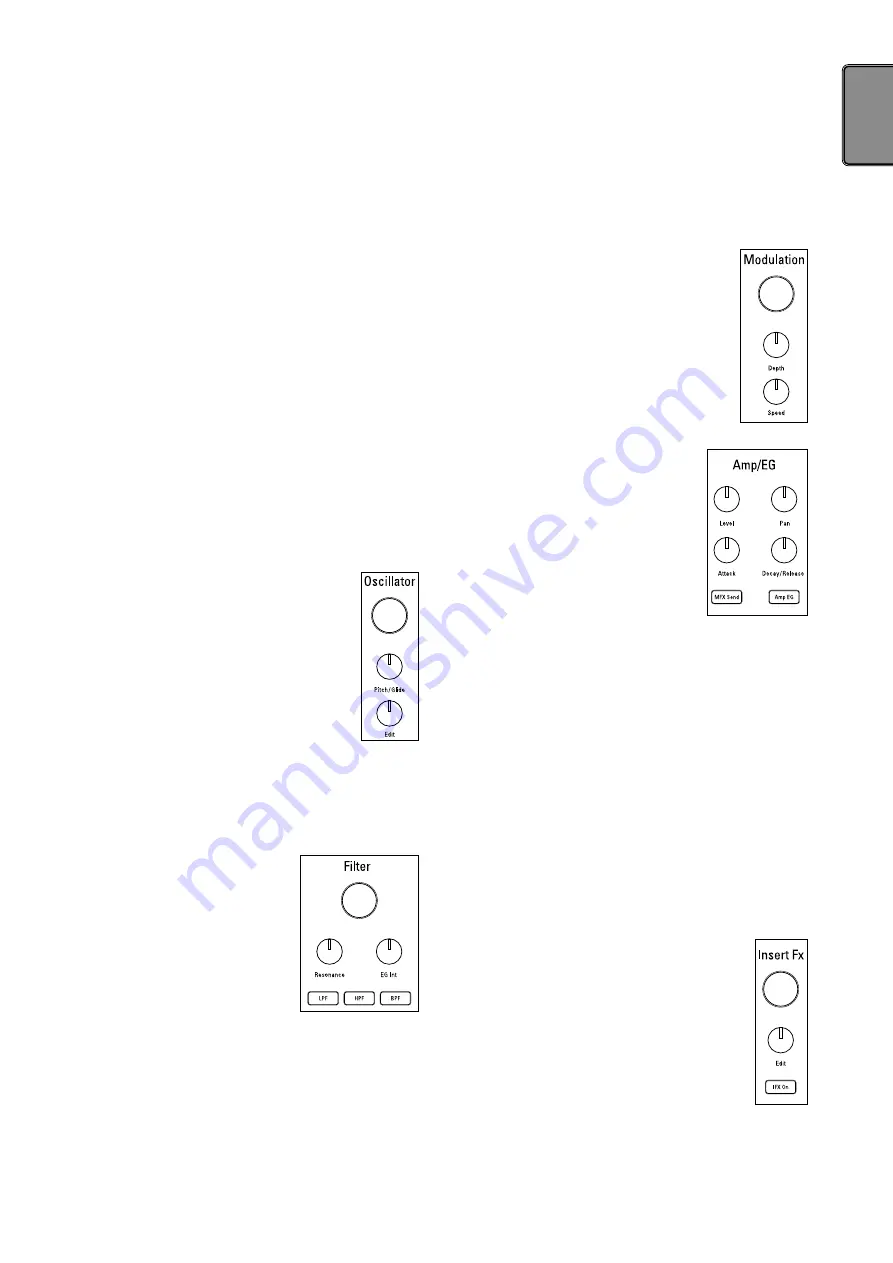
5
<, > (cursor) buttons
These buttons are used to select the parameter that you want
to edit.
Menu/Enter button
This button is used to select parameters such as pattern, part,
global or utility, or it can also be used to confirm changes in
parameter settings.
Exit button
Pressing this button a couple of times enables you to return
from the edit screen to the pattern selection screen.
Shift button
This button executes various functions when pressed in
tandem with another button or a knob.
Shift Write button:
Patterns can be named and
saved.
Shift Value knob:
Either large or small value changes
can be made
TIP
Large or small value changes depend on the selected
parameter.
Write button
This button is used to save pattern and global data to the
Electribe. Data is saved when you press the Write button on
the Global parameters page. The pattern data will also be
saved in other pages as well.
8. Edit section
Here is where can edit parameters for each part.
Oscillator
This is where you can select or adjust the sound
tone of the waveforms, such as: sawtooth, square,
noise or PCM.
Oscillator knob
This knob selects the waveform.
Pitch/Glide knob
This knob adjusts the pitch (sound tone). You can
adjust the transition to smoothly change pitch
between two tones (Glide) for synth sounds by
turning the knob while you press and hold down the Shift
button.
Edit knob
This knob adjusts style of the sound. The effect varies depend-
ing on type of waveform that’s being used.
Filter
The filter is used for adjusting the
sound tone (color of the sound) by
eliminating or enhancing frequency
components of the oscillator.
Filter knob
This knob adjusts the cut-off frequency.
Resonance knob
This knob adjusts the resonance of the
filter.
EG Int knob
This knob adjusts the volume of the temporal change of the
cut-off frequency for the filter by the envelope generator (EG)
that is set in the Amp/EG section.
LPF button
This button enables the low-pass filter.
Pressing the button repeatedly allows you to change type of
the filter.
HPF button
This button enables the high-pass filter.
Pressing the button repeatedly allows you to change type of
the filter.
BPF button
This button enables the band-pass filter.
Pressing the button repeatedly allows you to change type of
the filter.
Modulation
This is used to make temporal change to the
sound tone by LFO or EG.
Modulation knob
This knob adjusts type of modulation.
Depth knob
This knob adjusts the effect intensity of the
modulation.
Speed knob
This knob adjusts the speed of the modulation.
Amp/EG
You make setting of the amplifier that
adjusts volume and location of sound, and
of the envelope generator (EG) and the
master effect send that apply temporal
change.
Level knob
This knob adjusts the volume of a part.
Pan knob
This knob adjusts the location of a part.
Attack knob
This knob adjusts the attack speed of a sound.
Decay/Release knob
This knob adjusts the amount of time it will take for a sound to
decay.
MFX Send button
This button allows you to select whether the output of a part is
sent to the master effect or not. It switches between ON (lit)
and OFF (dark) each time the button is pressed.
Amp EG button
This button allows you to enable the envelope of the amplifier.
It switches between ON (lit) and OFF (dark) each time the
button is pressed. Sound volume changes in accordance with
the EG that you select by setting the Attack and Decay/Release
knobs when it is ON. The setting does not follow the EG
(organ envelope fixed) when it is OFF.
Insert Fx
The Insert Fx section is used for adding various
sound effects, such as distortion or surge to your
sound.
Insert Fx knob
This knob is used to select the type of insert effect.
Edit knob
This knob is where you can adjust the effect inten-
sity of the insert effect. The effect varies depending
on the type of effect that’s selected.
IFX On button
This button allows you to select whether you the insert effect
is enabled or not. It switches between ON (lit) and OFF (dark)
each time the button is pressed.






































