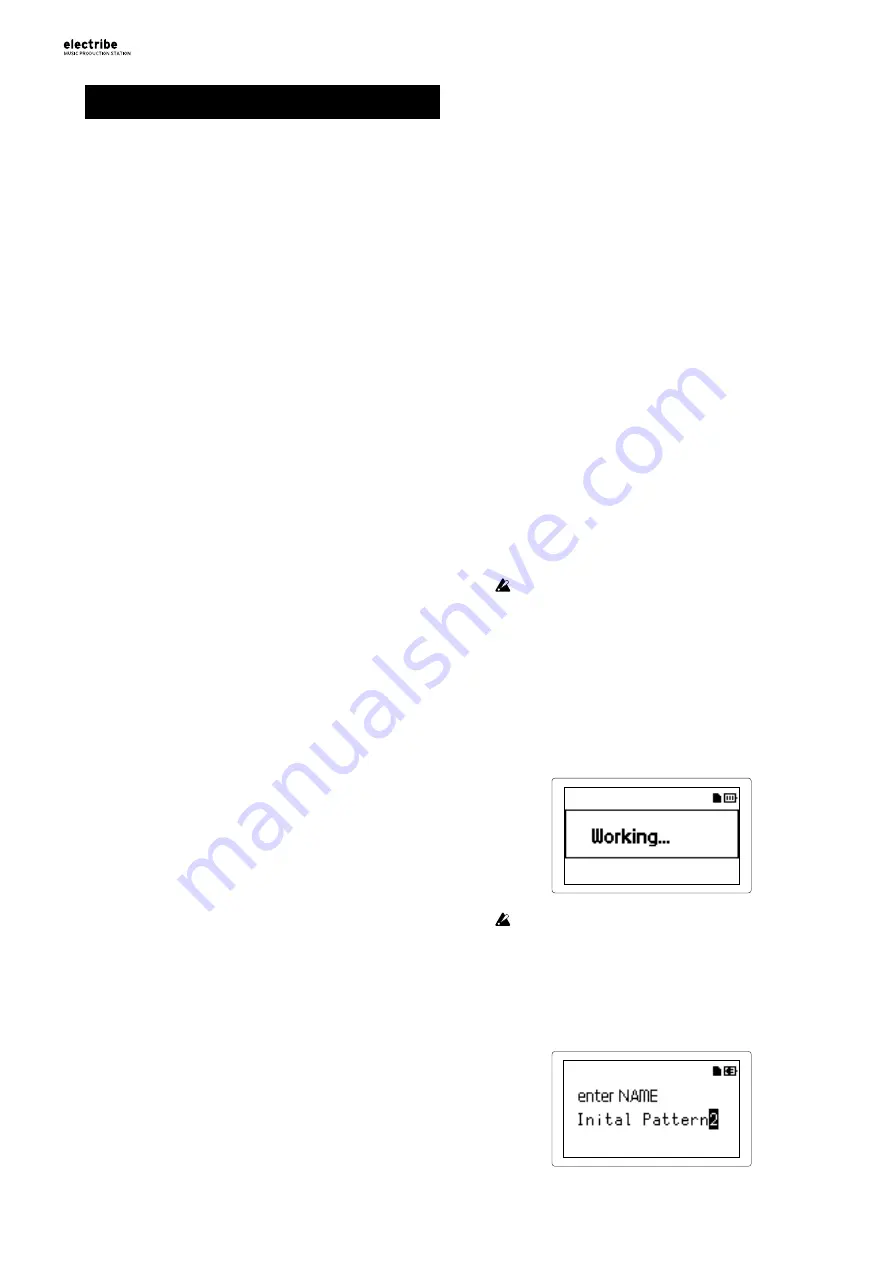
12
Record playing
1. Real time recording
Your performances can be recorded in real time when you’re using
the trigger pad or the touch pad. You also can record with the
metronome. (
→
Recording along with a pattern
You can record any phrase that pops up in your mind while you’re
playing, without having to stop playback.
1.
Start playing back a pattern.
2.
Select a part to record.
3.
Press the Rec button to start recording with the button illumi-
nated.
4.
Play with the trigger pad and other functions.
Recording will continue while the pattern repeats.
5.
Press the Rec button again to stop recording (button becomes
dark).
Press the Play/Pause button to stop playback as well.
Delete unnecessary sounds during a performance
While you press and hold the trigger pad after pressing the Part
Erase button during playing, you can eliminate the sound of the
selected part.
2. Step edit
1.
Select a part to record.
2.
Press the Sequencer button to illuminate the button.
3.
Press the step button to select the recording length. You can
check the length by looking at the number of red LEDs.
4.
A pattern of selected part is indicated by illumination of the
trigger pad. Note switches between ON (lit) and OFF (dark)
each time the trigger pad is pressed.
TIP
The note number that is input by pressing the trigger pad
is C4 (60) in the default setting. Turning ON again after
turning OFF the step that has been already input turns ON
with the original note.
TIP
You can also record patterns during playback by pressing
Play/Pause button.
TIP
You can select Step Edit on the edit menu to enable de-
tailed editing per each step. Refer to the “Parameter
Guide” for detail.
3. Record knob and button move-
ments (motion sequence)
You can record knob and button motion for each part and effect
(motion sequence).
What is a motion sequence?
A motion sequence is a function which records changes to a sound
from the use of knobs and buttons to play it back.
The followings are knobs and buttons that can be recorded/ played
back as a motion sequence.
• OSC Edit, Pitch
• Filter Cutoff, Resonance, EG Int
• Modulation Speed, Depth
• Amp/EG Level, Pan, Attack, Decay/Release
• IFX Edit, IFX ON, MFX Send
• Master Fx On, Master Fx X, Master Fx Y
Additional motion sequence recording
1.
Select a part where you want to add a motion sequence.
2.
Select MOTION SEQ from the edit menu to select a part to be
edited, and set the motion sequence to Smooth or Trigger
Hold.
Smooth:
Smoothly records knob motion.
Trigger Hold:
Reads and memorizes knob information at the
sounding timing.
3.
Press the Rec button to illuminate the button, and then press
Play/Pause button.
4.
You can move the knob to alter the sound while a pattern is
playing back. The Record button will blink while a motion
sequence is recorded.
Once you pass a single cycle of the pattern once recording has
started, the motion sequence will automatically stop the
recording process and switch to playback of the recorded
motion sequence. You will need to press the Rec button again
to continue recording.
Deleting a motion sequence
Select CLEAR MOTION from the PART UTILITY in the edit
menu and execute it.
Deleting a motion sequence of the Master Fx only
Select CLEAR MFX MOTION from the edit menu and execute
the command.
4. Saving a pattern
Make sure to save (write) the created pattern data.
Selecting other patterns without saving will revert the
pattern you were editing to its original state. Make sure to
save your data when you want to keep edited contents.
Overwriting a pattern
1.
Press the Write button.
2.
Select the save location by using the Value knob.
3.
Press the Write button.
The display shows "Working..." and the write process will
begin. The Write button is illuminated while the save process
is taking place and the button becomes dark upon completion.
Never turn the power off while saving data as this may
cause unexpected malfunctions. (while Write button is
illuminated.)
Saving with a different pattern name (copying pattern)
1.
Press the Write button while you press and hold down the Shit
button.
The display shows "enter Name."



























