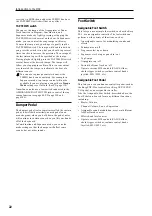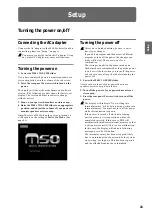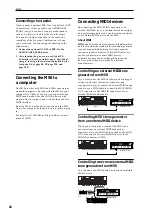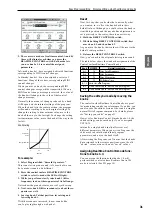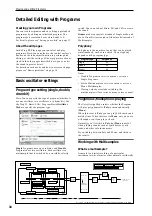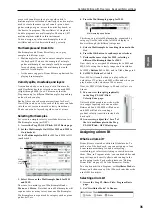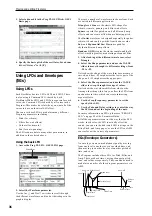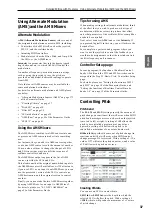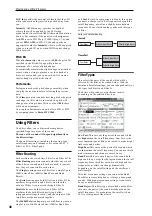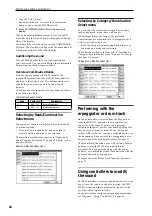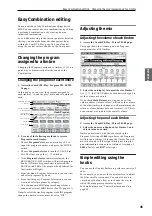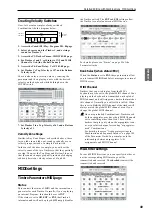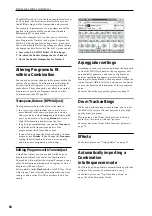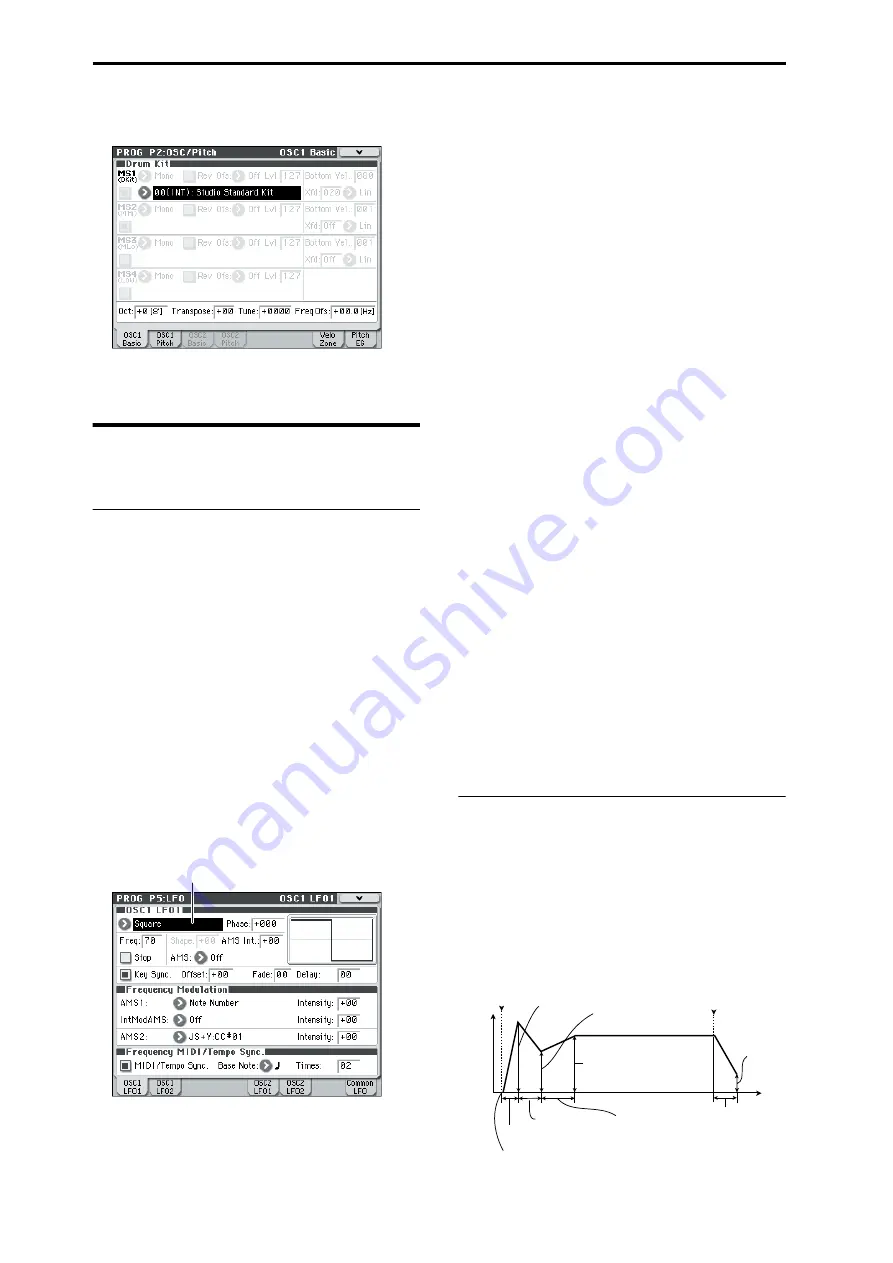
Playing and editing Programs
36
3. Select a drum kit in the Prog P2: OSC/Pitch– OSC1
Basic page.
4. Specify the basic pitch of the oscillator. For a drum
kit, set “Octave” to +0 [8'].
Using LFOs and Envelopes
(EGs)
Using LFOs
Each Oscillator has two LFOs: LFO1 and LFO2. There
is also a single Common LFO, shared by both
Oscillators.While LFO1 and LFO2 are separate for each
voice, the Common LFO is shared by all voices in the
Program. This makes it useful when you want all of the
voices to have an identical LFO effect.
You can use these LFOs to modulate many different
Program parameters, including:
• Pitch (for vibrato)
• Filters (for wah effects)
• Volume (for tremolo)
• Pan (for auto-panning)
The LFOs can modulate many other parameters, in
addition to those listed above.
Using the basic LFO
1. Access the Prog P5: LFO– OSC1 LFO1 page.
2. Select the Waveform parameter.
Use the Inc
q
and Dec
u
switches to scroll through
the different waveforms, and look at their shapes in the
graphic display.
There are a number of waveforms to choose from. Each
are suited to different applications:
Triangle
and Sine are the classic LFO shapes for
vibrato, tremolo, panning, and filter wah effects.
Square
is useful for gated on and off filter and amp
effects, and can create trills when modulating pitch.
The Guitar waveform is designed especially for guitar
vibrato; it bends only upwards from the base value.
Saw
and Exponential Saw Down are good for
rhythmic filter and amp effects.
Random 1 (S/H)
creates the classic sample-and-hold
effect, which is great for modulating a resonant filter.
3. After looking at the different waveforms, select
Triangle.
4. Select the Shape parameter, and use the VALUE
slider to move through its different settings, from
–99 to +99.
Notice how the shape of the waveform becomes more
curved, and how –99 emphasizes the lower part of the
shape, and +99 emphasizes the upper part.
5. Select the Phase parameter, and use the VALUE
slider to sweep through its range of values.
Notice how the waveform shifts from side to side.
Among other things, this lets you offset the LFOs from
one another in time, which can create interesting
organic effects.
6. Use the Freq (Frequency) parameter to set the
speed of the LFO.
7. Use the Fade and Delay settings to control the way
the LFO sounds at the beginning of the note.
For more information on LFOs, please see “PROG P5:
LFO” on page 48 of the Parameter Guide.
All of these parameters control the way that the LFO
works. In order for the LFO to actually affect the
sound, you can use the dedicated LFO routings on the
Filter, Pitch, and Amp pages, or use the LFOs as AMS
sources for a wide variety of parameters.
EGs (Envelope Generators)
An envelope creates a modulation signal by moving
from one level to another over a specified time, and
then moving to another level over another period of
time, and so on.
The Program includes three EGs, for Pitch, Filter, and
Amp. These produce time-varying changes in pitch,
tone, and volume respectively. They can also be used to
modulate a number of other program parameters via
AMS.
Waveform
Level
Time
Attack Time
Decay Time
Slope Time
Release Time
Attack Level
Start Level
Sustain Level
Break Level
note-on
note-off
Release
Level
Summary of Contents for EASYSTART M50
Page 1: ...3 E Owner s Manual ...
Page 84: ...Arpeggiator function 78 ...
Page 88: ...Drum Track function 82 ...