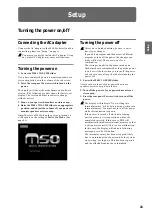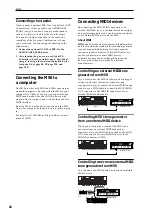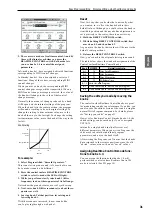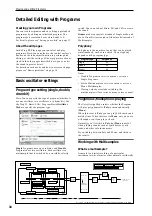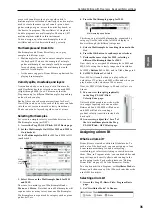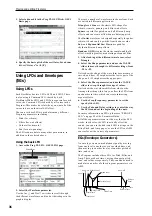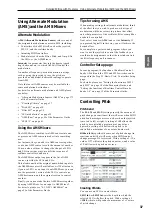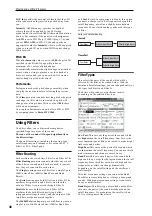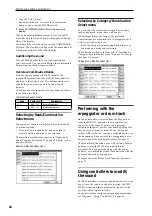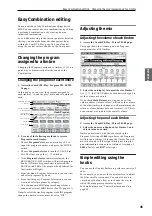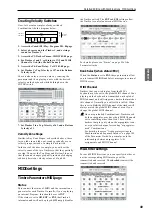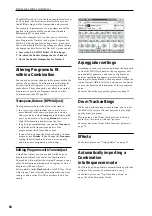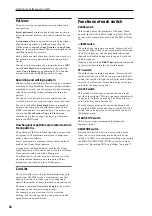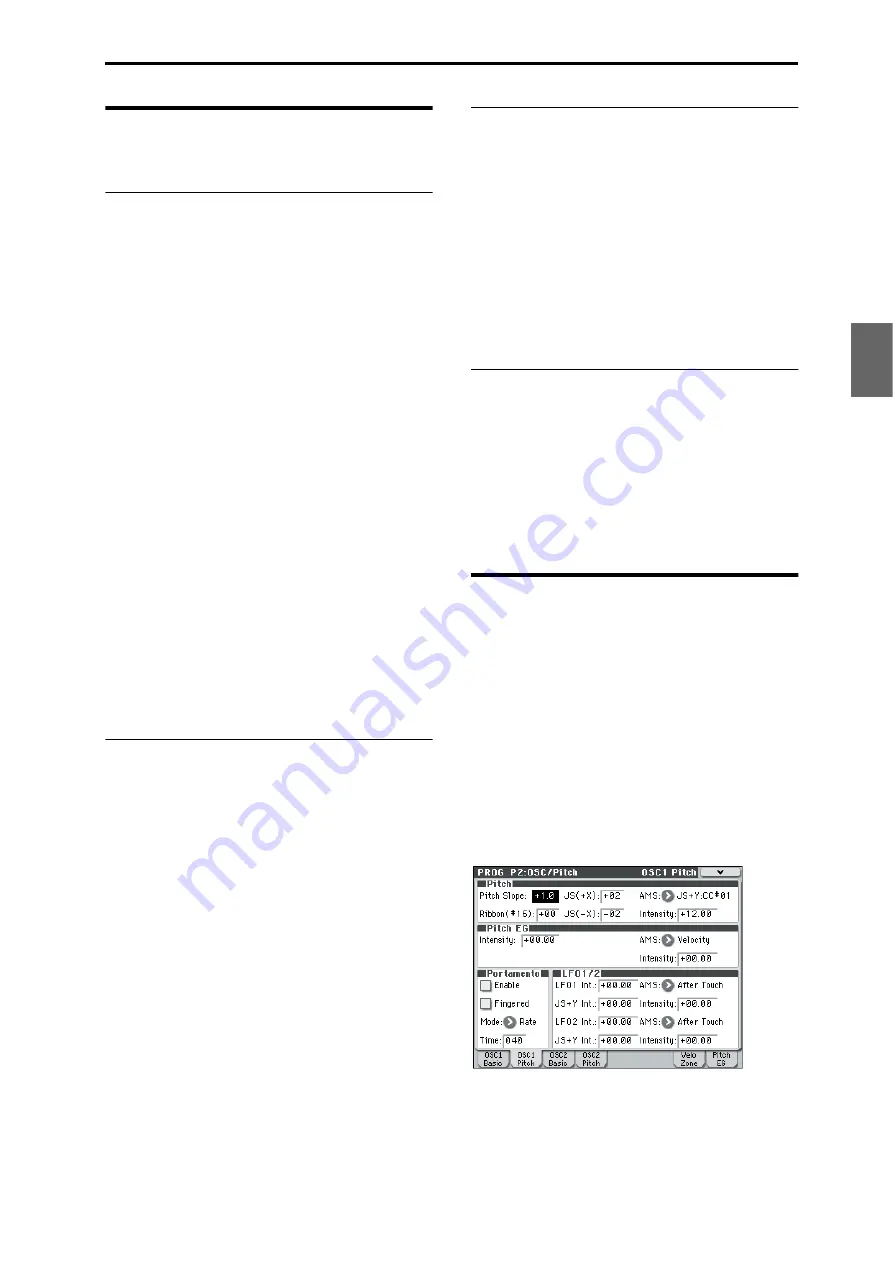
Detailed Editing with Programs Using Alternate Modulation (AMS) and the AMS Mixers
37
Program
Combination
Sequencer
Effect
Arpeggio
Drum Track
Global
Media
Using Alternate Modulation
(AMS) and the AMS Mixers
Alternate Modulation
AMS (Alternate Modulation Source)
refers to any of
the assignable modulation sources in M50, including:
• Controllers of the M50 itself, such as the joystick,
SW 1/2, and the realtime knobs
• Incoming MIDI controllers
• Modulators such as the Filter, Pitch, and Amp EGs,
the LFOs, or the AMS Mixers
Intensity
is a parameter that sets the degree (speed,
depth, amount etc.) to which AMS will control the
modulation.
A number of frequently-used modulation routings,
such as using the joystick to vary the pitch, are
provided as additional, dedicated routings, separate
from AMS.
Note that not all AMS sources may be available for
some modulation destinations.
For details on alternate modulation and AMS, please
see below.
• “Alternate Modulation Sources (AMS)” on page 373
of the Parameter Guide
• “Creating Vibrato” on page 37
• “AMS (Pan)” on page 42 of the Parameter Guide
Using the AMS Mixers
The AMS Mixers combine two AMS sources into one,
or process an AMS source to make it into something
new.
For instance, they can add two AMS sources together,
or use one AMS source to scale the amount of another.
You can also use them to change the shapes of LFOs
and EGs in various ways, modify the response of
realtime controllers, and more.
The AMS Mixer outputs appear in the list of AMS
sources, just like the LFOs and EGs.
This also means that the original, unmodified inputs to
the AMS Mixers are still available as well. For instance,
if you use LFO 1 as an input to an AMS Mixer, you can
use the processed version of the LFO to control one
AMS destination, and the original version to control
another.
Finally, you can cascade the two AMS Mixers together,
by using AMS Mixer 1 as an input to AMS Mixer 2.
For details, please see “6–1: OSC1 AMS Mix1” on
page 52 of the Parameter Guide.
Tips for using AMS
When making settings for alternate modulation, think
of the effect that you wish to produce, what type of
modulation will be necessary to produce that effect,
and what parameter of the oscillator, filter, or amplifier
needs to be controlled.
Next, select a source (AMS) and set the Intensity. If
you proceed logically in this way, you will achieve the
desired effect.
For example in a guitar sound program where you
want to use the joystick to control the feedback, you
would make assignments so that the joystick controls
the filter frequency and resonance.
Controller Setup page
For each program, the function of Realtime Control
knobs 1-B–4-B and the SW1 and SW2 switches can be
assigned in the Prog P1: Basic/Ctrls– Controllers Setup
page.
For details, please see “Setting the functions of SW1
and SW2” on page 18 of the Parameter Guide, and
“Setting the functions of Realtime Control B mode
knobs 1–4” on page 19 of the Parameter Guide.
Controlling Pitch
Pitch bend
The JS (+X) and JS(–X) settings specify the amount of
pitch change (in semitones) that will occur when MIDI
pitch bend messages are received or when the joystick
is moved to left or right. A setting of +12 allows the
pitch to be controlled a maximum of one octave
upward; a setting of –12 allows the pitch to be
controlled a maximum of one octave downward.
Ribbon (#16)
specifies the amount of pitch change (in
semitone units) that will occur when MIDI control
change message #16 is received. With a setting of +12, a
value of 127 will raise the pitch one octave, and a value
of 0 will lower the pitch one octave.
Creating Vibrato
You can use an LFO to create vibrato.
LFO1 Int.
or LFO2 Int. sets the depth to which the
selected LFO will affect the pitch. With a setting of
+12.00
, vibrato will produce a maximum of ±1 octave
of pitch change.
Summary of Contents for EASYSTART M50
Page 1: ...3 E Owner s Manual ...
Page 84: ...Arpeggiator function 78 ...
Page 88: ...Drum Track function 82 ...