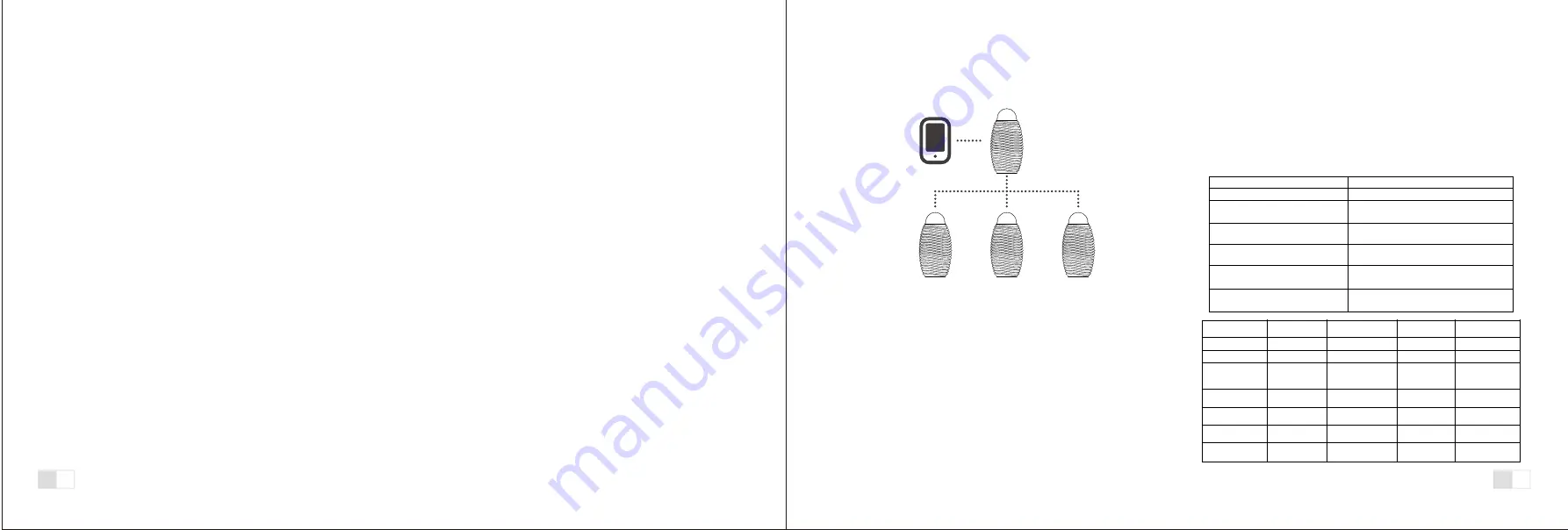
6. Volume settings
In order to adjust the volume use the connected smart device to adjust the
volume up or down.
If you need to pair the speaker to a new device, you need first turn off the
Bluetooth on the connected phone. Wait for 5 seconds and then connect with
the new device.
To turn off the product press and hold the on/off button until the LED light turns
off.
7. Pairing to new phone
8. Turn off the Synergy Pro
If you have multiple Kooduu products you want to pair make sure to follow
these instructions.
Step 1:
Step 2:
Press the On/Off switch for about 3 seconds on the first unit. There will be a
start-up tone and the blue LED indicator light will flash on both units.
9.Setup multiple speaker connections
Before first use, turn off the Bluetooth function of any other Bluetooth devices
near the speakers.
Step 11:
Step 12:
The “Master” unit is now visible for Bluetooth pairing.
Once all units have been paired the settings will be remembered and next time
the lamps are turned on, they will “automatically” pair to the previous settings.
Double press the “Master’s” ON/OFF button – the blue LED will now flash
slower.
Repeat step 5 to Step 7 with all the “Follower’s” you wish to pair to the “Master”.
Choose the next “Follower” unit to connect.
Step 4:
Step 6:
Enter the Bluetooth menu on your smart-device or computer and start pairing
with Synergy Pro “Master”. Fast flashing LED.
Single press the “Follower’s” ON/OFF button – the blue LED will now turn off.
Choose the unit that will be the “Master”
DO NOT PRESS ANY OF “FOLLOWER”UNIT’S ON/OFF BUTTONS.
Step 7:
Step 3:
Step 5:
Step 8:
Step 9:
In order to finalize the pairing, double press the “Master’s” ON/OFF button – the
blue LED will now flash quickly again.
Step 10:
Let the “Follower” automatically connect to the “Master” speaker. You will hear
a “beep” tone once the connection between the “Follower” and the “Master”
speaker is successfully made.
You will be prompted for a code. The code is “5 6 3 8”
After you hear the connection sound “BEEP” the product is successfully paired.
This can be confirmed by the CONNECTED sign/wording on your smart device.
The LED of the “Master” is now solid Blue.
NOTE: If you do not finalize the pairing by double pressing the “Master’s”
ON/OFF; no successful Bluetooth connection can be established. The
“Master ’s” Bluetooth will be visible on your smart-device, but no
connection is possible.
Step 5:
In order to finalize the pairing, double press the “Master’s” ON/OFF button – the
blue LED will now flash quickly again.
Choose the next “Follower” unit to connect.
Step 2:
Double press the “Master” (while the unit is on).
Step 4:
10. Adding more “Follower” units to an existing multi-system:
Locate the “Master” unit.
Single press the “Follower’s” ON/OFF button – the blue LED will now turn off.
Step 1:
Step 3:
Let the “Follower” automatically connect to the “Master” speaker. You will hear
a “beep” tone once the connection between the “Follower” and the “Master”
speaker is successfully made.
Step 6:
DO NOT PRESS ANY OF THE EXISTING “FOLLOWER” UNIT’S ON/OFF
BUTTONS.
EN
4
EN
5
LED STATUS
MODE
Fast blue flashing
Product is in Bluetooth pairing mode
Slow blue LED flashing
Product is in “Master” mode – waiting to
pair with “Slave” units
Solid blue LED
Product is paired by Bluetooth with a
smart device
Product is on – NO blue LED
Product is in “Follower” mode – waiting to
pair with “Master” unit
2
nd
LED is RED
Product is connected with a USB charger
and is charging
2
nd
LED is Green
Product is connected with a USB charger
and is fully charged
Current MODE
MODE LED
indicator
Button Press
New MODE
MODE LED
indicator
OFF
N/A
2 seconds long press ON
Fast blue flashing
ON
(Any)
2 seconds long press OFF
N/A
Master Bluetooth
Pairing
Fast blue flashing Double Press
Master – looking
for Follower
Pairing
Slow blue flashing
Master – looking for
Follower Pairing
Slow blue
flashing
Double Press
Master –
Bluetooth Pairing
Fast blue flashing
Master Bluetooth
Pairing
Fast blue flashing Single Press
Follower
No LED
Follower
No LED
Single Press
Master –
Bluetooth Pairing
Fast blue flashing
OFF
N/A
Hold 10 seconds
(RESET)
Master –
Bluetooth Pairing
Fast blue flashing
Summary of Contents for Synergy Pro Series
Page 1: ...SYNERGY PRO SERIES ...




















