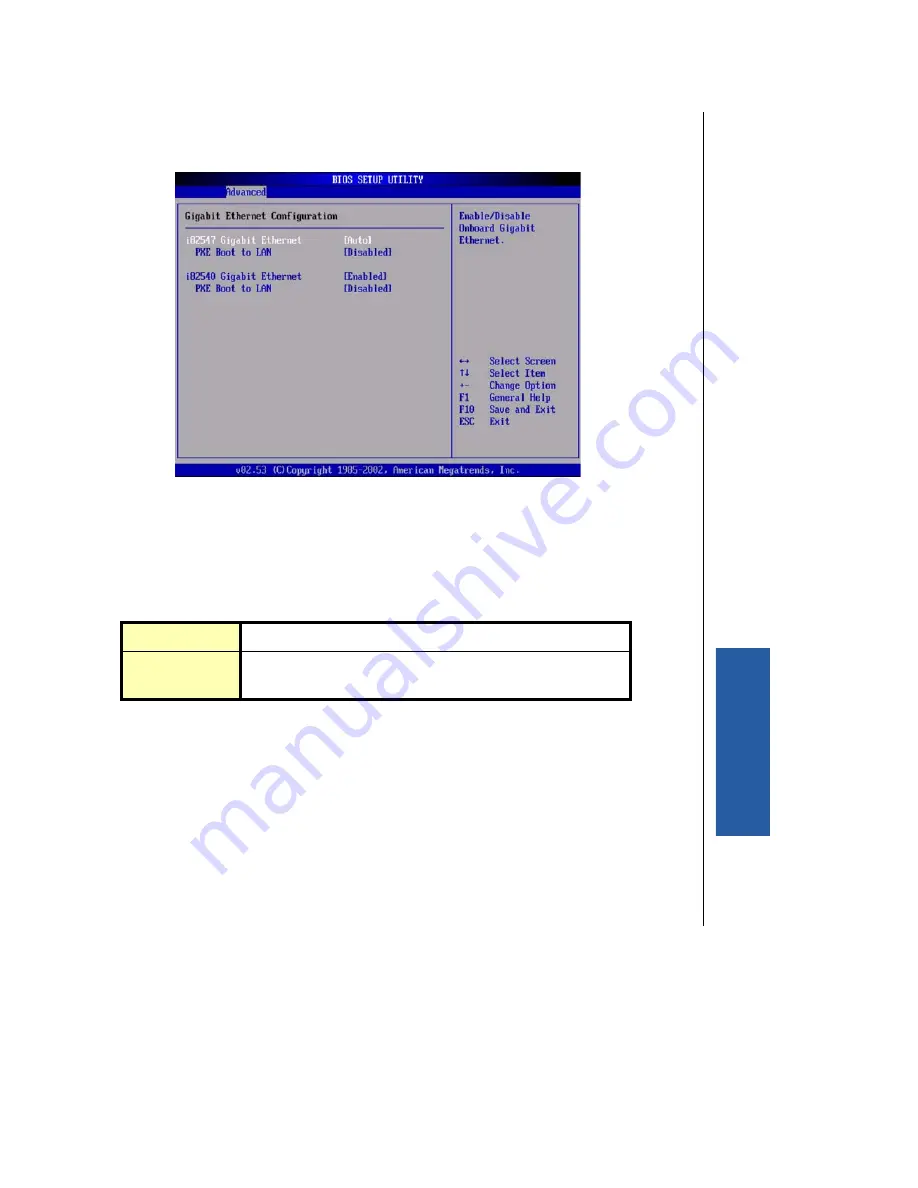
Advanced Menu 4-41
PCI-953 Single Board Computer User’s Guide
BIOS Setup
³
Gigabit Ethernet Configuration
Use this screen to configure the two onboard gigabit ethernet devices.
Figure 4-17. Gigabit Ethernet Configuration Menu
³
i82547 Gigabit Ethernet
This option enables/disables the Intel 82547 gigabit ethernet controller. Auto is the optimal and
fail-safe default setting.
³
PXE Boot to LAN
This option enables/disables the PXE option ROM for the Intel 82547 gigabit ethernet controller.
Disabled is the optimal and fail-safe default setting.
Options: Disabled*, Enabled
Disabled
Set this value to disable the Intel 82547 gigabit ethernet controller.
Auto
Set this value to enable and auto-detect the Intel 82547 gigabit
ethernet controller. This is the default setting.
Summary of Contents for PCI-953
Page 1: ...www kontron com PCI 953 Single Board Computer User s Guide Manual PN 930 0027 00 D April 2006...
Page 6: ...vi PCI 953 Single Board Computer User s Guide...
Page 8: ...viii PCI 953 Single Board Computer User s Guide...
Page 10: ...x PCI 953 Single Board Computer User s Guide This page intentionally left blank...
Page 14: ...xiv PCI 953 Single Board Computer User s Guide This page intentionally left blank...
Page 16: ...xvi PCI 953 Single Board Computer User s Guide This page intentionally left blank...
Page 22: ...xxii PCI 953 Single Board Computer User s Guide This page intentionally left blank...
Page 30: ......
Page 38: ...This page intentionally left blank...
Page 40: ......
Page 64: ......
Page 72: ...This page intentionally left blank...
Page 74: ......
Page 150: ......
Page 158: ...5 10 PCI 953 Single Board Computer User s Guide...
































