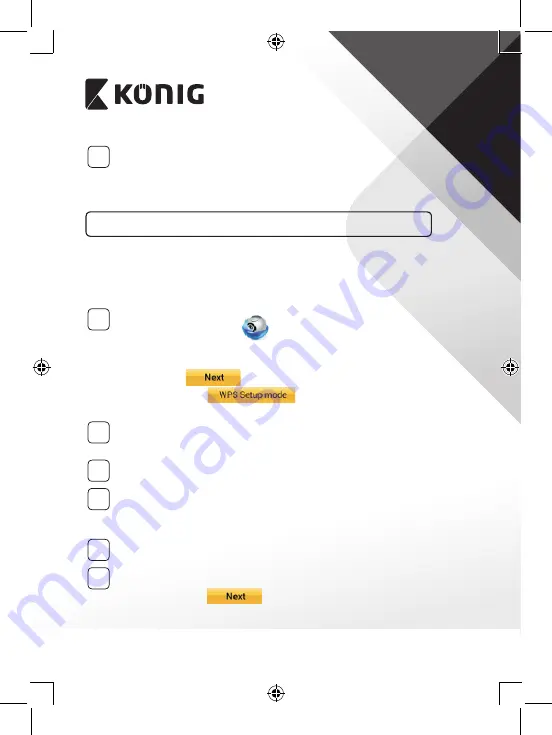
ENGLISH
6
12
Then select the camera name in the “uCare Cam” app to connect.
Note: If the status LED colour does not turn orange, please check your
Wi-Fi router and make sure the IP baby monitor is within the signal
area of your Wi-Fi router. Then try this setup again.
Install your IP baby monitor by WPS connection mode
If your Wi-Fi router has a WPS (Wi-Fi Protected Setup) button, you can use it
to set up the IP baby monitor. (Must enable WPA/WPA2 encryption in Router).
On the Wi-Fi router, you will see a button labelled “WPS”. It may also be called
“QSS” or “AOSS”
1
Setup Wi‑Fi ‑ WPS mode
Open the “uCare Cam” app
and select “Wi-Fi Setting” or “Wi-Fi Connect” at the bottom of the
screen.
Select the tab:
then select the tab:
to enter Step 2 (see Figure 8).
2
Enter WPS mode
Power on your IP baby monitor. The status LED on the IP baby monitor
will be green for about 15 seconds.
3
Programme Loading
The status LED will flash red for about 15 seconds.
4
Press the WPS button on your IP baby monitor
Wait until the status LED flashes between red and green, then press
and hold the WPS/RESET button on your IP baby monitor for about
2 seconds to enter WPS mode. The status LED will be flashing green.
5
Enter WPS mode on the Wi‑Fi router
Press the WPS button on the Wi-Fi router
6
Selecting the Wi‑Fi router
Select the Wi-Fi router of your choice in the screen (see Figure 9).
Then select the tab
to enter next step (see Figure 10).







































