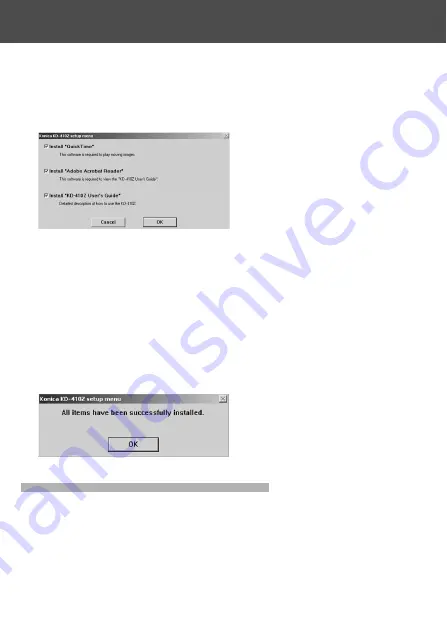
112
5) Check to see that “QuickTime”, “Adobe Acrobat Reader” and “KD-410Z
User’s Guide” in the “KONICA KD-410Z setup menu” are checked and
click “OK”.
• Be sure to install “QuickTime”, “Adobe Acrobat Reader” and “KD-410Z User’s
Guide”.
6) Software checked in 5) will be installed in order. Follow the onscreen
guidance to continue the installation.
Note: Clicking “Cancel” during the installation process will cancel
installation. In this case, perform the installation again.
However, do not restart the PC until all the installations have been
completed.
7) When all of the software checked in 5) have been installed, the “KD-410Z
Setup Menu” screen will appear. Click “OK” to finish the installation
process.
Viewing the KD-410Z User’s Guide
1) Double click the “KD-410Z User’s Guide” icon on the desktop.
2) The KD-410Z User’s Guide will be displayed.
Installing software from the CD-ROM supplied
(Cont’d)
Summary of Contents for Revio KD-410Z
Page 125: ......














































