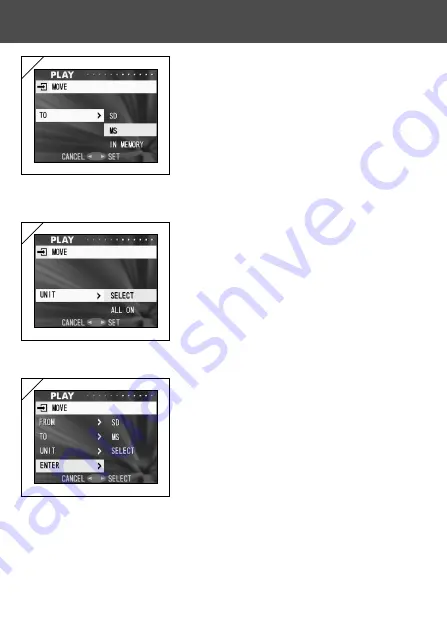
89
4. Returning to screen 2, select “TO”. Then the
screen shown left (screen 4) appears. After
pressing
, use
or
to select the
destination media, then press
or the
MENU/SET button.
• If you press
, the settings will be invalidated
and you return to screen 2.
• If the selected media doesn’t have enough free
space, or if a card is not inserted, after which
you will return to screen 4.
5. Returning to screen 2, select “UNIT”. Then
the screen shown left (screen 5) appears.
After pressing
, use
or
to choose
“SELECT” (if you are moving one or multiple
images), or “ALL” and then press the MENU/
SET button.
The settings are complete and you will
return to screen 2.
• If you press
, the setting is invalidated and you
return to screen 2.
6. After you have made all the settings, select
“ENTER” and press either
or the MENU/
SET button.
• If you chose “SELECT” in screen 5, go to Step
7; if you chose “ALL”, go to Step 9.
• If you press
, the settings will be invalidated
and you return to screen 1.
Using the PLAY Menu
(Cont’d)
4
5
6
Summary of Contents for Revio KD-410Z
Page 125: ......
















































