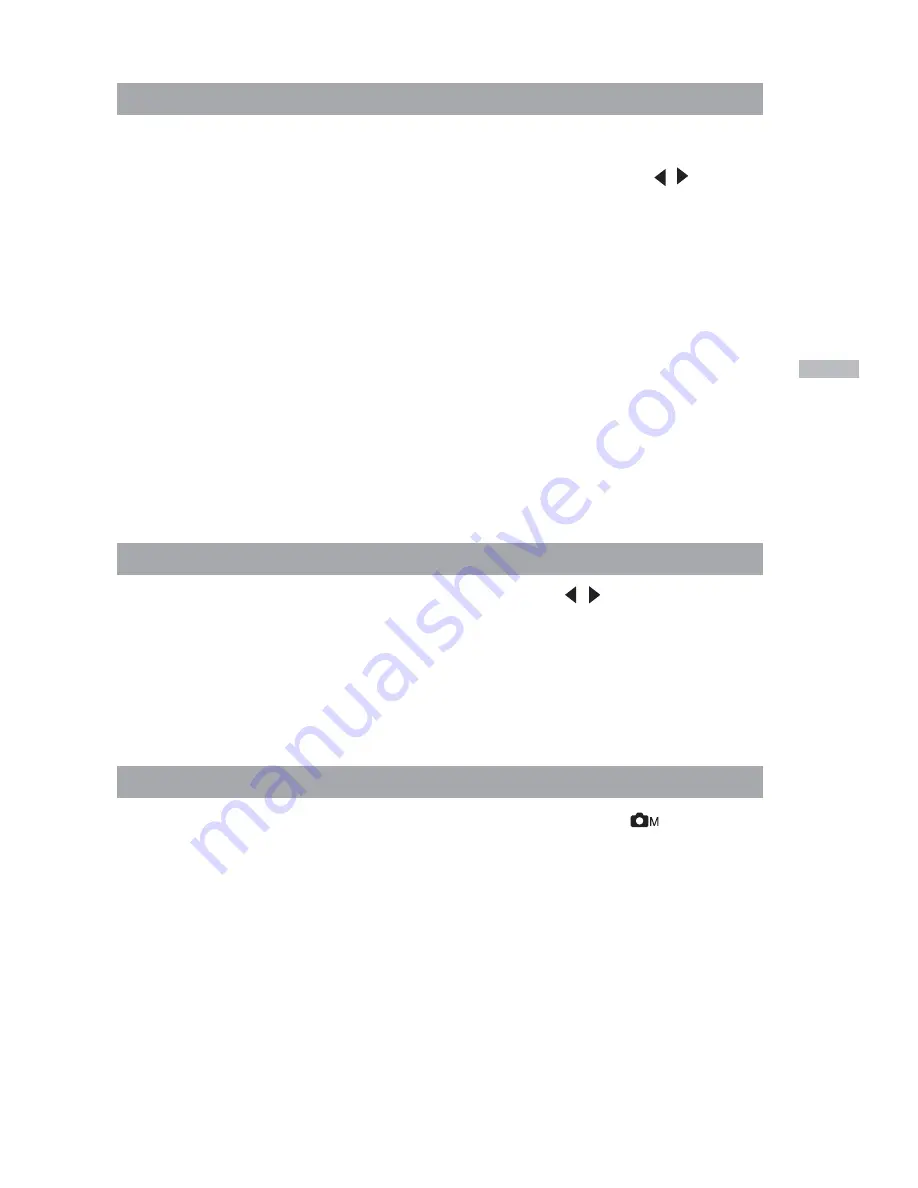
41
E
EV COMPENSATION
When the subject appears too dark or too bright, the camera can adjust the bright-
ness to reproduce the subject correctly. This is called EV compensation. The EV
compensation of the camera ranges from -1.8EV to +1.8EV. Use the / button to
select the EV compensation that you want and then press the ENTER button.
Effective Subjects and Set Values
Positive (+) Compensation
Copying of printed text (black characters on white paper)
Backlit portraits portraits
Very bright scenes (such as snowfields) and highly reflective subjects
Shots made up predominantly of sky
Negative (-) Compensation
Spotlit subjects, particularly against dark backgrounds
Copying of printed text (white characters on black paper)
Scenes with low reflectivity, such as shots of green or dark foliage
SHARPNESS
This option sets the level of image sharpness. Use the / button to select the
sharpness mode that you want and then press the ENTER button.
[NORMAL]
: leave the image detail as captured
[SOFT]
: soften the edge of the image detail for special effect
[HARD]
: sharpen the edge of the image detail
EXIT
This option exits the manual record menu and then returns to the
mode. Press
the ENTER button to exit. You can also press the MENU button again to exit.



























