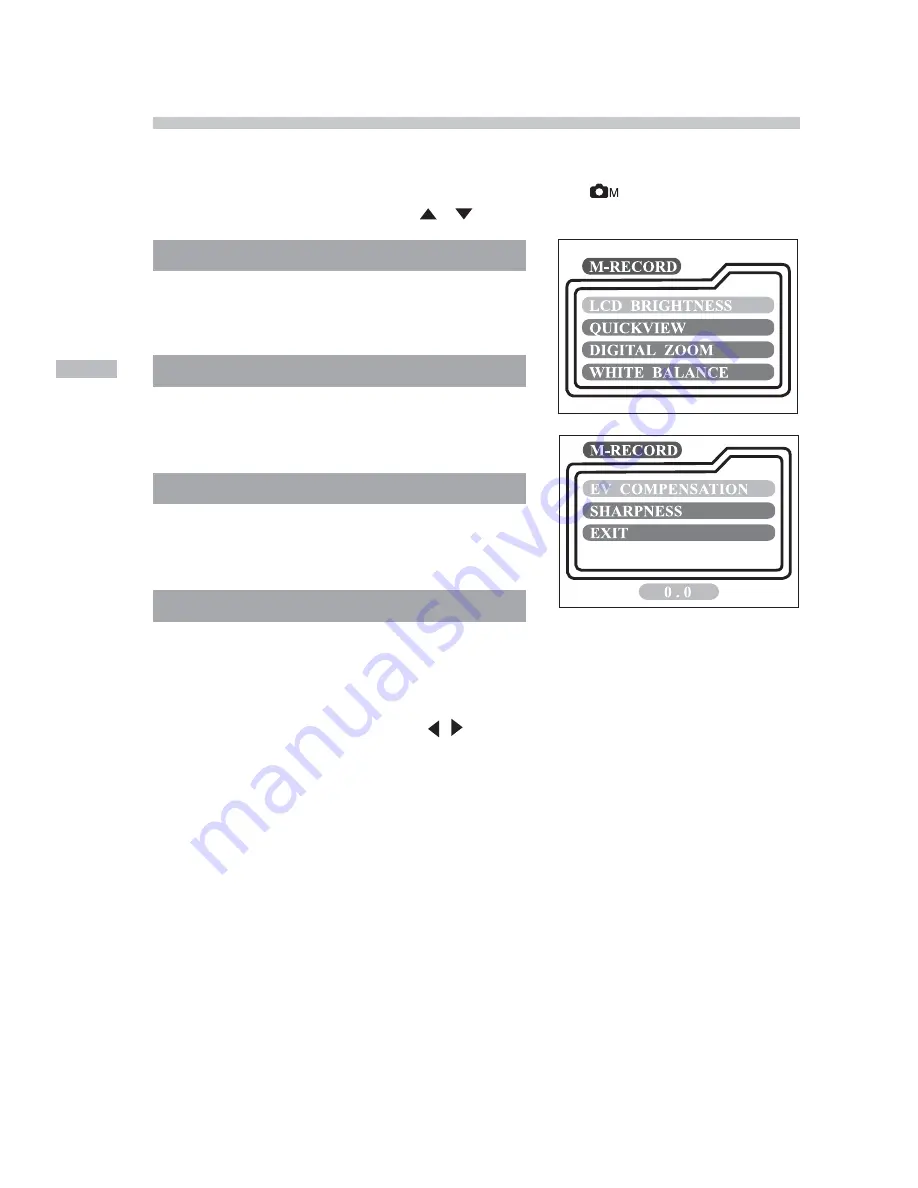
40
E
Manual record menu
Apart from the options that you can configure in the record menu, you can deter-
mine the conditions such as white balance, EV compensation or sharpness in the
manual record menu. Press the MENU button in the
mode and then scroll
through the options by using the
/
button.
LCD BRIGHTNESS
Refer to LCD BRIGHTNESS in Record menu.
QUICKVIEW
Refer to QUICKVIEW in Record menu.
DIGITAL ZOOM
Refer to DIGITAL ZOOM in Record menu.
WHITE BALANCE
The image appears a different color under different types of lighting. The human
eye automatically compensates for this but, with the camera , you need to make
adjustments. Normally, the camera adjusts the white balance automatically.
However, if the color of the image appears strange, we recommend that you change
the white balance setting. Use the / button to select the appropriate white bal-
ance setting and then press the ENTER button.
[AUTO]
: automatically adjusting the white balance
[SUN]
: for recording outdoors on a bright day
[SHADE]
: for recording under cloudy or shady sky
[FLUORESCENT]
: for recording under fluorescent lighting
[TUNGSTEN]
: for recording under tungsten lighting














































