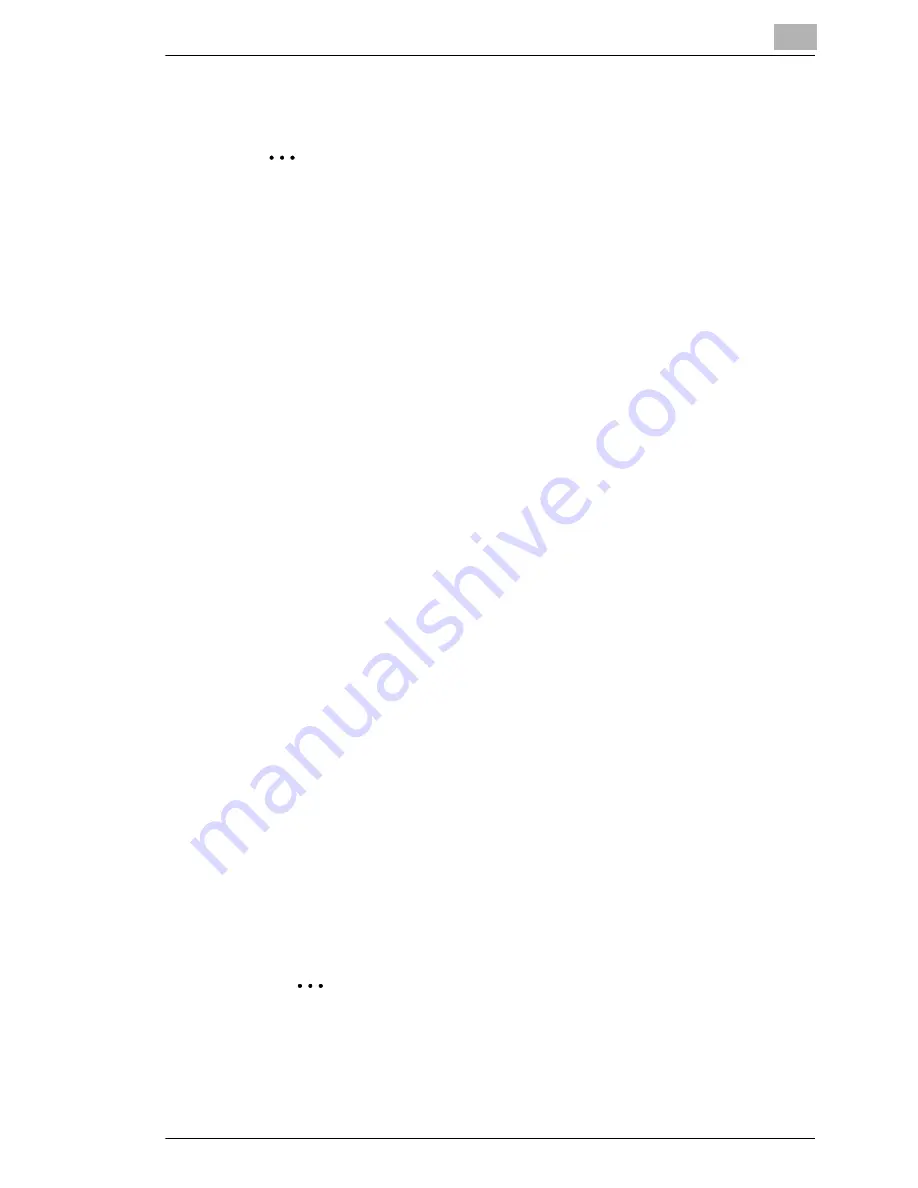
Connecting the Computer and Copier
7
NC-6
7-5
Windows NT 4.0
✎
Important
Before continuing to set up the network settings, check the following:
Check that the computer is set up to use the TCP/IP protocol.
Check that the copier is also set up to use the TCP/IP protocol.
Check that the printer driver has been installed on the computer.
(For instructions on installing the GDI driver, refer to “GDI Printer
Controller” in the manual provided with the copier. For instructions on
installing the optional PCL driver, refer to “PCL Printer Controller” in
the manual provided with the PCL printer controller.)
Installing the Microsoft TCP/IP Printing Service
1
Click [Start] - [Settings] - [Control Panel] to open the “Control Panel”
folder.
2
Double-click “Network”.
3
Click the “Services” tab, click [Add], and then install the “Microsoft
TCP/IP print service”.
Setting Up the LPR Connection
1
Click [Start] - [Settings] - [Printers] to open the “Printers” folder.
2
Right-click the icon for the installed printer driver.
3
Click [Properties] to open the Properties dialog box.
4
Click the “Ports” tab, and then click [Add Port].
5
In the Printer Port dialog box, select
LPR Port
, and then click [New
Port].
✎
Note
If “LPR Port” does not appear, install the Microsoft TCP/IP print
service.
Summary of Contents for Network Interface Card NC-6
Page 1: ...Network Interface Card NC 6 User Manual...
Page 19: ...3 Checking the Accessories 3 2 NC 6...
Page 21: ...4 Connecting the Network Cable 4 2 NC 6...
Page 27: ...6 Printing the Configuration Page 6 2 NC 6...
Page 31: ...7 Connecting the Computer and Copier 7 4 NC 6 10 Click Next 11 Click Finish...
Page 41: ...7 Connecting the Computer and Copier 7 14 NC 6...






























