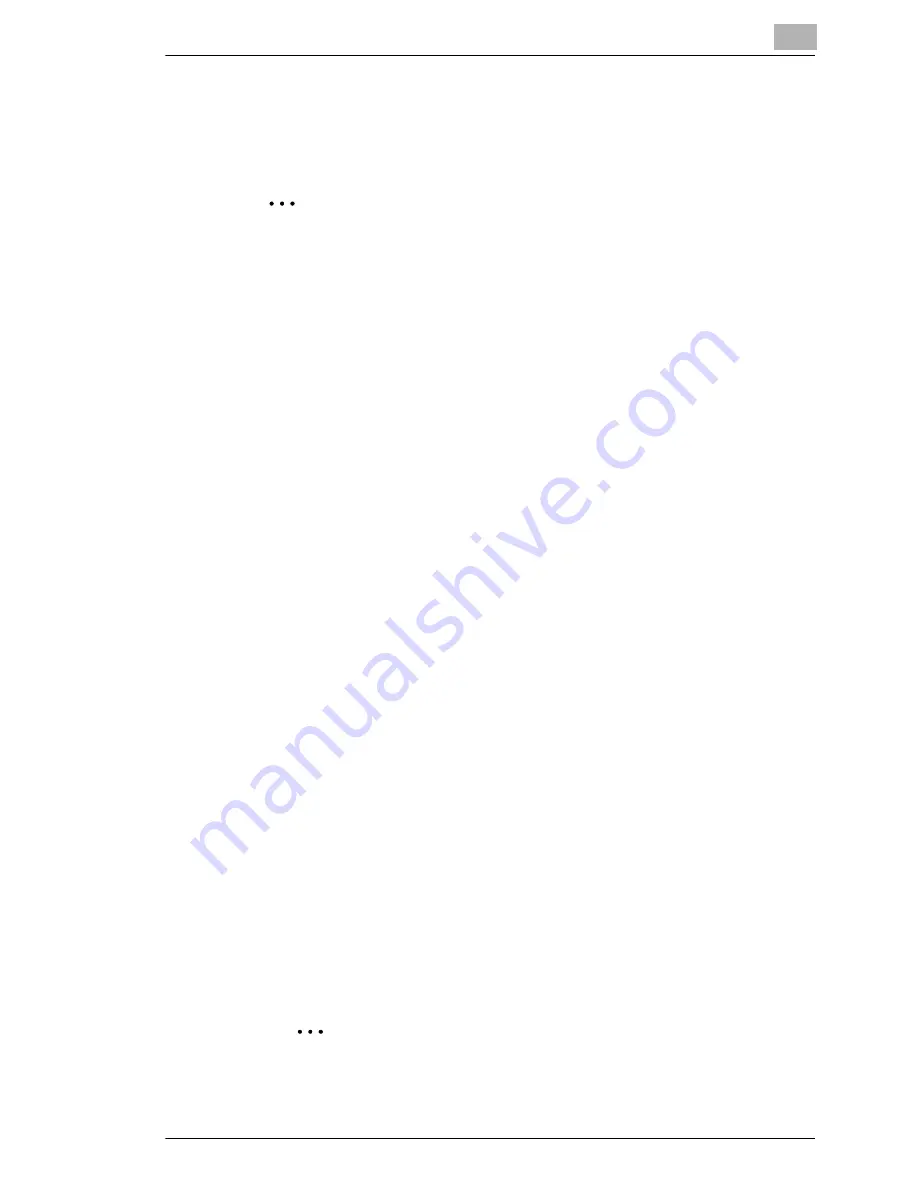
Connecting the Computer and Copier
7
NC-6
7-3
7.2.2
LPR Printing
Windows 2000
✎
Important
Before continuing to set up the network settings, check the following:
Check that the computer is set up to use the TCP/IP protocol.
Check that the copier is also set up to use the TCP/IP protocol.
Check that the printer driver has been installed on the computer.
(For instructions on installing the GDI driver, refer to “GDI Printer
Controller” in the manual provided with the copier. For instructions on
installing the optional PCL driver, refer to “PCL Printer Controller” in
the manual provided with the PCL printer controller.)
1
Click [Start] - [Settings] - [Printers] to open the “Printers” folder.
2
Right-click the icon for the installed printer driver.
3
Click [Properties] to open the Properties dialog box.
4
Click the “Ports” tab, and then click [Add Port].
5
In the Printer Ports dialog box, select
Standard TCP/IP Port
, and then
click [New Port].
6
When the Add Standard TCP/IP Printer Port Wizard appears, click
[Next>].
7
Enter the IP address for the copier into the
Printer Name or IP
Address
box, and then click [Next>].
8
Select
Custom
, and then click [Settings].
9
Select
LPR
in the Protocol group box, enter the name of the print
queue in the
Queue Name
box (for example, “print”), and then click
[OK].
✎
Note
Use half-pitch characters to enter the queue name.
Summary of Contents for Network Interface Card NC-6
Page 1: ...Network Interface Card NC 6 User Manual...
Page 19: ...3 Checking the Accessories 3 2 NC 6...
Page 21: ...4 Connecting the Network Cable 4 2 NC 6...
Page 27: ...6 Printing the Configuration Page 6 2 NC 6...
Page 31: ...7 Connecting the Computer and Copier 7 4 NC 6 10 Click Next 11 Click Finish...
Page 41: ...7 Connecting the Computer and Copier 7 14 NC 6...






























